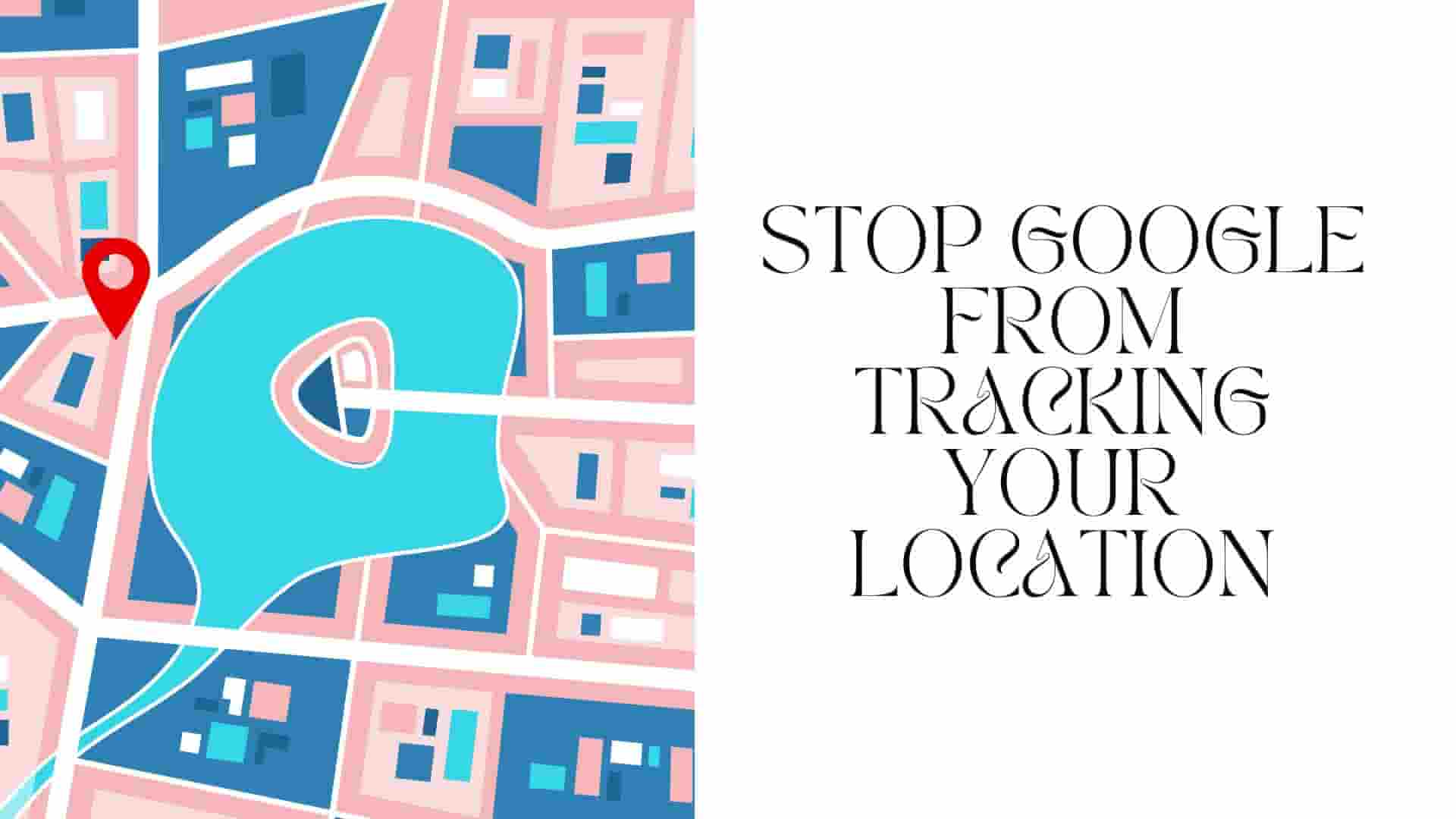Why Google Tracks Your Location
Google’s mission to “organize the world’s information” sounds noble, but it includes knowing exactly where you are 24/7. From your morning commute to that midnight snack run, Google’s collecting location data to fuel its empire. Why? It’s all about creating a hyper-personalized experience—think tailored ads, better Maps directions, and eerily accurate search suggestions. But at what cost? Let’s break down why Google’s so obsessed with your location and how you can stop Google from tracking your location.
How Google Collects Data
Google’s location tracking is like a spider web, catching data from multiple sources. Here’s how it works:
- Location History: Enabled by default on Google Maps, this tracks your movements and stores them in your Google Account. It’s like a digital diary of everywhere you’ve been.
- Web & App Activity: Even without Location History, Google logs your searches, app usage, and website visits, often tying them to your location via IP addresses or Wi-Fi networks.
- Device Sensors: Your phone’s GPS, Wi-Fi, Bluetooth, and cell towers ping Google with precise location data, even when you’re not actively using an app.
- Google Apps: Apps like Photos, Gmail, or YouTube can tag your location. For example, a photo you snap might include GPS coordinates unless you intervene.
This multi-pronged approach means Google’s always watching—unless you take action to stop Google from tracking your location. Learn more about Google’s tracking methods.
What Google Does With It
Google uses your location data to:
- Target Ads: Ever searched for “pizza near me” and gotten ads for local restaurants? That’s your location data at work.
- Improve Services: Maps uses your location to suggest routes or nearby businesses.
- Build Profiles: Google creates detailed user profiles for advertisers, combining your location with search history and app activity.
- Predict Behavior: By analyzing patterns, Google can predict where you’ll go next, from shopping to travel.
While these features can be convenient, they come at the expense of your location privacy. The good news? You can stop Google from tracking your location without losing access to most services.
Read more: How to Use Google Lens Like a Pro: Your Ultimate Guide 2025
Privacy Risks of Google from tracking your Location
Your location isn’t just a dot on a map—it’s a window into your life. A 2023 Pew Research study found that 78% of users worry about how their data is used, yet many don’t know how to stop Google from tracking their location. From data breaches to government surveillance, unchecked tracking poses serious risks. Let’s explore why location privacy matters and how to protect your digital footprint.
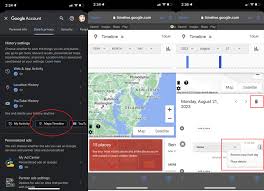
Risk of Data Breaches
Location data is a hacker’s dream. A single breach can expose your home address, workplace, or favorite hangouts. In 2024, over 2.6 billion personal records were leaked globally, and location data was a prime target. If Google’s servers are compromised, your daily routines could end up in the wrong hands.
Profiling and Ads
Advertisers pay big bucks for your location data to build detailed profiles. For example, if you visit a gym regularly, you might see ads for fitness gear. While targeted ads might seem harmless, they can manipulate your decisions and erode your online privacy.
Government Surveillance
Governments can request access to Google’s location data, often without your knowledge. In 2023, Google received over 100,000 data requests from authorities worldwide. While some requests target criminal activity, innocent users can get caught in the net. Stopping Google from tracking your location reduces this risk.
Stop Tracking on Android Devices for Google from tracking
Android is Google’s home turf, making it a hotspot for location tracking. From Maps to Chrome, Google’s apps and services are deeply integrated into the operating system. But with a few tweaks, you can stop Google from tracking your location on your Android phone or tablet. Let’s walk through the steps, with tips for users of all ages.
Turn Off Location History
Location History is Google’s primary tool for tracking your movements. Disabling it is your first step to reclaiming location privacy:
- Open the Google app or visit myactivity.google.com on your browser.
- Tap your profile icon (top-right) and select Manage your Google Account.
- Navigate to Data & Privacy > Location History.
- Toggle the switch to Off and confirm. You can also delete past data here.
Pro tip: Check periodically, as Google may prompt you to re-enable it. Stay vigilant to stop Google from tracking your location again.
Disable Web & App Activity
Even with Location History off, Google’s Web & App Activity can still collect location data through searches and app usage. Here’s how to stop it:
- In Manage your Google Account, go to Data & Privacy.
- Find Web & App Activity and toggle it off.
- Confirm to pause data collection, including location-based tracking.
This step is crucial because Web & App Activity can track you via IP addresses or Wi-Fi networks, even if GPS is disabled.
Limit App Permissions
Google apps like Maps, Chrome, or Photos can access your location unless you restrict them. Here’s how:
- Go to Settings > Apps on your Android device.
- Select an app (e.g., Google Maps or Chrome).
- Tap Permissions > Location and choose Deny or Allow only while using the app.
For extra protection, review permissions for all Google apps. Teens might want to limit apps like YouTube, while seniors might focus on Maps.
Case Study: Android User
Meet Sarah, a 30-year-old teacher who noticed ads for local stores popping up after her commute. Concerned about Google Maps tracking, she followed these steps:
- Turned off Location History via her Google Account.
- Disabled Web & App Activity to stop search-based tracking.
- Restricted location permissions for Maps and Chrome to “Allow only while using the app.”
Result? Sarah’s ads became less creepy, and she felt more in control of her digital footprint. You can achieve the same by following these steps to stop Google from tracking your location.
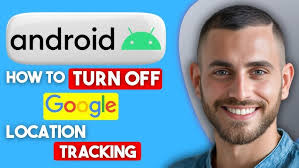
Stop Tracking on iOS Devices for Google from tracking
iOS users, don’t get too comfortable—Google apps on your iPhone or iPad are just as nosy. Whether you’re a Gen Z influencer or a retiree using Maps, you can stop Google from tracking your location with these iOS-specific steps.
Disable Location Services
Apple’s Location Services let you control which apps access your location. Here’s how to block Google apps:
- Open Settings > Privacy > Location Services.
- Scroll to apps like Google Maps, Chrome, or YouTube.
- Set to Never or While Using the App.
Choosing “Never” ensures apps can’t access your location, but “While Using the App” is a good compromise for occasional use.
Turn Off Background App Refresh for Google from tracking
Google apps can collect location data in the background. Disable this:
- Go to Settings > General > Background App Refresh.
- Toggle off for Google apps like Maps, Chrome, or Gmail.
This prevents apps from sneaking location data when you’re not actively using them, saving battery life too!
Use Incognito in Maps for Google from tracking
Google Maps’ Incognito Mode is like a cloaking device for your location:
- Open Google Maps.
- Tap your profile icon and select Turn on Incognito Mode.
- Turn it off when you’re done to resume normal functionality.
Incognito Mode ensures your searches and routes aren’t saved to your Location History, perfect for private trips.
Case Study: iPhone User
John, a 65-year-old retiree, loves using Google Maps for road trips but worried about Google tracking his every move. He:
- Set Location Services for Maps to “While Using the App.”
- Turned off Background App Refresh for all Google apps.
- Used Incognito Mode for sensitive trips, like visiting a medical clinic.
Now, John enjoys Maps without Google logging his travels. Follow his lead to stop Google from tracking your location on iOS.
Stop Tracking on Desktop (Google from tracking)
Your computer isn’t immune to Google’s tracking. Whether you’re browsing on Chrome or accessing Google services, your location can be tracked via IP addresses or browser permissions. Here’s how to stop Google from tracking your location on your desktop or laptop.
Disable Location in Chrome (Google from tracking)
Chrome often shares your location with websites. Block it:
- Open Chrome and click the three-dot menu (top-right).
- Go to Settings > Privacy and Security > Site Settings.
- Click Location and select Don’t allow sites to see your location.
This prevents websites, including Google’s, from accessing your location via Chrome.
Clear Location History (Google from tracking)
Delete any existing location data Google has stored:
- Visit myactivity.google.com.
- Go to Location History > Manage Timeline.
- Select Delete all Location History or choose a specific date range.
Regularly clearing your history ensures Google can’t build a long-term profile of your movements.
Privacy-Focused Browsers
Chrome is Google’s baby, so consider switching to browsers like Firefox or Brave, which block trackers by default. Firefox, for example, offers Enhanced Tracking Protection, while Brave blocks ads and trackers out of the box.
Advanced Privacy Tips
Ready to go full ninja mode? These advanced tips will make it nearly impossible for Google to track your location, whether you’re a tech-savvy millennial or a curious boomer.
Use a VPN
A Virtual Private Network (VPN) hides your location by routing your internet traffic through a server in another region. For example, if you’re in New York, a VPN can make it look like you’re in London. Top VPNs like NordVPN or ExpressVPN offer robust privacy features.
Switch to Privacy Browsers (Google from tracking)
Browsers like Firefox and Brave prioritize user privacy. Firefox blocks third-party trackers, while Brave’s Shields feature stops ads and trackers in their tracks. Switching browsers is an easy way to reduce Google’s grip on your location data.
Alternative Search Engines(Google from tracking)
Google’s search engine is a tracking powerhouse. Switch to privacy-focused alternatives like DuckDuckGo or Startpage, which don’t log your searches or location. DuckDuckGo, for instance, serves results without building a user profile.
Cookies store location data and browsing habits. Clear them often:
- In Chrome, go to Settings > Privacy and Security > Clear browsing data.
- Select Cookies and other site data and click Clear data.
Consider enabling “Block third-party cookies” in your browser settings for extra protection.
Use Offline Maps
Google Maps requires an internet connection, which enables tracking. Download offline maps for your area:
- Open Google Maps.
- Tap your profile icon and select Offline maps.
- Choose your area and download.
Offline maps work without sharing your real-time location, perfect for privacy-conscious travelers.
| Tool | Feature | Best For | Cost |
|---|---|---|---|
| NordVPN | Location masking, encryption | Advanced privacy | Subscription-based |
| Firefox | Tracker blocking | Browser privacy | Free |
| DuckDuckGo | No tracking | Search privacy | Free |
| Brave | Ad and tracker blocking | Browser privacy | Free |
Troubleshooting Common Issues
Sometimes, stopping Google from tracking your location isn’t as smooth as you’d like. Here are common issues and fixes:
- Location History Keeps Turning On: Google may prompt you to re-enable it. Check your settings monthly and disable any auto-enabled features.
- Apps Still Tracking: If an app ignores your permissions, update it or uninstall and reinstall. Check for rogue permissions in Settings > Apps.
- VPN Connection Drops: Ensure your VPN is reputable. Free VPNs often fail or sell your data. Stick to trusted providers like NordVPN.
- Maps Not Working Offline: Redownload offline maps or ensure your device has enough storage. Update Maps regularly for compatibility.
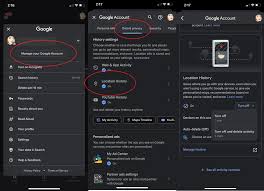
Future of Location Privacy
As of May 31, 2025, location privacy is a hot topic. With AI advancements and stricter data laws like GDPR and CCPA, Google faces pressure to improve transparency. However, tracking tech is getting smarter—think AI-powered geofencing or 5G-enhanced location accuracy. To stay ahead, keep updating your privacy settings and explore emerging tools like decentralized browsers or blockchain-based privacy apps. The fight to stop Google from tracking your location is ongoing, but you’re now equipped to win!
Conclusion
Stopping Google from tracking your location is like locking your digital front door—it’s essential for your privacy in 2025. From disabling Location History and Web & App Activity to using VPNs and privacy-focused browsers, this guide gives you the tools to take control. Whether you’re an Android enthusiast, an iOS devotee, or a desktop warrior, these steps work for everyone. Don’t let Google map your life without permission—act now to protect your digital footprint! Have a privacy tip or question? Drop it in the comments below and join the conversation!
Frequently Asked Questions
Does turning off Location History stop all tracking?
No, disabling Location History doesn’t fully stop Google from tracking your location. Web & App Activity and app permissions can still collect data. Turn off both and limit app location access to ensure comprehensive location privacy.
Can Google track me in Incognito Mode?
Incognito Mode in Google Maps prevents location history from being saved, but other Google services may still track you via cookies or account activity. Use a privacy-focused browser like Brave for better protection.
Is it safe to use Google Maps without tracking?
Yes, you can use Google Maps safely by disabling Location History, using Incognito Mode, and downloading offline maps. These steps minimize tracking while preserving functionality for navigation.
Do VPNs completely stop Google tracking?
A VPN masks your location by hiding your IP address, but Google can still track you via account activity or cookies. Combine a VPN with disabled tracking settings for maximum privacy.
Can I delete all my Google location data?
Yes, visit myactivity.google.com, navigate to Location History, and select “Delete all Location History” or a specific date range. Check regularly to ensure no new data is collected.