Introduction: Are You a Sitting Duck for Cybercriminals?
Imagine you’re a remote worker, cozied up in your home office with a steaming cup of coffee, tackling emails like a pro. Suddenly, your screen flickers, and your files vanish. A hacker has slipped through your defenses. Sounds like a cheesy thriller, but in 2025, it’s a chilling reality. A 2024 report revealed that 91% of cybersecurity professionals noticed a surge in attacks targeting remote workers.
Yikes! Whether you’re a Gen Z freelancer juggling gigs, a millennial climbing the corporate ladder, or a Boomer consultant sharing decades of wisdom, working from home puts a bullseye on your back. Cybercriminals adore the lax security of remote setups—think flimsy passwords or that sketchy coffee shop Wi-Fi you connected to last week.
But don’t start unplugging your router in panic! This comprehensive guide delivers six actionable, slightly cheeky cybersecurity tips to keep you and your data safe in 2025. From bulletproof passwords to ninja-level Wi-Fi tricks, we’ve got your back. Ready to outsmart the hackers? Let’s roll!
Why Cybersecurity Matters for Remote Workers
The Rise of Remote Work Risks
Remote work is the ultimate flex—PJs as your uniform, zero commute, and the freedom to work from anywhere. But this freedom comes with a catch: heightened cybersecurity risks. Unlike office workers nestled behind corporate firewalls, remote workers operate on personal devices and home networks, which are often less secure. In 2025, the stakes are higher than ever.
A single misstep, like using a weak password or clicking a dodgy link, can expose sensitive company data or personal information. Distractions at home (hello, binge-worthy streaming shows!) make it easier to slip up. According to a 2024 study, 74% of remote workers admitted to using unsecured Wi-Fi at least once. That’s like leaving your front door unlocked in a sketchy neighborhood. Our guide to secure remote work offers practical steps to stay vigilant without losing your cool.
2025 Threat Landscape
The cybersecurity landscape in 2025 is straight out of a sci-fi flick. AI-powered phishing emails are so convincing they could fool your grandma. Deepfake videos of “your CEO” demanding urgent wire transfers are popping up. Even your smart thermostat could be a hacker’s backdoor. Remote workers are prime targets because they often lack the IT support their office-bound colleagues enjoy. A 2024 report found that 68% of data breaches involved human error, like downloading malware disguised as a “work update.” Scary? Sure. But with the right strategies, you can stay one step ahead of the bad guys. This article breaks down the top threats and how to counter them.
The Human Factor in Cybersecurity
Let’s face it: humans are the weakest link in cybersecurity. No offense, but we’re all guilty of cutting corners—reusing passwords, ignoring updates, or trusting that “urgent” email from “HR.” Remote workers, juggling work and home life, are especially prone to these slip-ups. In 2025, cybercriminals are banking on your distractions. They craft hyper-personalized attacks using data scraped from social media or public records. That email about a “missed delivery” with your name on it? Probably a trap. Training yourself to spot these tricks is crucial. Our cybersecurity basics guide dives deeper into building smart digital habits.
Tip 1: Lock Down with Strong Passwords
Why Passwords Matter
Passwords are your first line of defense, but weak ones are like using a paper lock. In 2025, remote workers handle sensitive data—client contracts, financial reports, or proprietary code—that hackers would love to snatch. A 2024 study revealed that 80% of data breaches involved compromised passwords. If your password is “Fluffy2025” (sorry, Fluffy), you’re low-hanging fruit. Strong passwords aren’t just a nice-to-have; they’re a must for protecting your work and your company’s reputation.
How to Create Strong Passwords
Crafting a strong password is easier than you think, but it takes a bit of creativity. Aim for at least 12 characters, mixing uppercase, lowercase, numbers, and symbols. Instead of “password123,” try something like “M0untain$trek2025!”—random, unique, and tough to crack. Avoid personal info (no birthdays or pet names) because hackers can guess those from your social media. Here’s a quick formula:
-
Start with a phrase: “I love hiking in the mountains”
-
Shorten and tweak: “ILuvH1k3Mtn$”
-
Add a year or number: “ILuvH1k3Mtn$2025”
Pro tip: Never reuse passwords across accounts. If one site gets breached, hackers will try the same password elsewhere. Our password security checklist has more hacks to level up your game.
Read more: Protect Your Data: Best VPN Apps (Free + Paid) 2025
Password Managers: Your Best Friend
Remembering a dozen complex passwords is a nightmare—unless you’re a memory champion. That’s where password managers come in. Tools like LastPass, 1Password, or Bitwarden store your passwords securely and auto-fill them when needed. They also generate random, ironclad passwords for new accounts. Most offer free versions, but premium plans (around $3–5/month) add features like dark web monitoring. Bitwarden’s open-source model is a fan favorite for budget-conscious remote workers. Set it up once, and you’ll wonder how you lived without it.
Tip 2: Embrace a VPN Like Your Morning Coffee
What Is a VPN and Why You Need It
A Virtual Private Network (VPN) is your digital shield, encrypting your internet connection to keep prying eyes out. For remote workers in 2025, it’s as essential as your morning caffeine fix. Whether you’re emailing clients or uploading files to the cloud, a VPN ensures your data stays private—especially on public Wi-Fi, like that tempting coffee shop hotspot. Without a VPN, hackers can intercept your traffic, stealing passwords or sensitive documents. A VPN also masks your IP address, making it harder for cybercriminals to track your location or target your network.
Choosing the Right VPN
Not all VPNs are created equal. In 2025, look for providers with strong encryption (AES-256), a no-logs policy, and servers in multiple countries. NordVPN, ExpressVPN, and Surfshark are top picks for remote workers due to their speed and security features. Expect to pay $5–12/month for a reliable service—free VPNs often sell your data or skimp on protection. Check for features like a kill switch (which cuts your internet if the VPN drops) and split tunneling (for routing only work traffic through the VPN).
|
VPN Feature |
Why It Matters for Remote Workers |
|---|---|
|
AES-256 Encryption |
Keeps data unreadable to hackers |
|
No-Logs Policy |
Ensures your activity isn’t tracked |
|
Kill Switch |
Protects data if VPN fails |
|
Split Tunneling |
Optimizes speed for work tasks |
VPN Myths Debunked
Some remote workers skip VPNs because of myths like “they slow your internet” or “they’re only for techies.” Truth is, modern VPNs are user-friendly and minimally impact speed if you choose a reputable provider. Another myth: “I’m safe at home, so I don’t need one.” Wrong! Home Wi-Fi can be just as vulnerable as public networks. Our VPN setup guide walks you through choosing and installing a VPN in minutes.
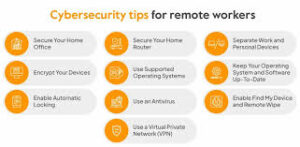
Tip 3: Enable Two-Factor Authentication (2FA)
How 2FA Works
Two-Factor Authentication (2FA) adds an extra layer of security to your accounts. Think of it as a digital bouncer: even if a hacker gets your password, they need a second “key” (like a code sent to your phone) to get in. In 2025, 2FA is a no-brainer for remote workers using email, cloud storage, or company portals. Most platforms, from Gmail to Microsoft Teams, support 2FA, and enabling it takes less time than brewing coffee.
Setting Up 2FA
Enabling 2FA is a breeze. Log into your account, head to the security settings, and look for “Two-Factor Authentication” or “Multi-Factor Authentication.” You’ll typically choose between:
-
SMS codes: A text with a one-time code.
-
Authenticator apps: Apps like Google Authenticator or Authy generate codes offline.
-
Hardware keys: Physical devices like YubiKey for maximum security.
Authenticator apps are safer than SMS, as hackers can intercept texts. Set up backup codes in case you lose your phone. Our 2FA tutorial has step-by-step instructions.
2FA Best Practices
To make 2FA foolproof, follow these tips:
-
Enable it everywhere: Email, cloud apps, VPNs, and even social media.
-
Use an authenticator app: More secure than SMS and works offline.
-
Store backup codes safely: Print them or save them in a password manager.
-
Check compatibility: Some legacy apps don’t support 2FA; upgrade if needed.
In 2025, skipping 2FA is like leaving your car unlocked in a busy parking lot. Don’t take the risk.
Tip 4: Keep Your Software Updated
The Risks of Outdated Software
Outdated software is a hacker’s golden ticket. In 2025, cybercriminals exploit unpatched vulnerabilities in operating systems, apps, and browsers to sneak into your device. A 2024 report found that 60% of breaches involved unpatched software—yep, that update you ignored could cost you. For remote workers, who often manage their own devices, staying on top of updates is critical to avoid malware, ransomware, or data theft.
How to Manage Updates
Keeping software current doesn’t have to be a chore. Set your devices and apps to auto-update, so you’re always running the latest versions. Here’s a checklist:
-
Operating Systems: Update Windows, macOS, or Linux regularly.
-
Apps: Check for updates in browsers, productivity tools, and VPNs.
-
Firmware: Update your router and IoT devices (like smart cameras).
-
Mobile Devices: Keep iOS or Android up to date.
Restart your device after updates to ensure they take effect. Schedule updates during downtime to avoid disrupting your workflow. Our software update tips offer a detailed plan.
Antivirus: Your Digital Bodyguard
Antivirus software is like a bodyguard for your device, scanning for malware and blocking threats in real-time. In 2025, remote workers should invest in reputable antivirus programs like Malwarebytes, Bitdefender, or Norton. Free options like Windows Defender are decent but lack advanced features like ransomware protection. Run weekly scans and keep your antivirus updated to catch the latest threats.
Read more: 6 Cybersecurity Tips for Remote Workers – Keepnet Labs
Tip 5: Beware of Phishing Scams
The Evolution of Phishing in 2025
Phishing scams are the internet’s oldest con, but in 2025, they’re scarier than ever. AI-powered phishing emails mimic your boss’s tone, reference recent projects, or even spoof company domains. Deepfake voicemails and SMS scams are also on the rise. Remote workers are prime targets because they’re often isolated from IT teams who could spot red flags. A 2024 study found that 36% of phishing attacks targeted remote employees. Don’t let that “urgent” email trick you.
How to Spot Phishing Attempts
Spotting phishing requires a sharp eye. Watch for these warning signs:
-
Suspicious Sender: Check the email address, not just the display name. “ceo@yourcompany.co” isn’t the same as “ceo@yourcompany.com.”
-
Urgent Language: Phrases like “act now” or “account suspended” are designed to panic you.
-
Odd URLs: Hover over links (don’t click!) to reveal the real destination.
-
Grammar Errors: While AI has improved phishing, typos still slip through.
If an email feels off, verify it directly with the sender via a trusted channel (like a phone call). Take a free phishing quiz at PhishingBox to test your skills.
What to Do If You Fall for a Scam
If you click a bad link or share credentials, don’t panic—act fast:
-
Disconnect: Go offline to prevent further damage.
-
Change Passwords: Update affected accounts immediately.
-
Run a Scan: Use antivirus software to check for malware.
-
Notify IT: If it’s a work account, alert your employer.
-
Report It: File a report at IC3.gov.
Our phishing prevention guide has more recovery tips.
Tip 6: Secure Your Home Wi-Fi
Why Wi-Fi Security Matters
Your home Wi-Fi is the backbone of your remote work setup, but a weak network is like a house with no locks. In 2025, hackers can exploit unsecured Wi-Fi to intercept data, install malware, or even hijack your smart devices. For remote workers handling sensitive information, a compromised network could lead to a data breach. A 2024 survey found that 62% of remote workers hadn’t changed their router’s default password. Time to step up!
Steps to Lock Down Your Router
Securing your Wi-Fi is straightforward with these steps:
-
Change Default Credentials: Replace “admin” with a strong password.
-
Use WPA3 Encryption: If unavailable, WPA2 is the next best thing.
-
Hide Your SSID: Prevent your network from appearing in public scans.
-
Enable a Firewall: Most routers have built-in firewalls; turn them on.
-
Set Up a Guest Network: Keep non-work devices (like your smart TV) separate.
Check your router’s admin page (usually accessed via 192.168.1.1) for these settings. Update firmware regularly to patch vulnerabilities.
Advanced Wi-Fi Security Tips
For extra protection, consider:
-
MAC Address Filtering: Only allow trusted devices to connect.
-
Disable WPS: Wi-Fi Protected Setup is convenient but vulnerable.
-
Use a Separate Router: Dedicate one router for work to isolate traffic.
-
Monitor Activity: Tools like Fing can detect unauthorized devices.
Read more: Cybersecurity Tips for Remote Workers
Additional Tools for Remote Worker Security
Endpoint Security Solutions
Endpoint security protects individual devices (laptops, phones) from threats. In 2025, remote workers benefit from tools like CrowdStrike or SentinelOne, which detect and block malware in real-time. These are often employer-provided, but personal versions like Sophos Home are affordable for freelancers. Endpoint solutions monitor device activity, ensuring your laptop doesn’t become a hacker’s gateway.
Cloud Security Basics
Many remote workers rely on cloud tools like Google Drive or Dropbox. In 2025, secure these accounts with 2FA, strong passwords, and encryption. Avoid sharing sensitive files via public links, and use company-approved platforms. Tools like Boxcryptor add an extra encryption layer for personal cloud storage.
Employee Training Programs
Knowledge is power. Regular cybersecurity training—whether through your employer or free platforms like Cybrary—sharpens your skills. Learn to recognize phishing, secure devices, and respond to incidents. Our cybersecurity training resources list top programs for remote workers.

The Role of Employers in Remote Cybersecurity
Providing Tools and Training
Employers play a big role in keeping remote workers safe. In 2025, top companies provide VPNs, endpoint security, and 2FA for all employees. They also offer training on phishing and password best practices. If your employer doesn’t provide these, ask! A small investment in tools can prevent costly breaches.
Creating a Security Culture
A strong security culture starts at the top. Employers should encourage reporting of suspicious activity without blame, reward secure habits, and share real-world examples of cyber threats. Regular “security check-ins” keep remote workers engaged and informed. Our employer cybersecurity guide offers tips for building a secure remote workforce.
Summary: Stay Safe, Remote Workers!
In 2025, remote workers face a gauntlet of cyber threats, from AI-powered phishing to unsecured Wi-Fi. But with these six tips—strong passwords, VPNs, 2FA, updated software, phishing awareness, and secure Wi-Fi—you can build a fortress around your digital life. Add endpoint security, cloud protection, and ongoing training to stay ahead of hackers. Whether you’re a freelancer or a corporate pro, cybersecurity is your responsibility. Take 15 minutes today to enable 2FA, update your router, or test your phishing skills. Your data (and your boss) will thank you! Got a favorite cybersecurity trick? Share it in the comments!
FAQs
1. What are the biggest cybersecurity risks for remote workers in 2025?
Remote workers face AI-driven phishing, weak passwords, and unsecured Wi-Fi. Personal devices and home networks lack corporate protections, making them easy targets. Using VPNs, 2FA, and updated software mitigates these risks effectively. Stay proactive to avoid breaches.
2. How can remote workers spot phishing emails in 2025?
Check for suspicious sender addresses, urgent language, or odd URLs. Hover over links to verify destinations. AI makes phishing trickier, so take phishing quizzes on platforms like PhishingBox. Contact senders directly via trusted channels to confirm legitimacy.
3. Why is a VPN critical for remote workers?
A VPN encrypts your internet, protecting data on public or home Wi-Fi. It’s vital for remote workers handling sensitive files, ensuring secure transfers and privacy. Choose reputable providers like NordVPN to avoid data leaks from free services.
4. How often should remote workers update their software?
Update software immediately when patches are available. Set devices to auto-update for convenience. Monthly checks for apps, operating systems, and antivirus ensure protection against vulnerabilities hackers exploit. Restart devices to apply updates fully.
5. What’s the easiest way to secure home Wi-Fi for remote work?
Change your router’s default password, enable WPA3 encryption, and hide your SSID. Use a guest network for non-work devices. Regularly check your router’s admin page for unauthorized access to maintain a secure network.


В этой статье собраны факты, которые освещают целый ряд важных вопросов. Мы стремимся предложить читателям четкую, достоверную информацию, которая поможет сформировать собственное мнение и лучше понять сложные аспекты рассматриваемой темы.
Узнать больше – https://vyvod-iz-zapoya-1.ru/