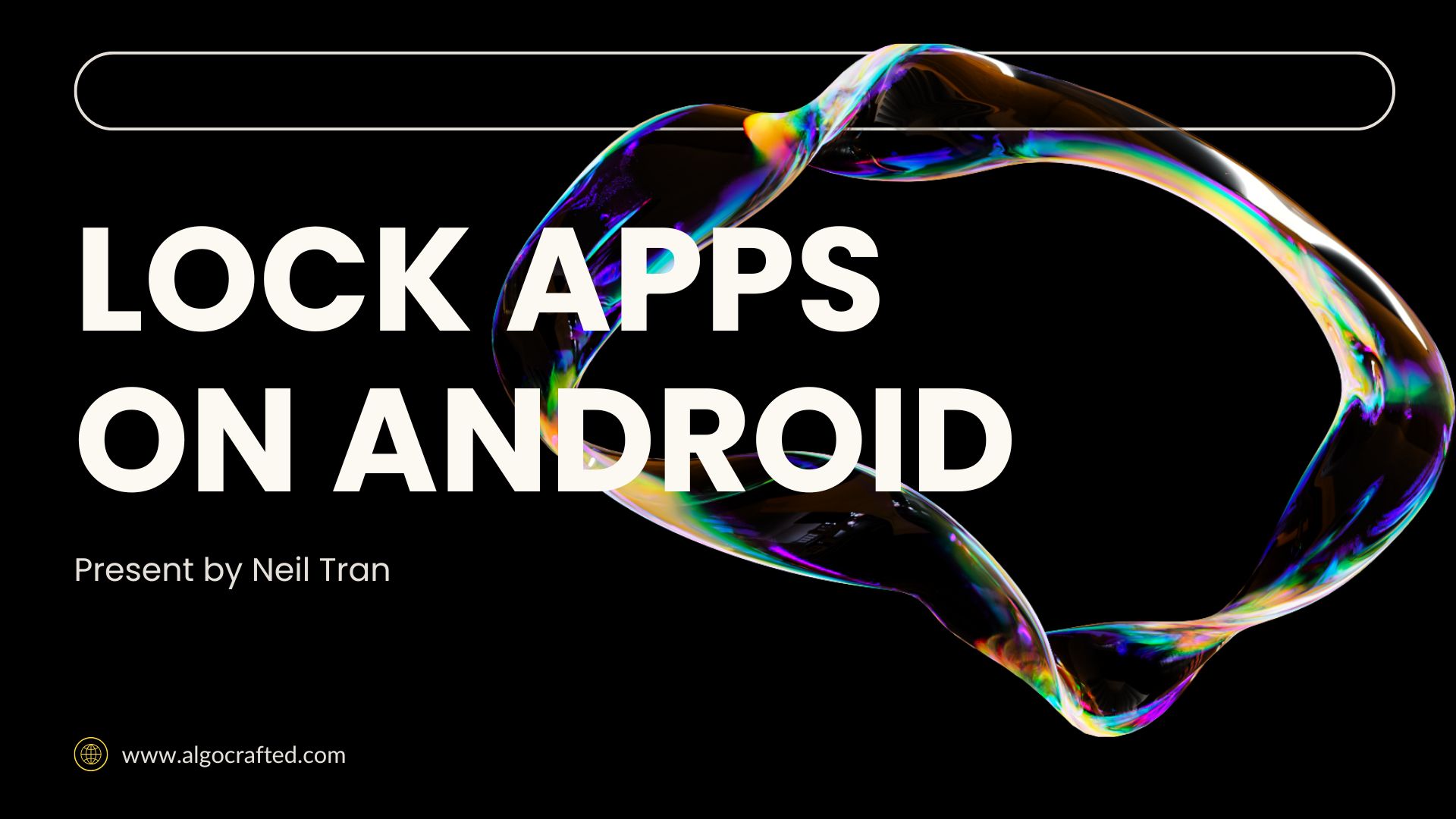Why Lock Apps on Android?
Picture this: You’re at a family gathering, and your curious nephew grabs your phone to play a game. Next thing you know, he’s accidentally opened your email app, drafting a masterpiece to your boss. Yikes! Locking apps on Android prevents such mishaps, safeguarding your personal data like messages, photos, or financial apps.
Beyond privacy, app locking boosts security, especially if your phone gets lost or stolen. It’s also a game-changer for parents limiting kids’ access to social media or for professionals separating work and personal apps. Android’s native tools make this process a breeze, no extra downloads required. Let’s explore why and how to lock apps on Android without third-party apps.
-
Privacy Protection: Keep sensitive apps like WhatsApp or banking apps secure.
-
Parental Control: Restrict kids from accessing inappropriate apps.
-
Work-Life Balance: Separate work apps from personal ones.
-
Device Sharing: Safely share your phone without exposing private data.
Built-In Android Features to Lock Apps
Android devices come packed with native features to lock apps, and they’re surprisingly user-friendly. Whether you’re rocking a Samsung, Xiaomi, or Google Pixel, there’s a built-in solution for you. Here’s a rundown of the top tools to lock apps on Android without third-party apps.
Screen Pinning: Lock One App
Screen Pinning is Android’s nifty trick to “pin” a single app on your screen, preventing users from navigating elsewhere. It’s perfect for handing your phone to someone for a specific task, like watching a YouTube video, without them snooping into your gallery. Available on most Android devices, it’s simple yet effective.
Private Space in Android 15
If you’re running Android 15 (hello, Pixel users!), Private Space is your new best friend. This feature creates a hidden, secure area for apps, accessible only with a separate lock. Think of it as a secret vault for your sensitive apps, like Google Wallet or private chats.
Secure Folder on Samsung
Samsung users, rejoice! Secure Folder, powered by Knox security, lets you lock apps in a password-protected space. It’s like a Fort Knox for your apps, ideal for storing banking apps or confidential work files. Available on most Samsung devices running One UI.
App Lock on Xiaomi/Realme
Xiaomi and Realme devices offer a built-in App Lock feature, allowing you to secure individual apps with a PIN, pattern, or fingerprint. It’s straightforward and doesn’t require extra software, making it a favorite for MIUI and ColorOS users.
Guest Mode for Shared Use
Guest Mode is Android’s answer to safe device sharing. It creates a temporary user profile with limited app access, perfect for lending your phone to a friend or colleague. No need to worry about them stumbling into your private apps!
Step-by-Step Guide to Lock Apps
Ready to lock apps on Android? Follow these detailed, humor-infused steps to secure your apps using native features. We’ll cover each method with clear instructions, so even your tech-averse grandma can follow along.
Read more: Top 5 Signs Your Phone is Being Spied On-Best insights 2025
Enable Screen Pinning
Screen Pinning is like putting your app in a straightjacket—users can’t escape it! Here’s how to set it up:
-
Open Settings: Navigate to “Security & Privacy” or “Lock Screen & Security” (varies by device).
-
Find App Pinning: Look for “App Pinning” or “Screen Pinning” under “More Security Settings.”
-
Turn It On: Toggle the switch and enable “Ask for PIN before unpinning” for extra security.
-
Pin an App: Open the app you want to lock, tap the Overview (square) button, tap the app’s icon, and select “Pin.”
-
Unpin: Hold the Back and Overview buttons together to unpin (or enter your PIN if enabled).
Pro Tip: Use Screen Pinning when letting kids play games to avoid accidental purchases
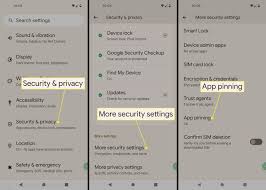
Set Up Private Space
Android 15’s Private Space is like a secret clubhouse for your apps. Here’s how to configure it:
-
Go to Settings: Head to “Security & Privacy” > “Private Space.”
-
Set It Up: Tap “Set Up” and sign in with a Google account (use a different one for extra privacy).
-
Choose a Lock: Set a unique PIN, pattern, or use biometrics.
-
Add Apps: Install apps directly into Private Space from the Play Store.
-
Access It: Find Private Space in your app drawer (it’s hidden at the bottom).
Fun Fact: Private Space apps don’t show up in your regular app list—sneaky, right?
Configure Secure Folder
Samsung’s Secure Folder is your personal safe. Here’s how to lock apps on Android with it:
-
Open Settings: Go to “Biometrics and Security” > “Secure Folder.”
-
Sign In: Log in with your Samsung account and set a lock type (PIN, password, or biometric).
-
Add Apps: Tap “Add Apps” and select the apps you want to secure.
-
Access Secure Folder: Find it in your app drawer or home screen.
Activate App Lock
For Xiaomi or Realme users, App Lock is a built-in gem. Here’s how to use it:
-
Open Settings: Navigate to “Apps” > “App Lock” (or “Privacy” on some devices).
-
Turn It On: Tap “Turn On” and set a PIN, pattern, or fingerprint.
-
Select Apps: Choose the apps you want to lock.
-
Test It: Open a locked app to ensure it prompts for authentication.
Pro Tip: App Lock also hides notifications for locked apps—perfect for nosy coworkers!
Use Guest Mode
Guest Mode is like handing someone a disposable phone. Here’s how to enable it:
-
Open Settings: Go to “System” > “Multiple Users.”
-
Add Guest: Tap “Guest” or “Add Guest.”
-
Switch to Guest Mode: Swipe down the notification shade, tap the user icon, and select “Guest.”
-
Customize: Limit app access in Guest Mode settings.
Brand-Specific Tips to Lock Apps
Not all Android devices are created equal. Here’s how to lock apps on Android for popular brands, tailored to their unique features.
Read more: How to Lock Apps on Android: Secure Your Privacy Easily
Samsung Devices
Samsung’s Secure Folder is the star of the show. Use it to lock apps like Gallery or Samsung Pay. You can also enable “Auto-Lock” to secure the folder after a set time. For older models, try “Lock and Mask Apps” in Settings > Privacy.

Xiaomi Devices
Xiaomi’s App Lock is MIUI’s pride and joy. It supports face unlock on newer models and lets you lock system apps like Settings. Find it under “Security” > “App Lock” for a quick setup.
Realme Devices
Realme’s App Lock, found in “Privacy” > “App Encryption,” is similar to Xiaomi’s. It’s ColorOS at its finest, offering pattern or biometric locks. Bonus: You can hide locked apps from the home screen.
Google Pixel Devices
Pixel users on Android 15 can leverage Private Space for ultimate app security. For older versions, Screen Pinning or Guest Mode are your go-to options. Check for software updates to access Private Space!
Pros and Cons of Native App Locking
Native app locking is awesome, but it’s not perfect. Here’s a quick comparison to help you decide if it’s right for you.
|
Feature |
Pros |
Cons |
|---|---|---|
|
Screen Pinning |
Easy to use, no setup required |
Limited to one app at a time |
|
Private Space |
Hidden apps, separate lock |
Only on Android 15 |
|
Secure Folder |
Robust security, Samsung Knox |
Samsung devices only |
|
App Lock |
Flexible, biometric support |
Not available on all brands |
|
Guest Mode |
Great for sharing |
Limited app customization |
Tips to Enhance App Security
Locking apps is just the start. Here are extra tips to fortify your Android’s security:
-
Update Regularly: Keep your OS and apps updated to patch security flaws.
-
Use Strong Locks: Combine biometrics with complex PINs or patterns.
-
Enable Find My Device: Track or wipe your phone remotely if lost.
-
Limit Notifications: Hide sensitive content on the lock screen.
-
Check Permissions: Review app permissions in Settings > Privacy.
Common Issues and Fixes
Ran into a snag while locking apps? Here’s how to troubleshoot common problems:
-
Screen Pinning Not Working: Ensure “App Pinning” is enabled in Settings. Restart your device.
-
Private Space Missing: Update to Android 15 or check if your device supports it.
-
Secure Folder Won’t Open: Verify your Samsung account and reset the lock type.
-
App Lock Forgot PIN: Use your linked Google account to reset it.
-
Guest Mode Slow: Clear cache in Settings > Storage to speed things up.
FAQs About Lock Apps on Android
1. Can I lock apps on Android without an app?
Yes! Use built-in features like Screen Pinning, Private Space (Android 15), Secure Folder (Samsung), or App Lock (Xiaomi/Realme) to lock apps natively, no third-party apps needed.
2. Does Screen Pinning secure all apps?
No, Screen Pinning locks one app at a time, preventing navigation elsewhere. It’s great for temporary sharing but doesn’t protect multiple apps simultaneously.
3. Is Private Space safe for sensitive apps?
Absolutely! Private Space in Android 15 hides apps in a secure, separately locked area, making it ideal for banking or private messaging apps.
4. Can I use biometrics to lock apps?
Yes, most native app-locking features like Secure Folder or App Lock support fingerprints or face unlock, depending on your device’s capabilities.
5. What if my Android doesn’t have App Lock?
If your device lacks App Lock, use Screen Pinning, Guest Mode, or update to Android 15 for Private Space. Alternatively, explore brand-specific features.
Read more: 10 Best App Lock Apps for Android in 2025
Conclusion
Locking apps on Android without third-party apps is easier than convincing your cat to stay off the keyboard! From Screen Pinning to Private Space and Secure Folder, Android’s native tools offer robust, user-friendly ways to protect your data. Whether you’re shielding sensitive apps from prying eyes or setting boundaries for kids, these methods have you covered. Now, it’s your turn to take control of your phone’s security. Try these tips today and share your experience below. Leave your thoughts in the comments—we’d love to hear your app-locking adventures!