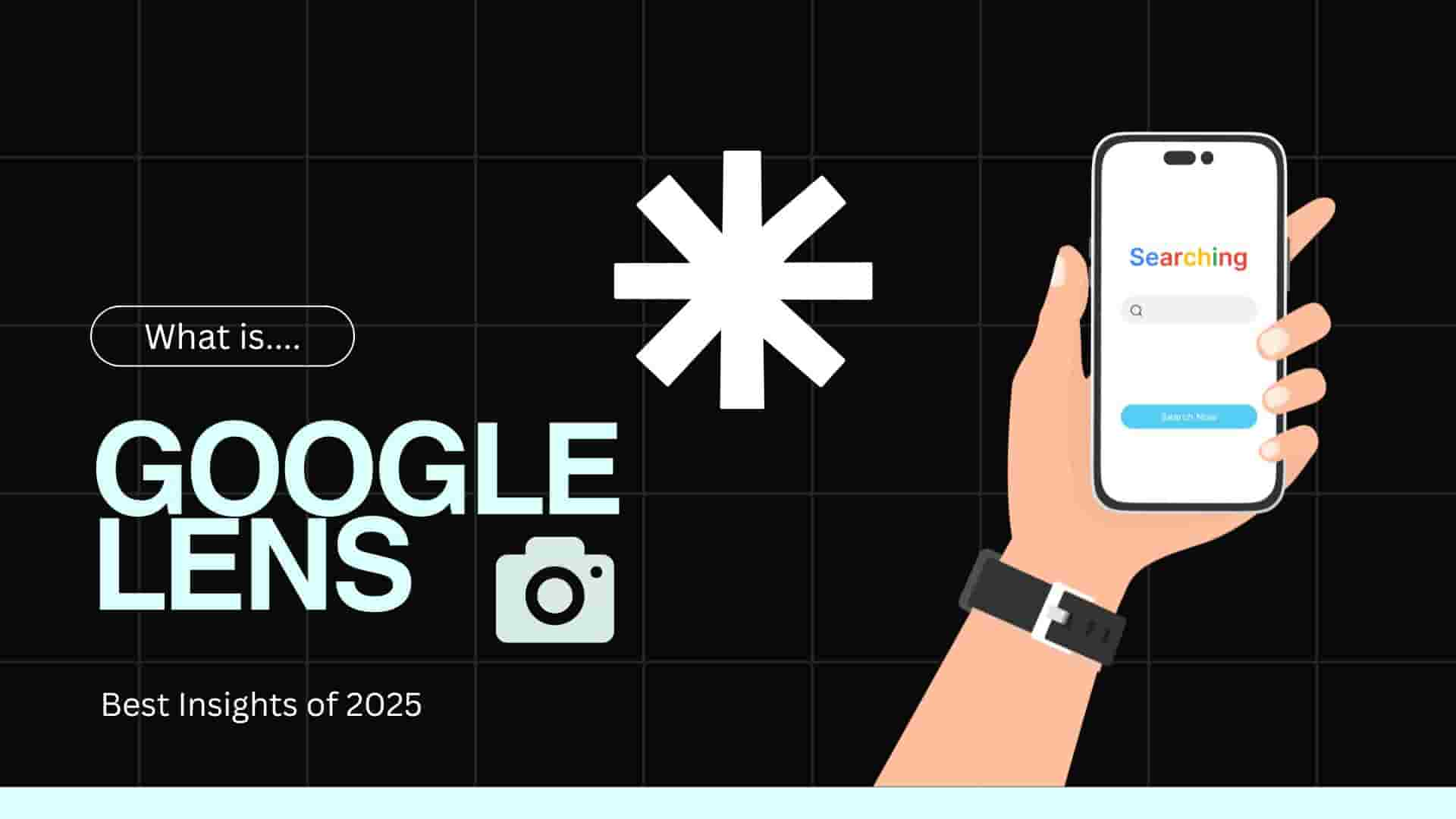What Is Google Lens?
Google Lens is a visual search tool powered by artificial intelligence (AI) and image recognition technology. It analyzes photos or live camera feeds to provide instant information about objects, text, or scenes. Think of it as Google Search, but instead of typing, you point your camera and let the magic happen. Launched in 2017, Google Lens has evolved into a versatile tool integrated into the Google app, Google Photos, and even some smartphone camera apps. Whether you’re curious about how to use Google Lens to identify a mystery flower or scan a QR code, this tool is your gateway to instant knowledge.
Fun fact: Google Lens processes millions of queries daily, according to Google’s official blog, making it a go-to for users worldwide. Its AI leverages Google’s vast database to deliver accurate results, and it’s constantly improving with updates.
Why Google Lens Is a Must-Have
Why should you care about how to use Google Lens? Because it’s like having a know-it-all friend who never gets tired of your questions! Here’s why it’s a game-changer for all ages:
-
Instant Answers: Identify objects, translate text, or find products without typing.
-
Boosts Curiosity: Learn about plants, animals, or landmarks on the spot.
-
Travel-Friendly: Navigate foreign cities with real-time translations and place info.
-
Saves Money: Compare prices and find deals while shopping.
-
Educational: Helps students solve math problems or research topics.
Google Lens is free, easy to use, and packed with features that make everyday tasks faster and more fun. Whether you’re a tech newbie or a gadget geek, mastering Google Lens features will elevate your smartphone game. Curious? Let’s explore how to access it.
Read more: Best Mobile Boost Productivity Apps in 2025
How to Access Google Lens
Before diving into how to use Google Lens, you need to know where to find it. The good news? It’s available on most smartphones, but the access method depends on your device.
Google Lens on Android
Android users have Google Lens woven into their ecosystem, making it super accessible. Here’s how to get started:
-
Google App: Open the Google app and tap the camera icon (Lens) in the search bar.
-
Google Photos: Open a photo, tap the Lens icon, and analyze it for details.
-
Camera App: On devices like Google Pixel or Samsung, Lens is built into the default camera app—look for the Lens mode.
-
Google Assistant: Say, “Hey Google, open Lens,” or tap the Lens icon in Assistant.
Google Lens on iOS
iPhone users, you’re not left out! Here’s how to access Google Lens on iOS:
-
Google App: Download the Google app from the App Store, then tap the Lens icon in the search bar.
-
Google Photos: Install Google Photos, upload an image, and select the Lens option.
-
Siri Shortcuts: Create a custom shortcut for quick Lens access—perfect for power users.
-
Chrome Browser: On iOS, right-click an image in Chrome and select “Search with Google Lens.”
For more app recommendations, check our guide to essential mobile apps. Pro tip: Ensure your app is updated to the latest version for the best Google Lens experience.

Core Google Lens Features
Now that you know how to access it, let’s explore how to use Google Lens by diving into its core features. Each feature is like a superpower, and we’ll break them down with practical examples.
Identify Objects and Plants
Ever spotted a quirky gadget, a colorful bird, or a mysterious plant and wondered, “What’s that?” Google Lens is your answer! Point your camera at the object, tap the screen, and Lens uses image recognition to provide details. It might link to Wikipedia, product pages, or even care tips for plants. For instance, I once identified a rare orchid at a friend’s house, earning me the title of “plant whisperer” at the party!
Use Case: Snap a photo of a vintage watch at a thrift store to learn its brand and value.
Translate Text Instantly
Traveling to Tokyo or Paris and baffled by signs or menus? Google Lens’s real-time translation is a lifesaver. Select the “Translate” mode, point your camera at text, and watch it transform into your language. It supports over 100 languages, from Spanish to Swahili. I used it to decode a German train timetable, saving me from missing my ride.
Use Case: Translate a French recipe book to whip up a fancy dish at home.
Scan QR Codes and Barcodes
QR codes are everywhere—restaurant menus, event tickets, even museum displays. Google Lens makes scanning them effortless. Open Lens, point at the QR code, and it instantly pulls up the linked content, like a website or contact info. Barcodes work too, revealing product details or prices. I scanned a QR code at a café and discovered a hidden discount—score!
Use Case: Scan a product barcode at a store to compare online prices.
Shop Smarter with Lens
Love that dress your friend is wearing? Google Lens’s “Shopping” mode is your personal stylist. Snap a photo, and Lens finds similar items online, complete with prices, reviews, and store links. It’s perfect for bargain hunters or anyone recreating a look. According to Search Engine Journal, Lens is revolutionizing online shopping, and it’s a goldmine for consumers too.
Use Case: Photograph a pair of sneakers to find the best deal online.
Explore Landmarks and Places
Tourists, this one’s for you! Point Google Lens at a landmark, building, or restaurant, and it pulls up reviews, historical facts, or menus. I used it to learn about a quirky statue in London, turning a casual stroll into a history lesson. Combine this with our travel tech guide for an epic adventure.
Use Case: Scan a museum exhibit to access detailed information instantly.
Solve Homework with Lens
Students, rejoice! Google Lens can help with homework, especially math and science. Point your camera at a math problem, and Lens will provide step-by-step solutions or explanations. It also identifies diagrams or chemical equations, making it a study buddy. I tested it on a tricky algebra problem, and it saved me hours of frustration.
Use Case: Snap a photo of a physics equation to understand its components.
Read more: Google Lens – Search What You See
Advanced Google Lens Tips
Ready to take how toremove Google Lens to the next level? Here’s a table of pro tips to maximize your visual search skills:
|
Tip |
Description |
Why It Works |
|---|---|---|
|
Optimize Lighting |
Use natural, even lighting for clear photos. |
Improves AI accuracy for object identification. |
|
Switch Modes |
Experiment with modes like Text, Shopping, or Translate for the same image. |
Unlocks diverse insights from one photo. |
|
Update Regularly |
Keep Google and Lens apps updated for new features. |
Ensures access to the latest AI improvements. |
|
Use Offline Mode |
Download offline translation packs for travel. |
Works without Wi-Fi for translations. |
|
Combine with Search |
Use Lens results as a starting point for deeper Google Searches. |
Enhances research efficiency. |
|
Zoom In |
Zoom in on small details for precise scans. |
Improves accuracy for tiny text or objects. |
For more tech hacks, explore our smartphone productivity guide.
Real-World Use Cases
Google Lens shines in real-life scenarios. Here’s how different groups can use it to make life easier and more exciting.
For Travelers
Traveling is a breeze with Google Lens. Translate foreign signs, identify local landmarks, or scan restaurant menus to avoid ordering something bizarre (like that time I almost ordered snails!). Use it to pull up reviews of nearby attractions or learn about historical sites. Offline translation packs are a bonus for remote areas.
Example: Translate a Japanese subway map to navigate Tokyo like a local.
For Students
Students can save time and boost grades with Google Lens. Solve math problems, analyze science diagrams, or identify historical artifacts for research projects. It’s like having a tutor in your pocket. I used it to decode a biology diagram, acing my quiz prep.
Example: Scan a geometry problem to get step-by-step solutions.
For Shoppers
Bargain hunters, Google Lens is your secret weapon. Snap photos of products to compare prices, find reviews, or discover similar items online. It’s perfect for impulse buys or recreating outfits. I found a designer bag dupe for half the price using Lens—talk about a win!
Example: Photograph a couch to find matching decor online.
For Foodies
Food lovers, Google Lens can elevate your culinary game. Translate foreign recipes, identify exotic ingredients, or scan restaurant menus for dish details. I used it to learn about a mystery spice at an ethnic market, impressing my dinner guests.
Example: Scan a Korean menu to learn about kimchi varieties.
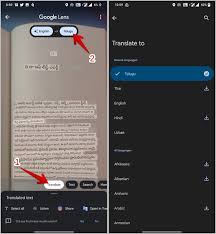
Common Mistakes to Avoid
Even pros slip up! Here’s what to avoid when mastering how to use Google Lens:
-
Bad Lighting: Dim or harsh light leads to inaccurate results. Stick to natural light.
-
Cluttered Frames: Too many objects confuse Lens. Focus on one item at a time.
-
Outdated Apps: Missing updates means missing features. Check for updates monthly.
-
Wrong Mode: Using “Search” instead of “Translate” for text can yield poor results. Pick the right mode.
-
Ignoring Errors: If Lens misidentifies something, adjust the angle or lighting and try again.
Dodge these pitfalls, and you’ll be a Google Lens ninja in no time!
Troubleshooting Google Lens
Sometimes, Google Lens acts quirky. Here’s how to fix common issues:
-
Lens Not Recognizing Objects: Ensure good lighting and a clear shot. Update the app to the latest version.
-
Translation Errors: Check your internet connection or download offline packs. Retry with a steady hand.
-
QR Code Fails: Align the code in the frame and avoid reflections. Clean your camera lens.
-
Slow Performance: Clear app cache in your phone settings or restart the device.
-
App Crashes: Reinstall the Google app or check for OS updates.
For more tech fixes, see our mobile troubleshooting guide.

Future of Google Lens
What’s next for Google Lens? As AI advances, expect even smarter features. Google is reportedly working on deeper integration with augmented reality (AR), enabling Lens to overlay real-time info on your camera feed, like navigation directions or product reviews. Enhanced language support and improved accuracy for niche objects (think rare insects or obscure artifacts) are also on the horizon. According to TechCrunch, Lens could soon power smart glasses, making mobile AI a hands-free experience. Stay tuned for updates, and keep practicing how to use Google Lens to stay ahead of the curve!
Read more: 18 Tips and Tricks to Use Google Lens like a Pro
FAQs About Google Lens
1. Can Google Lens identify any object?
It can identify many objects, like plants, animals, and products, but it’s not foolproof. Accuracy depends on image clarity, lighting, and the object’s uniqueness. For best results, use high-quality photos and experiment with different angles.
2. Is Google Lens free to use?
Absolutely, It is free! It’s integrated into the Google app, Google Photos, and some camera apps on Android and iOS. No subscriptions or payments are needed, making it accessible to everyone.
3. Does it work offline?
Most of its features require an internet connection, but you can download offline translation packs for text translation. Check the Google app settings to enable this for travel or low-connectivity areas.
4. Can Google Lens help with homework?
Yes! Google Lens can solve math problems, analyze science diagrams, and identify historical artifacts. Point your camera at a problem or image, and Lens provides explanations or links to resources, perfect for students.
5. How accurate is Google Lens’s translation?
Google Lens’s translation is highly accurate for common languages but may struggle with rare dialects or handwritten text. Use clear, printed text and good lighting for best results, and double-check critical translations.
Conclusion
It is more than a cool app—it’s a window to the world, turning your smartphone camera into a tool for discovery, learning, and fun. From identifying plants to translating signs, shopping smarter, or solving homework, mastering how to use Google Lens unlocks endless possibilities. With the tips, tricks, and use cases in this guide, you’re ready to wield this visual search superpower like a pro. So, grab your phone, fire up Google Lens, and explore the world in a whole new way. Got a favorite Lens hack or a funny story? Leave your thoughts in the comments below! And don’t forget to share this guide with friends who need a tech upgrade.