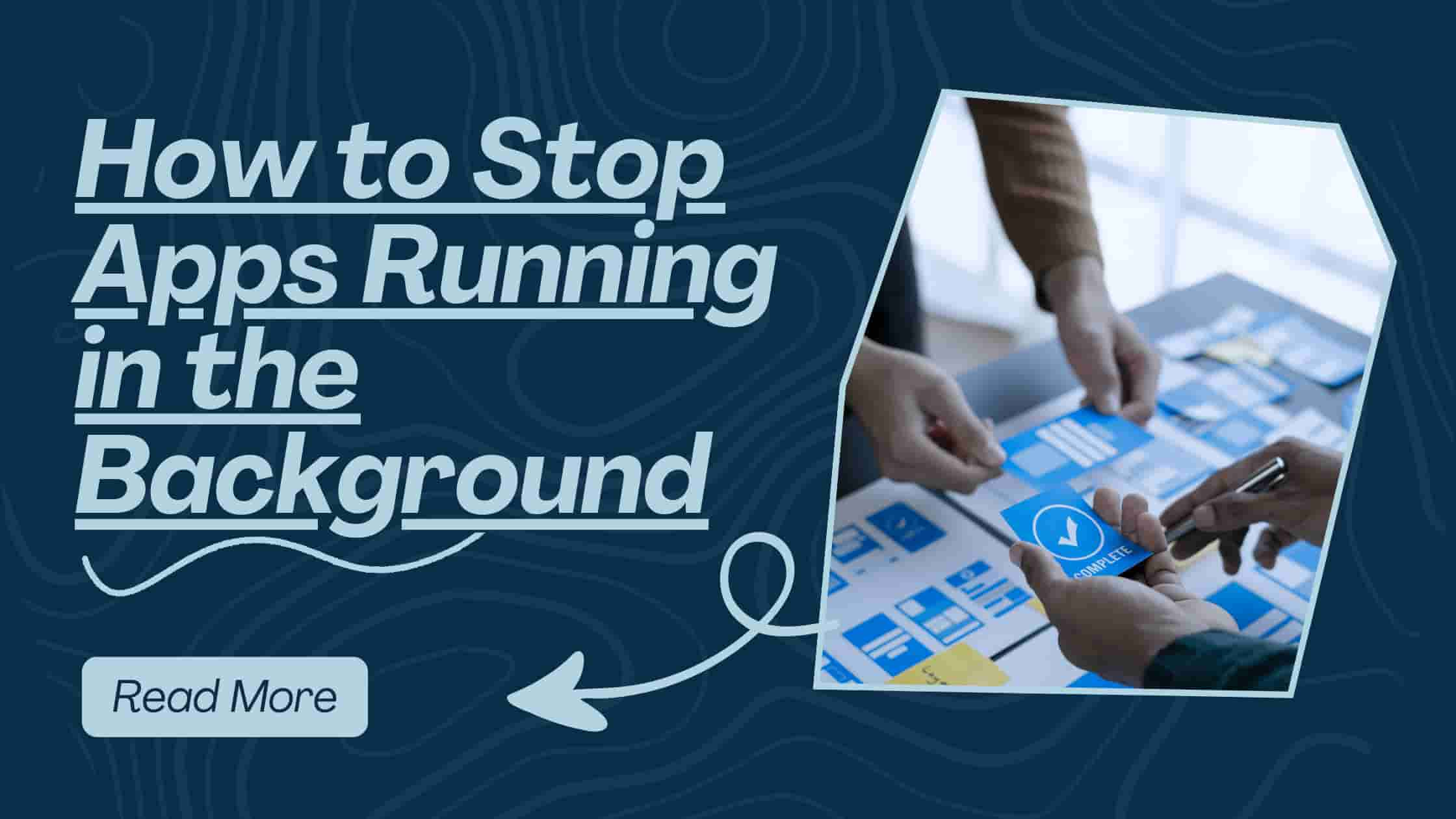Introduction:
Picture this: you’re scrolling through your favorite social media app, chuckling at cat videos, when your phone starts lagging like it’s stuck in digital quicksand. Or maybe your laptop’s battery dies faster than your enthusiasm for Monday mornings. The sneaky culprit? Apps running in the background, quietly hogging your device’s resources like uninvited guests at a buffet.
These apps can drain your battery, slow your device, and even nibble away at your data plan. But fear not! In this comprehensive 5000-word guide, we’ll walk you through how to stop apps running in the background on Android, iOS, and Windows devices. With a conversational tone, a dash of humor, and practical, step-by-step instructions, you’ll learn how to take control of your device’s performance. Ready to give your gadget a breather? Let’s dive into the world of background apps and how to stop them!
Why Stop Apps Running in Background?
Background apps are like those friends who “just pop by” but end up staying for hours, eating all your snacks. They run silently, consuming resources without you noticing. Stopping them can transform your device’s performance, save battery, and even protect your privacy. Let’s break down why learning how to stop apps is a game-changer.
Impact on Battery Life
Background apps are notorious for draining your battery. A 2023 study by Battery University revealed that apps running in the background can reduce battery life by up to 20%. Apps like email clients, social media platforms, or music streaming services often refresh data or check for updates, keeping your device awake when it should be napping. By stopping apps, you can extend your battery life significantly, giving you more time to binge-watch your favorite shows or scroll through memes.
For example, apps like Facebook or Gmail might ping servers every few minutes to fetch new notifications. This constant activity prevents your device from entering a low-power state, draining the battery faster than you’d expect. Stopping these apps can make a noticeable difference, especially on older devices with aging batteries.
Effect on Device Speed
Ever switched between apps only to feel like your phone is moving in slow motion? Background apps consume precious RAM and CPU resources, which can make your device sluggish. By learning how to stop apps running in the background, you free up these resources, making your phone or PC feel snappier. It’s like clearing out a cluttered closet—suddenly, everything feels more organized and accessible.
For instance, if you’re playing a graphics-intensive game while multiple apps are running in the background, you might notice stuttering or lag. Closing those apps can give your device the boost it needs to perform at its best, whether you’re gaming, working, or just browsing.
Data Usage Concerns
Some apps love to sip your data plan in the background, which can be a nightmare if you’re on a limited plan. Apps like cloud storage services or social media platforms often sync data or download updates without your knowledge. Stopping apps from running in the background can help you avoid unexpected data charges and keep your plan intact.
For example, a 2024 report by CNET noted that apps like Instagram can use up to 100MB of data per hour in the background if left unchecked. By restricting background activity, you can keep your data usage under control.
Privacy and Security
Background apps can sometimes collect data without your explicit consent, raising privacy concerns. For instance, some apps track your location or monitor your activity even when you’re not using them. Learning how to stop apps can help protect your personal information and give you peace of mind.
Take location-based apps, for example. If they’re running in the background, they might log your movements, which can feel a bit like having a nosy neighbor watching your every move. By stopping these apps, you can limit their access and safeguard your privacy.
Read more: Automatic Phone Backup Best Insights of 2025
Stop Apps on Android Devices
Android devices are incredibly versatile, but they’re also notorious for letting apps run wild in the background. Whether you’re using a Samsung, Xiaomi, or Google Pixel, here’s how to stop apps and regain control of your device.
Manual Methods to Stop Apps
You don’t need to be a tech guru to stop apps on Android. Here’s a simple step-by-step guide:
- Open Settings and navigate to Apps or Apps & Notifications (depending on your device).
- Select the app you suspect is running in the background.
- Tap Force Stop to immediately halt its activity.
- For extra control, tap Data Usage and disable Allow Background Data to prevent data consumption.
Pro Tip: Be cautious when force-stopping system apps, as they’re often essential for your device’s core functions. Stick to user-installed apps like games or social media unless you know what you’re doing.
Force-stopping apps is a quick fix, but it’s not permanent—apps may restart when you reopen them or after a device reboot. For a more lasting solution, let’s explore other methods.
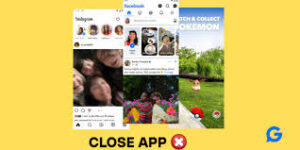
Using Developer Options
For those who want to dive deeper, Android’s Developer Options offer a powerful way to stop apps. Here’s how to access and use them:
- Enable Developer Options: Go to Settings > About Phone and tap Build Number seven times to unlock the feature.
- Navigate to Settings > System > Developer Options.
- Scroll to Running Services to see a list of active apps and processes.
- Select an app and tap Stop to halt its background activity.
This method gives you a detailed view of what’s running, including system processes. It’s like peeking under the hood of your Android device. For more Android tweaks, check out our Android Optimization Guide.
Restrict Background Activity
Android’s Battery Optimization feature is a fantastic tool to stop apps from running in the background:
- Go to Settings > Battery > Battery Optimization.
- Select an app from the list and choose Optimize or Restrict Background Activity.
- For stricter control, enable Adaptive Battery to limit apps based on usage patterns.
This approach reduces how often apps run in the background, saving both battery and processing power. It’s like putting your apps on a leash—they only run when you allow them to.
Manage App Permissions
Apps often run in the background because they have permissions to access location, data, or notifications. To stop apps from misbehaving:
- Go to Settings > Apps > Select an app > Permissions.
- Disable permissions like Location or Background Data.
For example, if a weather app is constantly updating your location, revoking its location access can stop it from running unnecessarily. This not only saves resources but also enhances your privacy.
Stop Apps on iOS Devices
Apple’s iOS is stricter about background apps than Android, but some apps still find ways to stay active. Whether you’re using an iPhone 15 or an older iPad, here’s how to stop apps on iOS.
Close Apps from App Switcher
Closing apps manually is straightforward and satisfying:
- Double-press the Home button (or swipe up from the bottom on newer iPhones) to open the App Switcher.
- Swipe up on an app’s preview to close it.
However, Apple advises against closing all apps routinely, as iOS manages background apps efficiently. Only close apps that are misbehaving or draining resources. According to Apple’s Battery Guide, over-closing apps can actually increase battery drain by forcing apps to reload from scratch.
If you notice an app causing issues, like excessive notifications or lag, closing it from the App Switcher is a quick way to stop it. But for a more proactive approach, let’s look at Background App Refresh.
Disable Background App Refresh
Background App Refresh allows apps to update content even when you’re not using them. To stop apps from doing this:
- Go to Settings > General > Background App Refresh.
- Toggle off Background App Refresh for specific apps or turn it off entirely.
For example, if your news app is constantly fetching articles, disabling its Background App Refresh will stop it from running in the background. This is a great way to save battery and data, especially on cellular networks. For more iOS tips, visit our iOS Tips and Tricks.
Manage Notifications
Push notifications can wake apps in the background, causing them to consume resources. To reduce this:
- Go to Settings > Notifications.
- Select an app and toggle off Allow Notifications.
Fewer notifications mean fewer apps waking up unnecessarily. For instance, if your messaging app sends constant alerts, disabling notifications can stop it from running in the background and keep your device quieter.
Use Low Power Mode
iOS’s Low Power Mode is a lifesaver when your battery is running low. It automatically restricts background app activity:
- Go to Settings > Battery > Low Power Mode.
- Toggle it on to limit background processes, reduce animations, and stop apps from refreshing.
This is especially useful when you’re away from a charger and need to stretch your battery life. It’s like putting your iPhone on a power-saving diet.
Stop Apps on Windows PCs
Your Windows PC isn’t immune to the chaos of background apps. Whether you’re using Windows 10 or 11, these apps can slow your system and drain your laptop’s battery. Here’s how to stop apps on Windows.
Using Task Manager
Task Manager is your command center for stopping apps:
- Press Ctrl + Shift + Esc to open Task Manager.
- Go to the Processes tab to see all active apps and processes.
- Right-click an app and select End Task to stop it.
Be cautious when ending system processes, as they’re often critical for Windows to function properly. Stick to user-installed apps like browsers or media players unless you’re sure.
Task Manager also shows you how much CPU, memory, and disk each app is using, helping you identify resource hogs. For example, if a browser with 20 tabs is slowing your PC, ending it can free up resources instantly.
Disable Startup Apps
Some apps launch automatically when you start your PC, running in the background and consuming resources. To stop them:
- Go to Settings > Apps > Startup.
- Toggle off apps you don’t need at startup, like chat apps or cloud services.
This reduces background activity from the moment your PC boots up. For more ways to speed up your PC, check our Windows Performance Guide.
Adjust Background App Settings
Windows allows certain apps, especially Microsoft Store apps, to run in the background for updates or notifications. To stop apps:
- Go to Settings > Privacy > Background Apps.
- Toggle off individual apps or disable Let apps run in the background entirely.
This is particularly useful for apps like Weather or News, which often refresh content unnecessarily. Turning off background permissions can make your PC feel faster and more responsive.
Manage Services
Some apps run as background services, which are harder to spot. To stop them:
- Press Win + R, type services.msc, and hit Enter.
- Find the service related to the app (e.g., a cloud sync service).
- Right-click and select Stop or set it to Manual under Properties.
This is an advanced method, so proceed with caution to avoid disrupting essential services.
General Tips to Stop Apps
No matter what device you’re using, these universal tips can help you stop apps running in the background and keep your device running smoothly:
- Keep Your OS Updated: Newer operating system versions often include better background app management. For example, Android 14 and iOS 18 have improved battery optimization features.
- Uninstall Unused Apps: If you haven’t used an app in months, it’s just taking up space and potentially running in the background. Delete it to reduce clutter.
- Use Battery-Saving Modes: Activate Battery Saver (Android), Low Power Mode (iOS), or Battery Saver (Windows) to automatically limit background activity.
- Monitor App Permissions: Regularly check which apps have access to location, data, or notifications and revoke unnecessary permissions.
- Restart Your Device: A simple reboot can clear out background apps and give your device a fresh start.
These tips are easy to implement and work across platforms. For more device management strategies, explore our Device Maintenance Guide.
Tools to Stop Background Apps
If manually stopping apps feels like too much work, third-party tools can automate the process. Here’s a comparison of popular tools to help you stop apps:
| Tool | Platform | Features | Cost |
|---|---|---|---|
| Greenify | Android | Hibernates apps, stops background processes, battery optimization | Free (with premium options) |
| CCleaner | Windows, Android | Cleans junk, manages startup apps, monitors resources | Free (with paid version) |
| Battery Doctor | iOS, Android | Monitors battery usage, stops background apps, optimizes performance | Free |
| Advanced Task Manager | Android | Stops apps, clears RAM, boosts speed | Free (with ads) |
These tools can simplify the process of stopping apps, but always download from trusted sources like the CCleaner official site or your device’s app store to avoid malware.
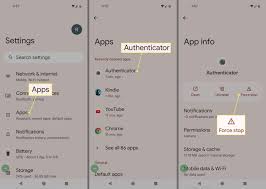
Common Mistakes When Stopping Apps
While stopping apps is generally straightforward, there are some pitfalls to avoid:
- Force-Stopping System Apps: Closing critical system apps can cause crashes or glitches. Always double-check before stopping an unfamiliar process.
- Over-Closing Apps on iOS: Constantly closing apps on iOS can increase battery drain, as apps need to reload fully when reopened.
- Ignoring Updates: Outdated apps may run inefficiently in the background. Keep your apps updated for better performance.
- Using Untrusted Tools: Some third-party apps claiming to stop apps can introduce malware. Stick to reputable tools like those listed above.
By avoiding these mistakes, you can stop apps safely and effectively. For more troubleshooting tips, see our Tech Troubleshooting Guide.
Advanced Techniques to Stop Apps
For tech enthusiasts who want to go beyond the basics, here are some advanced techniques to stop apps running in the background:
Rooting or Jailbreaking
Rooting (Android) or jailbreaking (iOS) gives you deeper control over your device, allowing you to stop apps at the system level. For example, rooted Android devices can use apps like Greenify to hibernate apps more effectively. However, this comes with risks:
- Voided warranties
- Potential security vulnerabilities
- Possible device instability
Only attempt this if you’re confident in your technical skills and understand the risks.
Custom ROMs for Android
Installing a custom ROM, like LineageOS, can give you more control over background apps. Custom ROMs often include advanced battery optimization features that let you stop apps with greater precision. However, this requires technical expertise and can void your device’s warranty.
PowerShell Scripts for Windows
On Windows, advanced users can use PowerShell to stop apps and services programmatically:
- Open PowerShell as Administrator (search for PowerShell in the Start menu).
- Use the command
Stop-Process -Name "AppName"to stop a specific app. - For services, use
Stop-Service -Name "ServiceName".
This method is powerful but requires knowledge of app and service names. Use it carefully to avoid stopping essential processes.
FAQs on Stopping Background Apps
Is it safe to stop apps running in the background?
Yes, stopping most user-installed apps is safe and can improve device performance. However, avoid force-stopping system apps, as they’re critical for your device’s functionality. Check an app’s role before stopping it to avoid glitches.
Do background apps use data?
Many apps, like social media or email clients, use data in the background for updates or notifications. To stop apps from consuming data, disable background data in your device’s settings or restrict app permissions.
Can stopping apps harm my device?
Stopping user apps is generally safe, but force-stopping system apps can cause crashes. Use built-in tools like Task Manager (Windows) or Battery Optimization (Android) to stop apps safely and avoid disrupting core functions.
How do I know which apps are running?
On Android, check Running Services in Developer Options. On iOS, use the App Switcher. For Windows, open Task Manager’s Processes tab to view active apps and stop apps as needed.
Does Low Power Mode stop background apps?
Yes, Low Power Mode (iOS) or Battery Saver (Android/Windows) limits background app activity to conserve power. It’s a quick way to stop apps without manually closing each one, ideal for low battery situations.
Conclusion
Stopping apps running in the background is like giving your device a well-deserved break from a digital marathon. Whether you’re on Android, iOS, or Windows, the methods in this guide—from manual app closing to advanced techniques like PowerShell scripts—can help you boost performance, save battery, and protect your data. With tools like Greenify or CCleaner and simple habits like updating your OS or managing permissions, you can keep your device running smoothly. Don’t let sneaky apps slow you down—take control today! Share your favorite tip or ask a question in the comments below!
Discover how to stop apps running in the background on Android, iOS, and Windows. Save battery, boost speed, and take control with our expert tips!