Introduction:
Picture this: you’re excited to try a new game or productivity app from the Google Play Store, but after downloading it, your phone starts acting up—crashing, slowing down, or draining the battery faster than usual. Sound familiar? You might have downloaded a Fake Android apps! Spotting fake Android apps doesn’t require tech expertise, and with a few simple tricks, you can keep your phone safe and secure. In this friendly, step-by-step guide, we’ll show you how to avoid scams and protect your device, like we’re chatting over a cup of coffee.
Fake Android apps are a growing problem, with scammers getting sneakier every day. They design apps to look legit, mimicking popular ones like WhatsApp or Netflix, only to steal your data or bombard you with ads. But don’t worry! By learning how to spot fake Android apps, you’ll save time, avoid frustration, and keep your personal info secure. Whether you’re a busy parent, a student, or just someone who loves their smartphone, this guide is for you.
Key Takeaways to Spot Fake Android Apps
-
Verify the developer: Trusted apps come from reputable companies, not obscure names like “AppDev123.”
-
Scrutinize reviews: Look for detailed, realistic feedback, not generic 5-star spam.
-
Check permissions: Avoid apps asking for access they don’t need, like a flashlight wanting your contacts.
-
Inspect app details: Typos, blurry logos, or missing info scream “fake.”
-
Stick to trusted sources: Download from well-known developers or recommendations from reliable sites.
-
Use security tools: Apps like Malwarebytes or Google Play Protect can catch shady apps before they cause trouble.
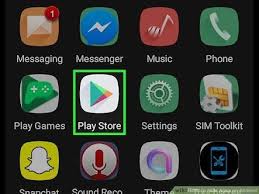
7 Actionable Ways to Spot Fake Android Apps
on Play Store
1. Verify the Developer’s Name
Fake Android apps often hide behind developer names that sound legit but are just smoke and mirrors. Think of it like checking the label on a designer bag—you want the real deal, not a knockoff. Trusted apps usually come from recognizable companies like Google, Microsoft, or established developers with a track record.
Why it matters: Scammers use random or copied names to trick you. A legit developer will have a professional profile, often with a website or other apps.
How to do it:
-
Open the Google Play Store and search for the app.
-
Scroll to the “About this app” section and tap “Developer” to view their name.
-
Look for a verified badge or a well-known company (e.g., “Adobe Inc.”).
-
If the name looks odd (e.g., “BestApps2023”), Google the developer to check their reputation.
-
Check if they have other apps—legit developers often have a portfolio.
Analogy: It’s like buying concert tickets. You’d trust Ticketmaster over a random guy selling tickets on the street, right?
Real-life example: Sarah wanted a photo-editing app and found one from “PhotoFixDev.” The name seemed off, with no website or other apps listed. She searched the developer, found nothing, and chose Adobe Photoshop Express instead, avoiding a potential scam.
2. Read Reviews Like a Detective
Reviews are your best friend when spotting Fake Android apps, but you need to read them carefully. It’s like checking Yelp before trying a new restaurant—some reviews are genuine, others are fake. Scammers often flood apps with generic 5-star reviews like “Amazing app!” or use bots to inflate ratings.
Why it matters: Real reviews give you a peek into the app’s performance, while fake ones are vague or overly perfect.
How to do it:
-
Focus on 3- and 4-star reviews—they’re often more honest than 5-star or 1-star extremes.
-
Look for specific feedback, like “The filters are great, but it crashes sometimes.”
-
Watch for repetitive phrases or reviews posted on the same day—bots often leave identical comments.
-
Check the review count. Popular apps have thousands of reviews; new or fake ones might have only a handful.
-
Be wary of apps with only glowing reviews but no detailed complaints.
Analogy: It’s like reading hotel reviews. If everyone says “Perfect stay!” but no one mentions the rooms or service, something’s fishy.
Real-life example: Mike was tempted by a “free VPN” app with hundreds of “Best app ever!” reviews. He noticed most were one-liners posted within hours of each other. Digging deeper, he found 3-star reviews mentioning crashes, so he chose NordVPN instead.
Pro tip: Sort reviews by “Most recent” to see what real users are saying about the latest version.
Read more: Best Budget Smartphones in 2025 (Under $300)
3. Double-Check App Permissions
Permissions are like a guest list for your phone—only let in what makes sense. Fake Android apps often ask for access they don’t need, like a calculator app wanting your location or a wallpaper app requesting your call logs.
Why it matters: Granting unnecessary permissions can let scammers steal your data or even control your phone.
How to do it:
-
Before installing, tap “About this app” and scroll to “App permissions” in the Play Store.
-
Ask yourself: Does this permission make sense? (E.g., Why does a flashlight app need contacts?)
-
After installing, go to Settings > Apps > [App Name] > Permissions to review or revoke access.
-
Avoid apps with vague permission descriptions, like “Access to device data.”
-
If you’re unsure, Google the app’s name + “permissions” to see what others say.
Analogy: It’s like lending your car keys. You’d give them to a friend for a quick drive, not a stranger who wants to “borrow” them indefinitely.
Real-life example: Emma downloaded a puzzle game that asked for camera and microphone access. It felt wrong, so she checked the permissions, uninstalled it, and found a similar game from a trusted developer like King (makers of Candy Crush).
Pro tip: Android lets you toggle permissions after installation. If an app doesn’t work without shady permissions, uninstall it.
4. Inspect the App’s Details
Fake Android apps are like counterfeit money—look closely, and you’ll spot the flaws. Scammers often skimp on polish, leaving typos, blurry icons, or incomplete details in the Play Store listing.
Why it matters: Legit apps invest in professional descriptions and visuals to build trust.
How to do it:
-
Read the app description for grammar errors, awkward phrasing, or over-the-top promises (e.g., “Free money guaranteed!”).
-
Check screenshots—are they blurry, inconsistent, or stolen from other apps?
-
Look at the app’s logo. Legit ones are crisp and polished, not pixelated or generic.
-
Verify the “Updated on” date—Fake Android apps may not be updated regularly, while legit ones get frequent updates.
-
Check the app size. Suspiciously small apps (e.g., 1MB for a “video editor”) might be hollow shells.
Analogy: It’s like buying a phone case online. If the listing has blurry photos and misspelled words, you’d suspect it’s a scam.
Real-life example: John saw a “Netflix Free” app with a pixelated logo and a description full of typos like “Enjooy movies freee!” He realized it wasn’t the real Netflix app and avoided downloading malware.
Pro tip: Compare the app to its official website. If the Play Store listing doesn’t match the developer’s site, it’s likely fake.
Read more: Here Are 150 Fake Android Apps to Delete From Your Phone
5. Stick to Trusted Sources
Downloading apps is like shopping—you’re safer at a trusted store than a sketchy flea market. Stick to well-known apps or recommendations from reliable sources to avoid fake Android apps.
Why it matters: Scammers often promote Fake Android apps through ads, pop-ups, or shady websites.
How to do it:
-
Search for apps using specific keywords (e.g., “WhatsApp” instead of “free chat app”).
-
Visit the developer’s official website or social media to find their Play Store link.
-
Check tech blogs like Tech Hub for curated app recommendations.
-
Avoid downloading APK files from random websites—they’re often laced with malware.
-
Use the Play Store’s “Top Charts” or “Editor’s Choice” sections for safer picks.
Analogy: It’s like buying groceries. You’d trust a supermarket over a guy selling fruit from his van, right?
Real-life example: Lisa clicked an ad for a “free fitness tracker” app, but it led to a suspicious site. She checked Tech Hub’s “Top Fitness Apps” post and downloaded Fitbit’s official app from the Play Store instead.
Pro tip: Bookmark trusted app developers’ websites (e.g., spotify.com) to find their legit Play Store links.
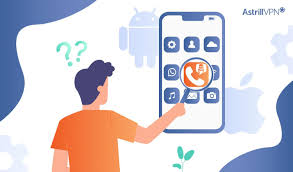
6. Enable Google Play Protect
Google Play Protect is like a security guard for your phone, scanning apps for threats before and after installation. It’s built into Android, so you don’t need to download anything extra.
Why it matters: Play Protect catches many Fake Android apps, but it’s not perfect, so use it as a first line of defense.
How to do it:
-
Open the Play Store app and tap your profile picture.
-
Go to Menu > Play Protect > Settings.
-
Turn on “Scan apps with Play Protect” if it’s off.
-
Run a manual scan by tapping Scan to check installed apps.
-
If Play Protect flags an app, uninstall it immediately.
Analogy: It’s like a smoke detector in your house. It warns you of danger, but you still need to check for fire.
Real-life example: Tom noticed his phone slowing down after installing a “battery saver” app. Play Protect flagged it as harmful, so he uninstalled it and ran a scan to confirm his phone was clean.
Pro tip: Keep Play Protect enabled, but don’t rely on it alone—combine it with the other tips in this guide.
7. Use a Security App for Extra Protection
Security apps are like a personal bodyguard for your phone, scanning for malware and Fake Android apps that slip past Play Protect. Popular options include Malwarebytes and Avast.
Why it matters: Fake Android apps can hide malicious code that steals data or shows intrusive ads.
How to do it:
-
Download a trusted security app like Malwarebytes from the Play Store.
-
Run a full scan after installation to check for threats.
-
Schedule regular scans (e.g., weekly) to catch new issues.
-
If the app flags something, follow its advice to remove or quarantine the threat.
-
Avoid free “antivirus” apps with poor reviews—they might be fake too!
Analogy: It’s like hiring a home security company. They patrol your house, so you don’t have to worry about intruders.
Real-life example: Anna installed a “free movie streaming” app that showed endless ads. Malwarebytes flagged it as adware, so she removed it and switched to a legit streaming service like YouTube.
Pro tip: Stick to well-reviewed security apps with millions of downloads to avoid fakes.
Bonus Tips for Advanced Users
-
Monitor app behavior: After installing, watch for weird behavior like excessive battery drain or pop-up ads. Check Settings > Battery > Battery Usage to see if the app is a culprit.
-
Use APK Analyzer: Download APK Analyzer from the Play Store to verify an app’s developer certificate. Fake apps often have mismatched signatures.
-
Restrict background data: Go to Settings > Apps > [App Name] > Data Usage and disable background data for suspicious apps to limit their activity.
Read more: These 8 Apps on Google Play Store Contain Android …
FAQ: Spotting Fake Android apps on Play Store
Q: How do I know if an app is fake?
A: Check the developer’s name, read reviews for specific feedback, and ensure permissions match the app’s purpose.
Q: Can Fake Android apps steal my data?
A: Yes, Fake Android apps can access contacts, photos, or other data if you grant permissions. Always review permissions before installing.
Q: Is Google Play Protect enough to stay safe?
A: Play Protect helps but isn’t foolproof. Combine it with manual checks like reviewing developer details and permissions.
Q: What should I do if I installed a Fake Android apps?
A: Uninstall it immediately via Settings > Apps > [App Name] > Uninstall, then scan your phone with a security app like Malwarebytes.
Conclusion: Master the Art of Spotting Fake Android Apps
You’re now armed with everything you need to spot Fake Android apps like a pro! By verifying developers, checking reviews, and watching permissions, you’ll keep your phone fast, safe, and free from scams. These simple steps can save you from headaches like data theft or a sluggish device. Try them out today, and let us know how it goes—drop your Fake Android apps stories in the comments! For more smartphone tips, check out our posts on How to Extend Battery Life, Speed Up Your Android Phone, or Secure Your Phone from Hackers.
Tweetable Tip: Spot fake Android apps by checking developer names & permissions. Keep your phone safe! #AndroidTips #TechHub
Recommended Apps:
-
Malwarebytes: Scans for Fake Android apps and malware (Pros: Free, lightweight; Cons: Premium features cost extra).
-
Google Play Protect: Built-in Android scanner (Pros: Free, automatic; Cons: Misses some advanced threats).

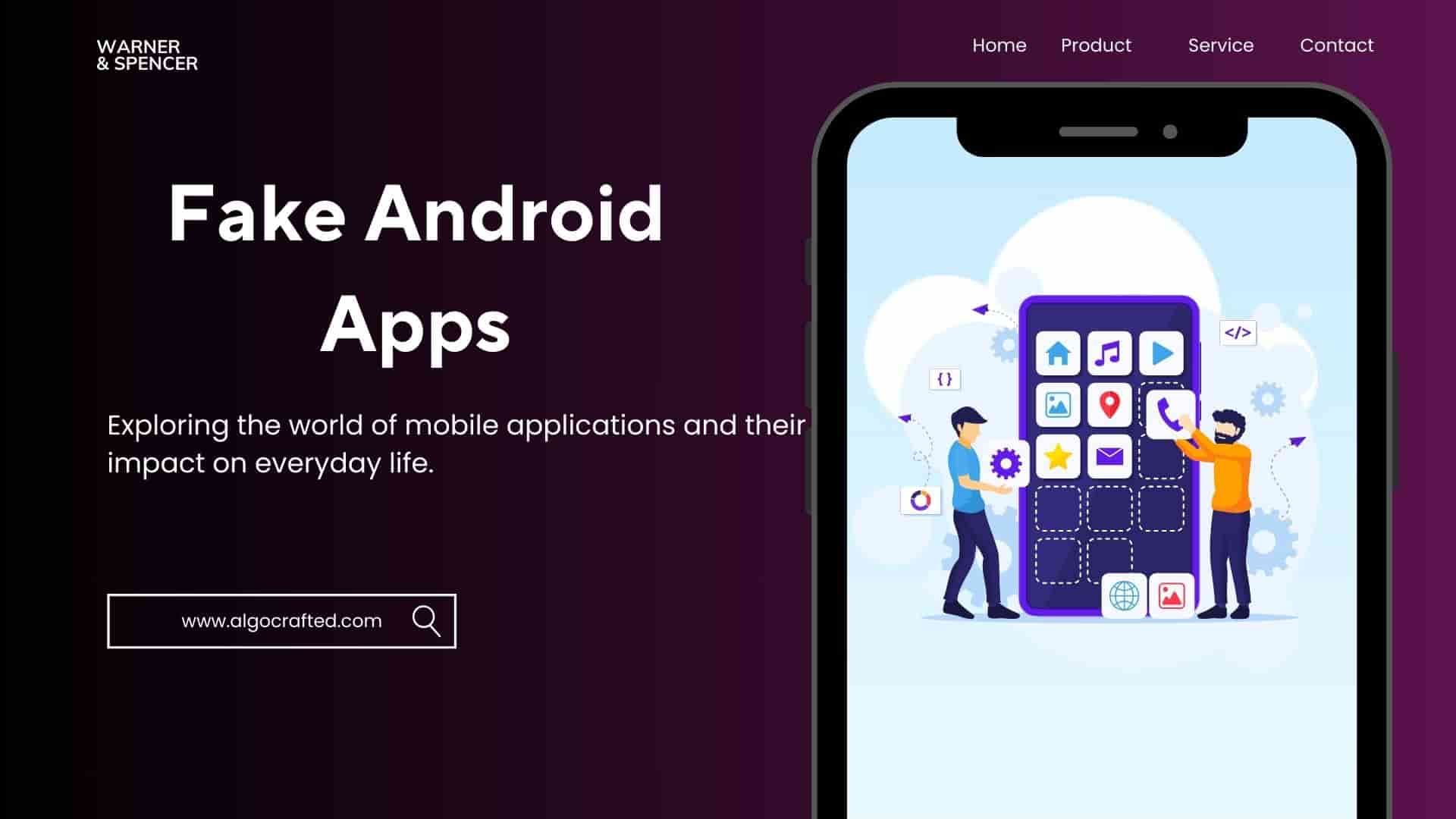
В этой статье-обзоре мы соберем актуальную информацию и интересные факты, которые освещают важные темы. Читатели смогут ознакомиться с различными мнениями и подходами, что позволит им расширить кругозор и глубже понять обсуждаемые вопросы.
Ознакомиться с деталями – https://vyvod-iz-zapoya-1.ru/