Introduction:
Ever get that dreaded “Storage Almost Full” pop-up on your phone, making it slow and frustrating to use? You don’t want to delete those irreplaceable photos of family vacations, your dog’s silly moments, or your kid’s first steps, but you need space fast. The good news? You can free up phone storage without deleting photos using simple tricks anyone can follow. In this friendly guide, we’ll walk you through practical steps to reclaim space, explained like we’re chatting over coffee.
Running out of storage is a common headache for smartphone users. Apps, videos, and temporary files pile up, slowing your phone and making it tough to download updates or snap new pics. But you don’t have to sacrifice your memories to fix it! With our tips, you’ll learn how to free up phone storage, keep your photos safe, and get your phone running smoothly again—no tech skills required.
TL;DR: Key Takeaways to Free Up Phone Storage
-
Clear app caches: Remove temporary files to reclaim space without losing photos.
-
Back up photos to the cloud: Use Google Photos or iCloud to store pics online safely.
-
Uninstall unused apps: Delete apps you haven’t opened in ages.
-
Offload large files: Move videos or documents to a computer or external drive.
-
Clean up downloads: Get rid of old PDFs, memes, or screenshots clogging your storage.
-
Use storage apps: Tools like Files by Google help spot and delete junk files.
7 Simple Ways to Free Up Phone Storage Without Deleting Photos
1. Clear App Caches
Apps like WhatsApp, Instagram, or TikTok store temporary files called caches, which can pile up and hog storage. Clearing them is like tidying a messy kitchen counter—it frees up space without throwing out your essentials.
Why it matters: Cache files can take up gigabytes over time, but they’re not critical for apps to function.
How to do it:
-
Open Settings on your Android or iPhone.
-
Go to Apps (Android) or General > iPhone Storage (iPhone).
-
Select an app like WhatsApp or Instagram and tap “Storage.”
-
Tap “Clear Cache” to delete temporary files (this won’t affect your chats, photos, or data).
-
Repeat for other apps that use a lot of space.
-
On Android, try Settings > Storage > Cached Data to clear all caches at once.
-
Check storage again to see how much space you’ve freed.
Analogy: It’s like emptying the crumbs from a toaster. You keep the toaster; you just ditch the mess.
Real-life example: Sarah’s phone was crawling with only 2GB left. She cleared the cache for Instagram (900MB) and WhatsApp (700MB), freeing up 1.6GB without losing a single photo or message.
Pro tip: Clear caches every few weeks to prevent buildup. It’s a quick fix that adds up.
Read more: Phone Slow Fix? 7 Best Fixes That Actually Work
2. Back Up Photos to the Cloud
Cloud storage is like a magical photo vault in the sky. Services like Google Photos or iCloud let you store your pictures online, freeing up space on your phone without deleting your memories.
Why it matters: Photos and videos are often the biggest storage culprits, but cloud backups keep them safe and accessible.
How to do it:
-
Download Google Photos (Android/iPhone) or use iCloud (iPhone) from the Play Store or App Store.
-
Sign in with your Google or Apple ID and enable auto-backup.
-
Choose “High quality” (compressed, unlimited storage) instead of “Original” to save cloud space.
-
Wait for your photos to upload (use Wi-Fi to avoid data costs).
-
Once backed up, tap “Free up space” in Google Photos to remove local copies (they stay online).
-
Verify online by opening the app or website to ensure your photos are there.
-
Delete any remaining local photos from your phone’s gallery if prompted.
Analogy: It’s like moving your photo albums to a secure storage unit—you can visit them anytime, but they’re not cluttering your home.
Real-life example: Mike had 15,000 photos taking up 25GB. He backed them up to Google Photos, freed up 22GB, and still viewed his pics anytime via the app, even offline.
Pro tip: Set backups to run only on Wi-Fi and when your phone is charging to save battery and data.
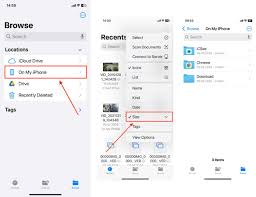
3. Uninstall Unused Apps
Those apps you downloaded for a one-time use—like a travel planner or a game you played once—are like old magazines stacking up in your living room. Deleting them frees up storage without touching your photos.
Why it matters: Unused apps, even small ones, add up, and their updates can bloat your storage further.
How to do it:
-
Go to Settings > Apps (Android) or Settings > General > iPhone Storage (iPhone).
-
Scroll through the list and spot apps you haven’t used in months.
-
Tap “Uninstall” (Android) or “Delete App” (iPhone) to remove them.
-
On iPhone, enable “Offload Unused Apps” in Settings to automatically remove unused apps while keeping their data for reinstallation.
-
Check the Play Store or App Store later if you need to reinstall an app.
-
Look at app sizes—some, like games, can take up 1GB or more.
-
Revisit your app list monthly to keep things lean.
Analogy: It’s like decluttering your closet—toss the stuff you don’t wear to make room for what you love.
Real-life example: Emma discovered 12 unused apps, including a QR code scanner and a workout app, taking up 3GB. She uninstalled them, gaining space for new photos and updates.
Pro tip: Sort apps by size in the storage settings to find the biggest culprits first.
4. Offload Large Files
Videos, PDFs, or big documents can eat up storage fast. Moving them to a computer, external drive, or cloud service is like storing seasonal decorations in the garage—you can access them when needed, but they’re not in your way.
Why it matters: A single 4K video or large PDF can take up 1GB or more, crowding out other files.
How to do it:
-
Connect your phone to a computer with a USB cable.
-
Open File Explorer (Windows) or Finder (Mac) and select your phone.
-
Copy large files like videos, podcasts, or documents to your computer or an external drive.
-
Verify the transfer by opening the files on your computer.
-
Delete the files from your phone’s storage (check the Files app or gallery).
-
Alternatively, upload files to Google Drive or Dropbox and remove local copies.
-
Empty the Trash/Recently Deleted folder to fully reclaim space.
Analogy: It’s like moving heavy furniture to storage—you can still use it, but it’s not crowding your living room.
Real-life example: John had 6GB of old wedding videos. He transferred them to his laptop, deleted them from his phone, and gained enough space for new apps and system updates.
Pro tip: Invest in a USB-C or Lightning flash drive for quick transfers without a computer.
5. Clean Up Downloads and Junk Files
Your downloads folder is like a junk drawer, stuffed with old screenshots, memes, or random PDFs. Cleaning it out is a fast way to free up phone storage without touching your precious photos.
Why it matters: Downloads accumulate over time, often taking up gigabytes you didn’t notice.
How to do it:
-
Open the Files app (Android) or Files app (iPhone).
-
Navigate to the Downloads folder and sort by size or date.
-
Delete unneeded files like old PDFs, duplicate images, or WhatsApp media.
-
Check other folders like “Documents” or “Media” for clutter (e.g., podcast episodes).
-
Empty the Trash/Recently Deleted folder to permanently remove files.
-
Use the Files app’s “Clean” feature (Android) to find and delete junk files.
-
Repeat every few weeks to stay organized.
Analogy: It’s like cleaning out your car’s glovebox—toss the old receipts and keep the essentials.
Real-life example: Lisa found 2GB of old WhatsApp memes, screenshots, and PDFs in her Downloads folder. She deleted them in 10 minutes, freeing up space for new apps.
Pro tip: Search for “large files” in the Files app to quickly spot storage hogs.
Read more: How do I properly get more storage without deleting important photos?
6. Use a Storage Management App
Storage management apps are like a personal assistant, helping you find and remove junk files with ease. Apps like Files by Google or CCleaner show you exactly what’s eating up your storage.
Why it matters: These apps simplify the process, spotting hidden files or duplicates you might miss.
How to do it:
-
Download Files by Google (Android) or CCleaner (Android/iPhone) from the Play Store or App Store.
-
Run a scan to see a breakdown of storage use (e.g., junk files, large media).
-
Follow prompts to delete unnecessary files, like cached data or old backups.
-
Use the app’s “Clean” feature to remove duplicates or temporary files.
-
Check for large files and move them to the cloud or a computer.
-
Schedule regular scans (e.g., monthly) to keep your phone tidy.
-
Avoid apps with poor reviews—they might be scams.
Analogy: It’s like hiring a professional organizer—they spot the mess you didn’t see and clean it up fast.
Real-life example: Tom used Files by Google and found 4GB of old app backups, thumbnails, and duplicate videos. He cleared them out, making his phone faster without losing photos.
Pro tip: Stick to trusted apps like Files by Google, which is made by a reputable developer.
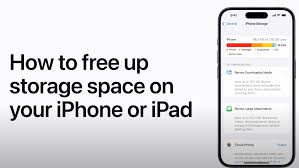
7. Optimize Messaging App Storage
Messaging apps like WhatsApp or Telegram can hoard storage with endless photos, videos, and GIFs sent by friends. Managing their storage is like organizing a packed fridge—keep the good stuff, ditch the extras.
Why it matters: A single WhatsApp group can generate gigabytes of media over time.
How to do it:
-
Open WhatsApp and go to Settings > Storage and Data > Manage Storage.
-
Review large files like videos or images taking up space.
-
Delete unneeded media (e.g., old memes or forwarded videos) while keeping important photos.
-
In Telegram, go to Settings > Data and Storage > Clear Cache to remove temporary files.
-
Back up important chats to the cloud before deleting media.
-
Turn off auto-downloads in WhatsApp or Telegram to prevent future buildup.
-
Check storage savings in Settings > Storage after cleaning.
Analogy: It’s like sorting through a pile of mail—keep the important letters, toss the junk.
Real-life example: Anna’s WhatsApp was using 5GB from group chat videos. She deleted 3GB of old clips, backed up her favorite photos to Google Photos, and kept her chats intact.
Pro tip: Set WhatsApp to save media only when you tap, not automatically, to avoid clutter.
Bonus Tips for Advanced Users
-
Compress photos: Use Google Photos’ “Storage Saver” option to reduce older photos’ size without losing quality.
-
Limit app data: Go to Settings > Apps > [App Name] > Data Usage and restrict background data for apps that hoard storage.
-
Explore hidden folders: Use a file explorer like ES File Explorer to find and delete app leftovers in obscure folders (proceed with caution).
FAQ: Freeing Up Phone Storage Without Deleting Photos
Q: How can I free up phone storage without deleting photos?
A: Clear app caches, back up photos to the cloud, uninstall unused apps, and offload large files.
Q: Does clearing cache delete my photos or data?
A: No, clearing cache only removes temporary files, not photos, messages, or app data.
Q: Is cloud storage safe for photos?
A: Yes, trusted services like Google Photos and iCloud use encryption to protect your photos.
Q: How do I find apps taking up the most space?
A: Check Settings > Storage (Android) or Settings > General > iPhone Storage (iPhone) for a breakdown.
Read more: How to Get More Space on Your Google Drive Without …
Conclusion: Free Up Phone Storage and Keep Your Memories Intact
You’re now ready to free up phone storage without deleting a single photo! By clearing caches, backing up to the cloud, and ditching unused apps, you’ll keep your phone fast, spacious, and ready for new memories. These easy steps save you from the frustration of a sluggish device and ensure your photos stay safe. Try them today and share your results in the comments—we’d love to hear your storage-saving stories! For more phone tips, check out our posts on How to Extend Battery Life, Speed Up Your Android Phone, or Protect Your Phone from Scams.
Tweetable Tip: Free up phone storage without deleting photos! Use Google Photos & clear caches to keep memories safe. #PhoneTips #TechHub
Recommended Apps:
-
Google Photos: Backs up photos to the cloud (Pros: Free unlimited storage, user-friendly; Cons: Requires Wi-Fi for backups).
-
Files by Google: Removes junk files (Pros: Free, simple; Cons: Limited advanced features).


В этой публикации мы предлагаем подробные объяснения по актуальным вопросам, чтобы помочь читателям глубже понять их. Четкость и структурированность материала сделают его удобным для усвоения и применения в повседневной жизни.
Получить больше информации – https://vyvod-iz-zapoya-1.ru/