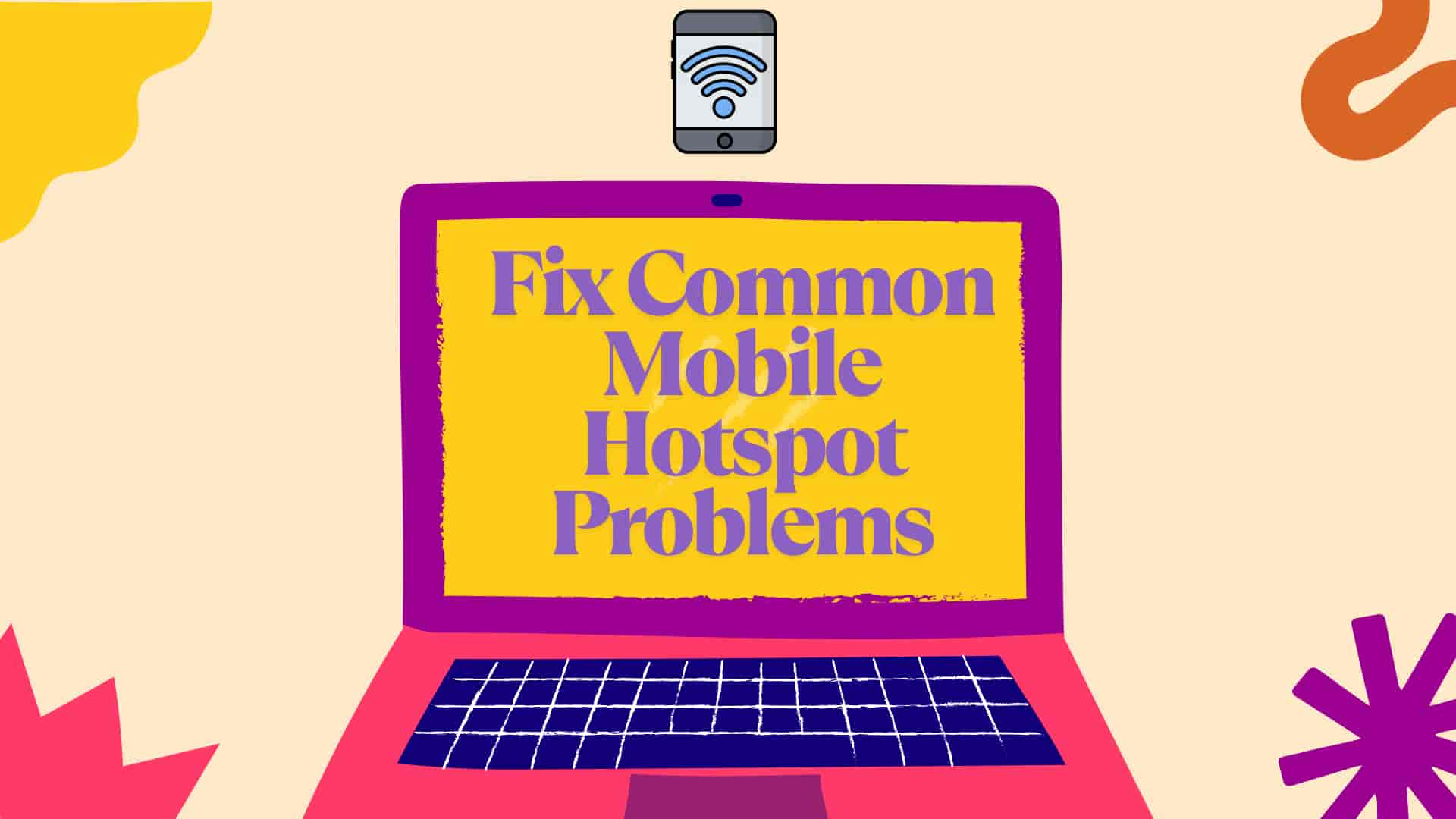Why Your Mobile hotspot Is Ghosting You in 2025
Picture this: you’re in a cozy café, ready to crush a work presentation, stream your favorite show, or video-call your grandkids. You fire up your mobile hotspot, and… nothing. It’s slower than a dial-up modem from the ‘90s, or worse, it won’t connect at all. Sound familiar? In 2025, mobile hotspots are the unsung heroes of our hyper-connected world, with 83.58% of Google traffic coming from mobile devices. They’re lifesavers for students, remote workers, travelers, and anyone dodging sketchy public Wi-Fi. But when your hotspot throws a tantrum—dropped connections, sluggish speeds, or battery drain—it’s like your tech is personally out to get you.
Whether you’re a Gen Z gamer, a millennial hustling from a co-working space, or a retiree emailing family photos, hotspot issues don’t discriminate. This 6,000-word guide dives deep into the most common mobile hotspot problems in 2025, offering practical, sometimes laughably simple fixes to keep you connected. Ready to make peace with your hotspot and surf the web without losing your mind? Let’s dive in!
What Is a Mobile Hotspot, Anyway?
A mobile hotspot is like a Wi-Fi fairy godmother—it transforms your smartphone, tablet, or dedicated device into a portable internet hub, sharing its cellular data with other gadgets. In 2025, with 5G networks blanketing cities and 6G starting to whisper promises of even faster speeds, hotspots are more powerful than ever. But they’re also prone to quirks that can leave you stranded. Understanding how they work is the first step to mastering mobile hotspot problems.
How Mobile Hotspots Function
Your device taps into a cellular network (4G, 5G, or soon 6G) and broadcasts a Wi-Fi signal that other devices—like laptops, tablets, or smart TVs—can connect to. It’s like turning your phone into a mini router, letting you sip your data plan through a digital straw. The catch? Your hotspot’s performance depends on signal strength, device settings, and how many gadgets are guzzling your data. In 2025, 5G’s high-frequency bands deliver blazing speeds but struggle with obstacles like walls or distance from towers.
Read more: How to Boost Your Wi-Fi Signal Best of 2025
Why Hotspots Go Haywire
Hotspots rely on cellular signals, which are finicky. Weak coverage, outdated software, or apps hogging bandwidth can turn your hotspot into a digital diva. Add in 2025’s unique challenges—like 5G tower congestion, device compatibility issues, or carrier throttling—and you’ve got a perfect storm of mobile hotspot problems. Even something as simple as a misconfigured setting can make your hotspot act like it’s auditioning for a tech horror movie.
The Role of 5G in 2025 Mobile hotspot
5G networks dominate in 2025, offering speeds up to 10 Gbps in ideal conditions. But their high-frequency mmWave bands have shorter ranges and are easily blocked by walls or trees. This means your hotspot might work flawlessly in an open park but sputter in a concrete jungle. Low-band 5G offers better range but slower speeds, while mid-band strikes a balance. Knowing your network type helps you troubleshoot mobile hotspot problems effectively.
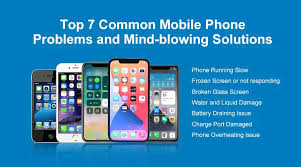
Common Mobile Hotspot Problems in 2025
Hotspots can be moodier than a teenager on a Monday morning. Here’s a rundown of the top mobile hotspot problems plaguing users of all ages in 2025, along with why they happen.
1. Hotspot Won’t Connect
You see your hotspot’s name on your laptop, but it refuses to connect—or it connects, then drops faster than a bad date. This could stem from incorrect passwords, device limits (most hotspots allow 5–15 connections), or signal interference. In 2025, 5G’s finicky high-frequency bands are especially sensitive to physical barriers like walls or even bad weather.
2. Painfully Slow Mobile hotspot Speeds
Is your hotspot moving at the pace of a sloth on vacation? Network congestion, carrier throttling, or too many connected devices could be to blame. With 50% of searches now voice-activated, apps like Siri, Alexa, or Google Assistant might be secretly sipping your bandwidth, slowing things down.
3. Hotspot Drains Battery Like a Vampire
Running a hotspot, especially on 5G, is like asking your phone to run a marathon while live-streaming it. Your battery can drop from 100% to 10% faster than you can say “low battery warning.” Background apps, high-demand devices (like gaming consoles), or even a bright screen make it worse.
4. Devices Can’t Find Your Mobile hotspot
Your tablet or laptop can’t even see your hotspot’s name in the Wi-Fi list. This often happens due to disabled hotspot settings, outdated software, or Wi-Fi band mismatches (2.4GHz vs. 5GHz). In 2025, newer devices may default to 5GHz, which older gadgets can’t detect.
5. Data Limits and Carrier Throttling
Carriers love capping hotspot data in 2025. Hit your limit, and your speeds crawl to 2G levels, making you nostalgic for the days of buffering cat videos. Some providers throttle hotspots during peak hours, especially in crowded urban areas, leaving you stuck in a digital traffic jam.
6. Security and Unauthorized Access
Your hotspot might be a magnet for freeloaders if it’s not secured. Weak passwords or outdated encryption protocols (like WEP instead of WPA3) can let strangers piggyback on your data, slowing your connection and risking your privacy.
7. Overheating Issues
Running a hotspot for hours, especially on 5G, can make your phone hotter than a summer sidewalk. Overheating can cause your device to throttle performance or shut down the hotspot to cool off, disrupting your connection.
Troubleshooting Mobile Hotspot Problems
Enough whining—let’s fix those mobile hotspot problems! These step-by-step solutions are designed for everyone, from tech newbies to seasoned pros, and are tailored for 2025’s tech landscape.
Fixing Mobile hotspot Connection Issues
If your hotspot won’t connect, try these fixes:
- Verify Password: Double-check your hotspot password. It’s case-sensitive, so “Hotspot2025” isn’t “hotspot2025.” Forgot it? Check your phone’s hotspot settings to view or reset it.
- Reduce Connected Devices: Most hotspots support 5–15 devices. Disconnect extras (like that smart fridge you didn’t know was connected) to free up slots.
- Improve Signal Strength: 5G signals hate walls, trees, and even rain. Move to an open area or near a window to boost reception.
- Restart Devices: Reboot your phone and the connecting device. It’s like giving your tech a quick power nap to reset its brain.
- Reset Network Settings: On iOS, go to Settings > General > Reset > Reset Network Settings. On Android, it’s Settings > System > Reset Options > Reset Wi-Fi, Mobile & Bluetooth.

Speeding Up a Slow Mobile hotspot
If your hotspot is slower than a turtle in molasses, try these:
- Check Signal Bars: Low signal = slow speeds. Move to a spot with better coverage or use a signal booster.
- Switch Wi-Fi Bands: Use 2.4GHz for better range in rural areas or 5GHz for faster speeds in urban settings. Check your hotspot settings to toggle.
- Close Background Apps: Apps like Netflix, Dropbox, or cloud backups can hog bandwidth. Shut them down via your phone’s app manager.
- Check for Throttling: Contact your carrier to see if they’re slowing your hotspot. Some plans offer unthrottled add-ons for a fee.
- Use a VPN Sparingly: VPNs can slow connections due to encryption. Turn it off temporarily if speed is critical.
Read more: More tips to boost mobile internet speeds.
Saving Your Battery from Hotspot Drain
Stop your hotspot from turning your phone into a paperweight:
- Lower Screen Brightness: Dim your screen or enable auto-brightness to save juice.
- Enable Low-Power Mode: On iOS, go to Settings > Battery > Low Power Mode. On Android, it’s Settings > Battery > Battery Saver.
- Plug In When Possible: Use a charger or power bank during long hotspot sessions.
- Limit Connected Devices: Fewer devices mean less battery strain. Disconnect non-essential gadgets.
- Turn Off Hotspot When Idle: Don’t let it run unnecessarily—toggle it off when you’re done.
Making Your Hotspot Discoverable
If your devices can’t find your hotspot:
- Enable Hotspot: On iOS, go to Settings > Personal Hotspot. On Android, it’s Settings > Network & Internet > Hotspot & Tethering. Ensure it’s toggled on.
- Rename SSID: Change your hotspot’s name to something unique (e.g., “MyHotspot2025”) to avoid conflicts with nearby networks.
- Update Software: Install the latest OS updates on both your phone and connecting device to fix compatibility bugs.
- Check Wi-Fi Band: Ensure your connecting device supports your hotspot’s band (2.4GHz or 5GHz). Older devices may only see 2.4GHz.
- Disable Airplane Mode: Sounds obvious, but make sure airplane mode is off on both devices.
Managing Data Limits and Throttling
Running out of data or getting throttled? Here’s how to cope:
- Track Data Usage: Use your carrier’s app or phone settings (iOS: Settings > Cellular; Android: Settings > Network & Internet > Data Usage) to monitor consumption.
- Upgrade Your Plan: Look for plans with higher or unlimited hotspot data. Compare options on WhistleOut.
- Offload to Wi-Fi: Connect to home or public Wi-Fi when available to save hotspot data.
- Use Data-Saving Apps: Browsers like Opera Mini or apps with data compression can stretch your data further.
- Schedule Heavy Tasks: Download large files or stream in off-peak hours to avoid throttling.
Securing Your Hotspot
Keep your hotspot safe from digital freeloaders:
- Use a Strong Password: Set a complex password with letters, numbers, and symbols. Avoid “password123” like the plague.
- Enable WPA3: Use the latest encryption protocol (WPA3) in your hotspot settings for better security.
- Monitor Connected Devices: Check your hotspot settings to see who’s connected and boot unauthorized users.
- Hide SSID: Make your hotspot invisible to others by disabling SSID broadcast in settings.
Read more: Learn more about securing your devices.
Preventing Overheating
Keep your phone cool during hotspot use:
- Avoid Direct Sunlight: Don’t leave your phone in hot environments like a car dashboard.
- Use a Cooling Case: Invest in a case designed to dissipate heat.
- Limit Heavy Tasks: Avoid running multiple high-demand apps while hotspotting.
- Take Breaks: Turn off the hotspot periodically to let your device cool down.
Preventing Mobile Hotspot Problems
Prevention is better than cursing at your phone. These proactive tips will minimize mobile hotspot problems in 2025.
Optimize Device Settings
Tweak your phone for hotspot success:
- Disable Auto-Updates: Turn off automatic app and OS updates to save data and battery.
- Set Data Limits: Use your phone’s built-in data warning feature to avoid hitting caps.
- Choose the Right Band: Manually select 2.4GHz for range or 5GHz for speed based on your environment.
- Enable Data Saver: On Android, turn on Data Saver to restrict background app data usage.
Pick a Hotspot-Friendly Carrier Plan
Not all plans are created equal. Look for plans with:
- High or unlimited hotspot data.
- 5G support for faster speeds.
- No throttling or clear throttling policies.
Compare plans on CNET for the latest deals.
Keep Software and Firmware Updated
Outdated software can cause connectivity hiccups. Check for updates monthly:
- iOS: Settings > General > Software Update.
- Android: Settings > System > System Update.
- Carrier Settings: Look for carrier-specific updates in your phone’s settings.
Invest in a Dedicated Hotspot Device
Smartphones are versatile, but dedicated hotspot devices like Netgear’s Nighthawk or Verizon’s Jetpack offer better range, battery life, and device capacity. They’re ideal for heavy users, families, or travelers who need reliable connectivity.
Monitor Signal Quality
Use apps like Speedtest by Ookla to check signal strength and latency. If speeds are consistently low, consider a signal booster or repositioning your device.
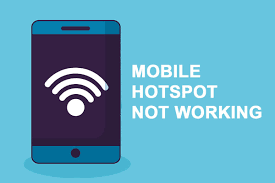
Device-Specific Hotspot Fixes
Different devices have unique quirks. Here’s how to tackle mobile hotspot problems on popular platforms in 2025.
iOS Hotspot Fixes (iPhone/iPad)
iOS devices are user-friendly but not immune to issues:
- Enable Personal Hotspot: Go to Settings > Personal Hotspot and toggle it on. Ensure “Allow Others to Join” is enabled if needed.
- Fix Family Sharing Issues: If using Family Sharing, ensure hotspot permissions are set correctly in Settings > Personal Hotspot.
- Update Carrier Settings: Go to Settings > General > About to check for carrier updates.
- Reset Network: Settings > General > Reset > Reset Network Settings to clear glitches.
Android Hotspot Fixes
Android devices vary by manufacturer, but these tips work across most:
- Enable Hotspot: Settings > Network & Internet > Hotspot & Tethering > Wi-Fi Hotspot.
- Check APN Settings: Ensure your Access Point Name (APN) is correct in Settings > Network & Internet > Mobile Network > Advanced.
- Clear Cache: Go to Settings > Apps > System Apps > Wi-Fi Hotspot and clear cache.
- Use Developer Mode: For advanced users, enable Developer Options to tweak network settings.
Windows and Mac Connectivity
Connecting to a hotspot from a laptop? Try these:
- Windows: Update Wi-Fi drivers via Device Manager. Ensure the correct band (2.4GHz/5GHz) is selected in Wi-Fi settings.
- Mac: Forget the hotspot network (System Settings > Wi-Fi > Advanced) and reconnect. Update macOS for compatibility.
Choosing the Right Carrier for Hotspot Use
Your carrier can make or break your hotspot experience. Here’s how to choose wisely in 2025.
Compare Hotspot Data Allowances
Look for plans with generous hotspot data. For example:
| Carrier | Hotspot Data | 5G Support | Notes |
|---|---|---|---|
| Verizon | Up to 50GB | Yes | Unthrottled plans available |
| AT&T | Up to 40GB | Yes | Throttling after cap |
| T-Mobile | Unlimited (throttled after 50GB) | Yes | Best for heavy users |
Check 5G Coverage
Use your carrier’s coverage map to ensure 5G is available in your area. Weak 5G coverage can force your hotspot to fall back to slower 4G.
Avoid Hidden Fees
Some carriers charge extra for hotspot use or throttle speeds after a certain data threshold. Read the fine print or contact customer service to clarify.
Advanced Solutions for 2025 Hotspot Issues
For tech-savvy users, these cutting-edge fixes leverage 2025’s advancements to solve stubborn mobile hotspot problems.
Utilize 5G Network Slicing
Some carriers in 2025 offer network slicing, which prioritizes hotspot traffic for stable connections. Contact your provider to enable this feature, especially during peak hours.
Deploy Wi-Fi Extenders
Boost your hotspot’s range with a Wi-Fi extender like TP-Link’s RE650, which supports 5G bands and can double your coverage area. Place it strategically between your hotspot and devices.
Use Network Analytics Tools
Apps like Speedtest by Ookla or NetSpot analyze your hotspot’s performance, helping you identify slowdowns or interference. Use them to optimize device placement and settings.
Optimize for Voice Search
With 50% of searches voice-based in 2025, configure your hotspot for voice commands. Use phrases like “turn on hotspot” or “check data usage” to control it hands-free, reducing manual tinkering.
Explore 6G Early Adopters
6G is emerging in 2025, offering ultra-low latency and massive device support. If you’re in a test market (like parts of Japan or South Korea), ask your carrier about 6G-compatible hotspot devices for future-proofing.
FAQs on Mobile Hotspot Problems
Why does my hotspot keep disconnecting?
Your hotspot may disconnect due to weak signal, too many connected devices, or battery-saving settings. Move to an area with better signal, reduce device connections, and disable low-power mode. Update software to fix bugs, and contact your carrier if network issues persist.
How can I make my mobile hotspot faster?
Boost hotspot speed by improving signal strength, switching to 5GHz Wi-Fi, closing background apps, and checking for carrier throttling. Use tools like Speedtest to monitor performance and consider upgrading to a 5G plan with higher or unthrottled data limits.
Why is my mobile hotspot draining my battery?
Hotspots drain batteries due to high data usage and Wi-Fi broadcasting. Lower screen brightness, enable low-power mode, limit connected devices, and plug in your phone. A dedicated hotspot device can reduce strain on your phone’s battery during extended use.
Why can’t my device find my mobile hotspot?
If your device can’t see your hotspot, ensure it’s enabled, rename the SSID to avoid conflicts, and verify Wi-Fi band compatibility (2.4GHz/5GHz). Update both devices’ software, restart them, and reset network settings if the issue persists.
How do I avoid hotspot data limits?
Monitor usage via your carrier app, switch to Wi-Fi when possible, and use data-saving browsers like Opera Mini. Upgrade to a plan with higher or unlimited hotspot data. Check for carrier promotions to maximize data allowances without breaking the bank.
Conclusion: Conquer Hotspot Woes in 2025
Mobile hotspot problems in 2025 don’t have to derail your online life. From dropped connections to sluggish speeds, this guide has armed you with practical fixes, preventive tips, and advanced solutions to keep your hotspot humming. Whether you’re a student streaming lectures, a professional nailing remote meetings, or a retiree sharing memories, a reliable hotspot is your gateway to the digital world. Test these strategies, optimize your settings, and choose a carrier plan that fits your needs. Still wrestling with a stubborn hotspot issue or hav
e a clever fix to share? Drop it in the comments below—we’d love to hear your story!