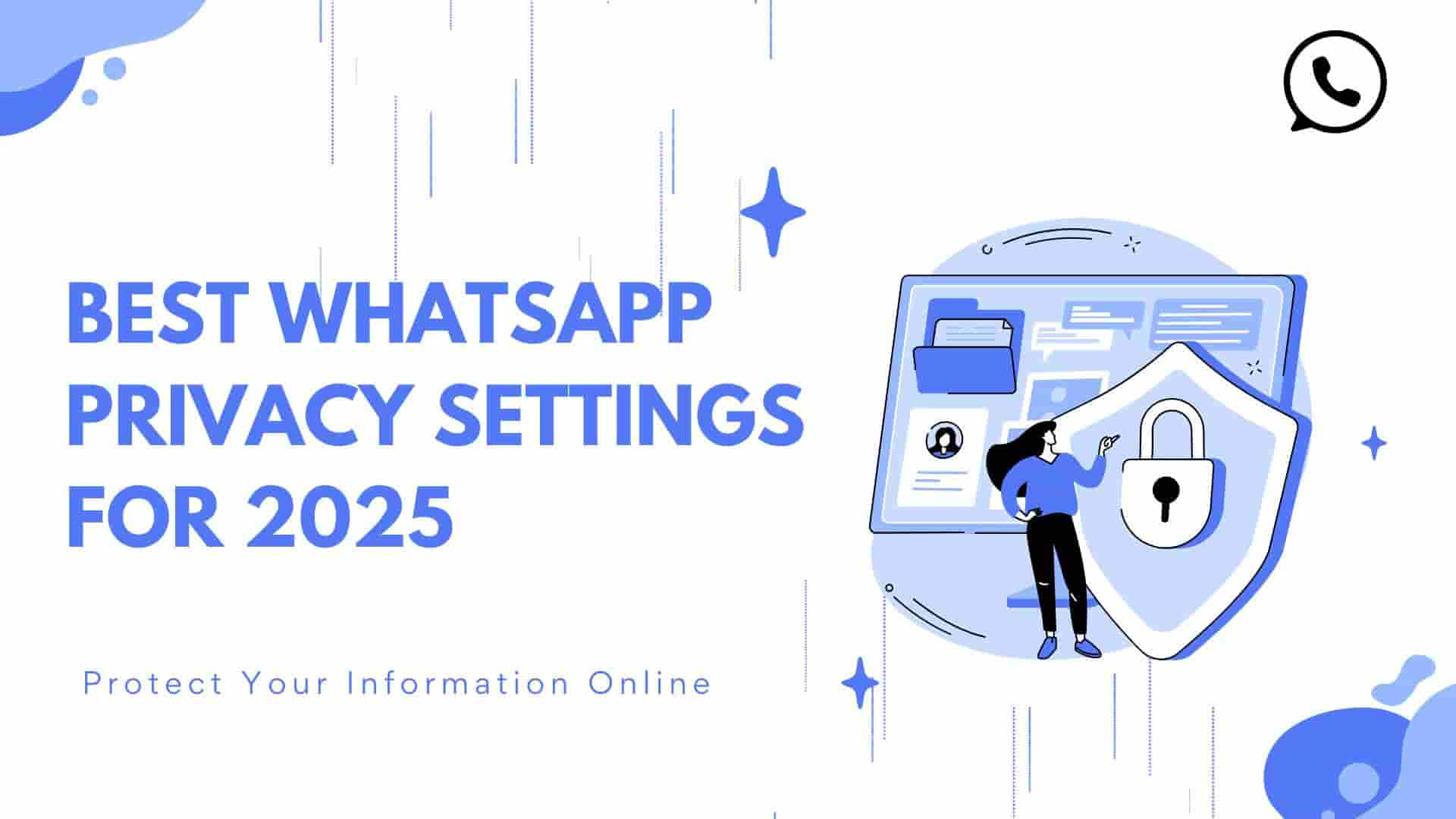Introduction: Is Your WhatsApp Truly Private?
In 2025, WhatsApp reigns as the world’s most popular messaging app, with over 2.5 billion monthly active users. But with great popularity comes great risk. Every chat, status update, or shared photo could be a target for hackers, scammers, or even overly curious contacts. From AI-powered phishing scams to data leaks and unauthorized surveillance, the threats to your WhatsApp privacy are more sophisticated than ever. A 2024 report highlighted that messaging app vulnerabilities led to over 1 million account compromises globally, underscoring the need for robust privacy measures.
The good news? WhatsApp offers a powerful suite of privacy settings to keep your digital life secure—if you know how to use them. This guide goes beyond the basics, diving deep into 25 actionable privacy settings to make your WhatsApp ninja-level private. Whether you’re a teenager dodging group chat spam, a professional safeguarding work discussions, or a grandparent wary of scams, this detailed roadmap is for all ages. Packed with step-by-step instructions, expert tips, and real-world examples, we’ll help you lock down your WhatsApp and chat with confidence.
Why WhatsApp Privacy Matters in 2025
Your WhatsApp account isn’t just a messaging tool—it’s a treasure trove of personal data, from your contacts and conversations to your location and media. Here’s why prioritizing WhatsApp privacy is critical:
-
Cybercrime Surge: Hackers exploit weak settings to steal accounts, impersonate users, or extort sensitive information.
-
Data Exploitation: Unsecured profiles or statuses can be scraped by advertisers or malicious actors for targeted scams.
-
Surveillance Risks: In some regions, governments or ISPs monitor messaging apps, making privacy settings a shield for free expression.
-
Social Engineering: Oversharing (e.g., live location or profile details) can fuel stalking, catfishing, or identity theft.
-
Smartphone Vulnerabilities: If your phone is compromised, unsecured WhatsApp chats are an easy target.
By mastering WhatsApp’s privacy features, you can protect your data, reduce risks, and enjoy peace of mind in a hyper-connected world.
1. Hide Your “Last Seen” and Online Status
Your “Last Seen” timestamp and online status reveal when you’re active, which can invite unwanted attention from nosy contacts or scammers. In 2025, WhatsApp offers granular control to hide these details.
Steps to Hide
-
Open WhatsApp > Settings > Privacy > Last Seen and Online.
-
For Last Seen, choose:
-
My Contacts: Only your saved contacts see it.
-
My Contacts Except…: Exclude specific people.
-
Nobody: Completely invisible.
-
-
For Online, select “Same as Last Seen” to streamline settings.
Why It Matters for WhatsApp privacy
Hiding your activity prevents others from tracking your availability, reducing pressure to respond instantly or exposing your routine to strangers.
Pro Tip: If you hide your Last Seen, you won’t see others’ either. It’s a fair trade for privacy.
Read more: Protect Your Data: Best VPN Apps (Free + Paid) 2025
2. Restrict Access to Your Profile Photo
Your profile photo can reveal your identity, location, or lifestyle. With AI tools in 2025 capable of analyzing images for data or creating deepfakes, limiting who sees your photo is crucial.
Steps to Restrict
-
Go to Settings > Privacy > Profile Photo.
-
Choose:
-
My Contacts: Only saved contacts can view.
-
My Contacts Except…: Exclude specific contacts.
-
Nobody: Hide from everyone.
-
Why It Matters for WhatsApp privacy
This setting prevents unauthorized use of your image for catfishing, scams, or facial recognition databases.
Example: In 2024, a scammer used publicly visible WhatsApp profile photos to create fake social media accounts, leading to identity theft. Locking down your photo could have stopped this.

3. Control Your “About” Section Visibility
The “About” section—those quirky lines like “Living the Dream” or “At the Gym”—can inadvertently share sensitive details. Strangers seeing “On Vacation” might infer you’re away from home.
Steps to Control
-
Navigate to Settings > Privacy > About.
-
Select:
-
My Contacts: Visible to saved contacts.
-
My Contacts Except…: Exclude specific people.
-
Nobody: Hidden from all.
-
Why It Matters for WhatsApp privacy
A vague or restricted About section minimizes the risk of oversharing personal status or location.
Pro Tip: Use generic phrases like “Hey there!” or disable it entirely for maximum privacy.
4. Limit Who Sees Your Status Updates
WhatsApp Status is like a public diary, but sharing it with everyone can expose your activities to the wrong eyes.
Steps to Limit
-
Go to Settings > Privacy > Status.
-
Choose:
-
My Contacts: All saved contacts see your status.
-
My Contacts Except…: Exclude specific contacts.
-
Only Share With…: Select specific people for targeted sharing.
-
Why It Matters for WhatsApp privacy
This setting ensures only trusted contacts see your updates, protecting sensitive moments like travel or celebrations.
Example: A user’s public status showing a new car purchase led to targeted scam calls in 2024. Selective sharing prevents this.
5. Disable Read Receipts (Blue Ticks)
Read receipts (those blue ticks) let others know when you’ve read their messages, which can pressure you to reply or reveal your activity.
Steps to Disable
-
Go to Settings > Privacy > Read Receipts.
-
Toggle off the switch.
Why It Matters for WhatsApp privacy
Disabling read receipts gives you control over when (or if) you respond, enhancing privacy. Note: You won’t see others’ read receipts either, and this doesn’t apply to group chats.
Pro Tip: Read receipts remain active for voice messages, so be mindful when listening.
6. Fine-Tune Group Privacy Settings
Random group invites are a breeding ground for spam, scams, or phishing links. In 2025, WhatsApp lets you control who can add you to groups.
Steps to Control
-
Go to Settings > Privacy > Groups.
-
Select:
-
My Contacts: Only saved contacts can add you.
-
My Contacts Except…: Exclude specific contacts.
-
Nobody: Admins must send an invite link for approval.
-
Why It Matters for WhatsApp privacy
This prevents unwanted group spam, reducing exposure to malicious links or fake giveaways.
Pro Tip: Leave suspicious groups immediately and report them to WhatsApp.
7. Block Unwanted Calls
WhatsApp’s voice and video calls are convenient, but unknown callers can be scammers or spammers. The 2025 update lets you silence them.
Steps to Block
-
Go to Settings > Privacy > Calls.
-
Enable “Silence Unknown Callers.”
-
Blocked calls go to voicemail without ringing.
Why It Matters for WhatsApp privacy
This stops disruptive calls from unknown numbers, common in job scams or phishing attempts.
Example: A 2024 scam wave saw fake recruiters using WhatsApp calls to trick users into sharing personal details. Silencing unknown callers prevents this.
8. Enable Two-Step Verification
Two-step verification adds a 6-digit PIN to your account, making it harder for hackers to take over, even if they have your phone number.
Steps to Enable
-
Go to Settings > Account > Two-step Verification.
-
Tap “Enable” and create a 6-digit PIN.
-
Add a recovery email for account recovery.
Why It Matters for WhatsApp privacy
This is a critical layer of security, especially if your SIM is cloned or phone number is compromised.
Pro Tip: Store your PIN in a password manager, as WhatsApp can’t recover it if forgotten.

9. Secure WhatsApp with Biometric Locks
If someone accesses your unlocked phone, they could read your chats. Biometric locks (Face ID or fingerprint) secure the WhatsApp app itself.
Steps to Enable
-
Go to Settings > Privacy > Screen Lock.
-
Enable Face ID (iOS) or Fingerprint (Android).
-
Set a lock delay (e.g., immediate or after 1 minute).
Why It Matters for WhatsApp privacy
This ensures only you can open WhatsApp, even if your phone is borrowed or stolen.
Example: A stolen phone in 2023 led to a hacker accessing sensitive business chats. A biometric lock would have prevented this.
10. Activate End-to-End Encrypted Backups
WhatsApp backups to Google Drive or iCloud are vulnerable unless encrypted. In 2025, end-to-end encrypted backups ensure no one—not even WhatsApp or cloud providers—can access them.
Steps to Activate
-
Go to Settings > Chats > Chat Backup > End-to-End Encrypted Backup.
-
Create a password or use a 64-digit encryption key.
-
Save the key securely (not on the same device).
Why It Matters for WhatsApp privacy
Encrypted backups protect your chat history from breaches or unauthorized access.
Pro Tip: Losing the password or key means losing your backups—store it in a secure password manager.
11. Mute Unknown and Spam Contacts
Random “Hi dear” messages or spam from unknown numbers can be annoying and risky. Muting them keeps your notifications clean.
Steps to Mute
-
Open the chat > Tap the contact’s name > Select “Mute.”
-
Choose a duration (8 hours, 1 week, or forever).
-
Alternatively, block or report via the same menu.
Why It Matters for WhatsApp privacy
Muting prevents distractions and reduces the risk of engaging with phishing attempts.
Pro Tip: Use WhatsApp’s spam detection to auto-flag suspicious messages.
12. Stop Automatic Media Downloads
Auto-downloaded media (photos, videos, GIFs) clog storage and can expose you to malicious files from untrusted contacts.
Steps to Stop
-
Go to Settings > Storage and Data > Automatic Media Download.
-
Set to “No Media” for When Using Mobile Data, Wi-Fi, or Roaming.
-
Alternatively, allow downloads only on Wi-Fi for trusted contacts.
Why It Matters for WhatsApp privacy
This saves storage and prevents automatic saving of potentially harmful media.
Example: In 2024, a malicious video file spread via WhatsApp groups, infecting devices. Disabling auto-downloads could have stopped it.
13. Restrict Forwarded Messages
Forwarded messages often carry misinformation or phishing links. Limiting how you handle them enhances privacy and safety.
How to Restrict
-
Avoid forwarding unverified content.
-
Check message sources before sharing.
-
Report suspicious forwarded messages via the chat menu.
Why It Matters for WhatsApp privacy
This curbs the spread of spam and protects your contacts from malicious content.
Pro Tip: WhatsApp’s 2025 update flags frequently forwarded messages—use this to spot potential scams.
14. Set Disappearing Messages by Default
Disappearing messages auto-delete after a set time, reducing the digital trail of your chats.
Steps to Enable
-
Go to Settings > Privacy > Default Message Timer.
-
Choose 24 hours, 7 days, or 90 days for new chats.
-
For existing chats, enable manually via the chat’s contact info.
Why It Matters for WhatsApp privacy
This minimizes stored data, ideal for sensitive conversations or temporary chats.
Pro Tip: Disappearing messages don’t prevent screenshots, so use “View Once” for extra-sensitive content.
15. Use a Proxy to Mask Your IP
In regions with restricted internet or high surveillance, WhatsApp’s 2025 proxy feature hides your IP address for added privacy.
Steps to Enable
-
Go to Settings > Storage and Data > Proxy.
-
Add a trusted proxy server address (available from privacy communities or WhatsApp’s official resources).
-
Enable the proxy connection.
Why It Matters for WhatsApp privacy
Proxies protect your location and identity, especially on public Wi-Fi or in censored regions.
Example: Activists in 2024 used WhatsApp proxies to communicate securely under government censorship.
Read more: 5 privacy features you should enable on WhatsApp
16. Archive Chats for Discretion
Archiving chats hides them from your main chat list without deleting them, perfect for decluttering or keeping sensitive conversations out of sight.
Steps to Archive
-
Long-press a chat > Tap the Archive icon.
-
For auto-archiving: Settings > Chats > Keep Chats Archived.
-
Archived chats remain hidden unless new messages arrive.
Why It Matters for WhatsApp privacy
This maintains privacy without the drama of deleting chats or blocking contacts.
Pro Tip: Combine with muted notifications for ultimate discretion.

17. Block and Report Suspicious Contacts
Blocking stops unwanted contacts from messaging or calling you, while reporting helps WhatsApp flag abusive accounts.
Steps to Block/Report
-
Open the chat > Tap the contact’s name.
-
Scroll to “Block” or “Report.”
-
Optionally, report and block simultaneously for spam.
Why It Matters for WhatsApp privacy
This protects you from scams, harassment, or phishing attempts and improves platform safety.
Example: WhatsApp’s 2025 AI-driven abuse detection banned thousands of scam accounts based on user reports.
18. Disable Live Location Sharing
Live location is useful for meetups but risky if left on or shared with untrusted contacts.
Steps to Disable
-
In the chat where you shared location, tap “Stop Sharing.”
-
Go to Settings > Privacy > Location > Ensure no chats have active sharing.
-
Set a timer for location sharing (e.g., 15 minutes) to auto-stop.
Why It Matters for WhatsApp privacy
This prevents real-time tracking by unintended recipients or hackers.
Pro Tip: Only share live location with trusted contacts and always set a timer.
19. Turn Off Link Previews
Link previews automatically generate thumbnails for URLs, but this can send data to external servers, compromising privacy.
Steps to Disable
-
Paste links without allowing previews to load.
-
Alternatively, use link shorteners (e.g., Bitly) for sensitive URLs.
-
WhatsApp’s 2025 update may include a toggle—check Settings > Chats for updates.
Why It Matters for WhatsApp privacy
Disabling previews reduces data leaks to third-party websites.
Pro Tip: Verify links before sharing to avoid phishing risks.
20. Opt Out of Cloud Backups (Optional)
Non-encrypted cloud backups (Google Drive, iCloud) can be vulnerable to breaches. For maximum privacy, disable them.
Steps to Disable
-
Go to Settings > Chats > Chat Backup.
-
Set “Back up to Google Drive/iCloud” to “Never.”
-
Rely on local backups or encrypted backups (see #10).
Why It Matters for WhatsApp privacy
This is ideal for high-risk users (e.g., journalists, activists) who need absolute data control.
Caution: Disabling cloud backups means you can’t restore chats if you lose your device.
21. Prevent Screenshots for View Once Media
WhatsApp’s “View Once” feature lets you send media that disappears after viewing, and in 2025, it blocks screenshots for added security.
Steps to Use
-
When sending a photo/video, tap the “1” icon to enable View Once.
-
Recipients see a warning if they attempt to screenshot.
Why It Matters for WhatsApp privacy
This protects sensitive media from being saved or shared without permission.
Pro Tip: Combine with disappearing messages for double-layered privacy.
22. Use Fingerprint Lock for Individual Chats (Android)
Android users can lock specific chats with a fingerprint, adding an extra barrier for sensitive conversations.
Steps to Enable
-
Open a chat > Tap the contact’s name > Fingerprint Lock.
-
Enable and set a lock delay (e.g., immediate or 1 minute).
Why It Matters for WhatsApp privacy
This protects individual chats even if someone accesses your unlocked WhatsApp.
Note: iOS users can use Face ID for the entire app (see #9).
23. Monitor WhatsApp Web Logins
WhatsApp Web is convenient but risky if unauthorized devices access your account.
Steps to Monitor
-
Go to Settings > Linked Devices.
-
Review active sessions and tap to log out unfamiliar devices.
-
Enable notifications for new logins (if available in 2025 updates).
Why It Matters for WhatsApp privacy
This prevents hackers or snoopers from accessing your chats via WhatsApp Web.
Example: A 2024 breach saw hackers use stolen WhatsApp Web sessions to scam contacts. Regular checks prevent this.
24. Avoid Third-Party WhatsApp Mods
Apps like GBWhatsApp or YoWhatsApp promise extra features but lack security and violate WhatsApp’s terms.
Risks of Mods
-
No end-to-end encryption, exposing chats to interception.
-
Vulnerable to malware or spyware.
-
Risk of account bans by WhatsApp.
Why It Matters for WhatsApp privacy
Sticking to the official app ensures your chats remain encrypted and secure.
Pro Tip: Report mod-related spam to WhatsApp to improve platform safety.
25. Leverage the Privacy Checkup Tool
WhatsApp’s 2025 Privacy Checkup is a one-stop dashboard to review and optimize your settings.
Steps to Use
-
Go to Settings > Privacy > Start Checkup.
-
Review:
-
Profile visibility (Last Seen, Photo, About, Status).
-
Group and call settings.
-
Blocked contacts and linked devices.
-
-
Follow prompts to adjust settings.
Why It Matters for WhatsApp privacy
This tool simplifies privacy management, ensuring no setting is overlooked.
Pro Tip: Run the checkup monthly to stay on top of new features or vulnerabilities.
Read more: How to change your privacy settings
Summary: Chat Smart, Stay Private
WhatsApp privacy in 2025 is about control, not paranoia. With 25 powerful settings—from hiding your Last Seen to encrypting backups—you can tailor your experience to match your needs. These tools empower everyone, whether you’re a teenager dodging spam, a professional protecting work chats, or a retiree wary of scams. Each setting is a layer of defense, ensuring your digital life stays yours alone.
Take action today: audit your settings, enable two-step verification, and share these tips with friends and family. A little effort now can save you from major headaches later. In a world where privacy is power, make WhatsApp your fortress.
FAQs: Your WhatsApp Privacy Questions Answered
-
How can I make my WhatsApp more private?
Use all 25 settings, especially hiding Last Seen, enabling two-step verification, and using encrypted backups. -
Can someone see my WhatsApp messages without me knowing?
Not with end-to-end encryption, but compromised devices or backups could expose chats. Use biometric locks and secure backups. -
What is the most secure WhatsApp setting?
Combining two-step verification, biometric locks, and encrypted backups offers the strongest protection. -
Are WhatsApp chats 100% private?
Chats are end-to-end encrypted, but additional steps like locking the app and avoiding mods enhance security. -
Does WhatsApp notify when you block someone?
No, blocked contacts won’t be notified, but they’ll notice undelivered messages and missing updates.