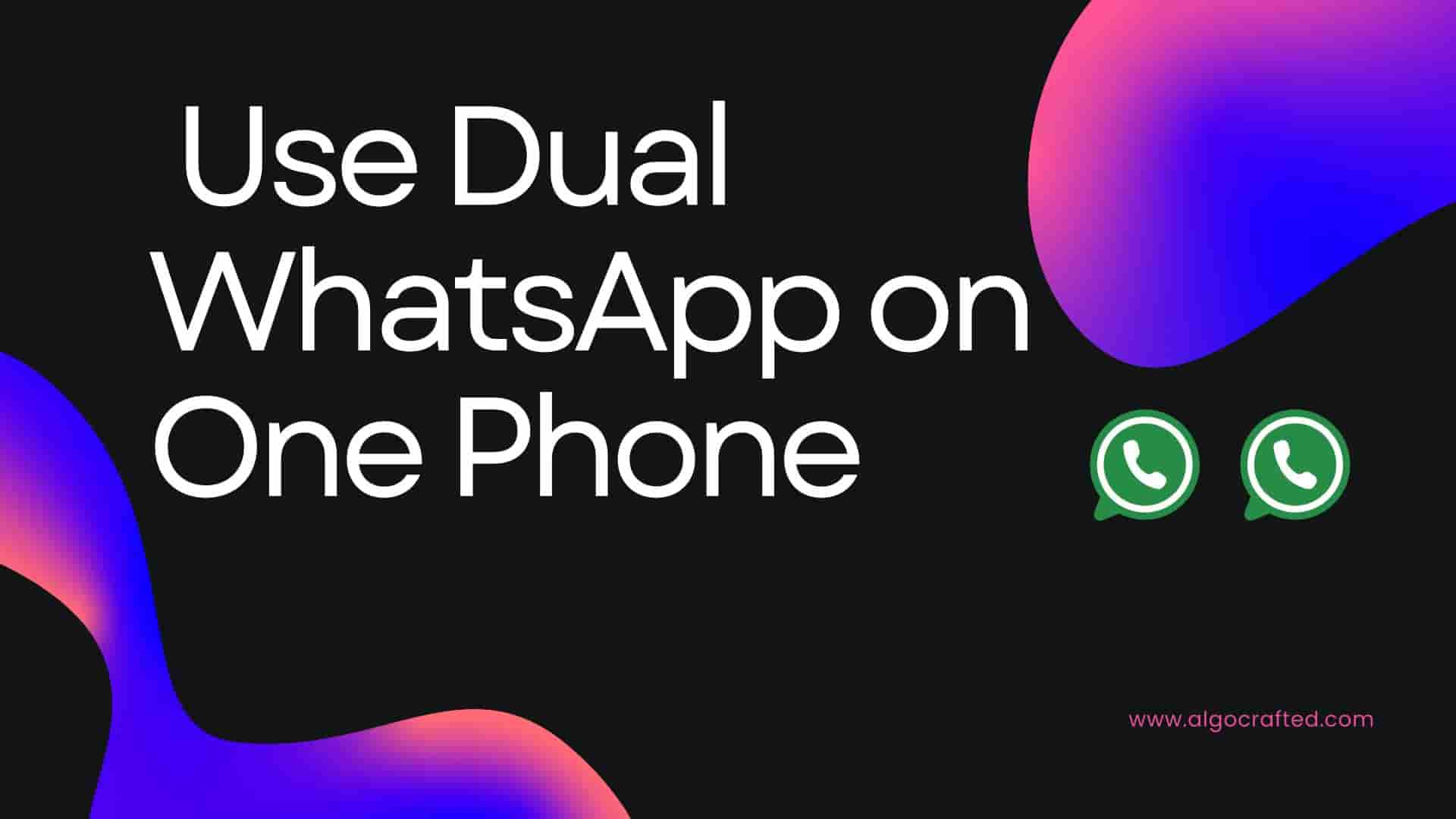Why Use Dual WhatsApp?
Using Dual WhatsApp isn’t just a tech flex—it’s a lifestyle upgrade. Whether you’re a freelancer, a small business owner, or just someone with too many group chats, running two WhatsApp accounts on one phone can save you time, stress, and maybe even a few awkward moments. Here’s why people of all ages are jumping on this trend:
- Work-Life Balance: Keep your boss’s “urgent” messages away from your cousin’s endless GIFs. Dual WhatsApp lets you compartmentalize like a pro.
- Multiple Numbers, One Device: Got a dual-SIM phone? Use both numbers for separate WhatsApp accounts without carrying two phones like a retro spy.
- Travel Made Easy: Traveling abroad? Use a local SIM for temporary WhatsApp chats while keeping your home account active.
- Business Boost: Run a WhatsApp Business account for customer queries while keeping your personal chats private.
- Privacy First: Share one number with clients or strangers and reserve the other for close friends and family.
- Convenience: No more logging in and out to switch accounts—just tap and chat.
From teens managing school and social groups to retirees staying connected with family across borders, the ability to use Dual WhatsApp is a game-changer. But how do you actually make it happen? Let’s dive into the methods for Android, iOS, and beyond.
Use Dual WhatsApp on Android
Android users, rejoice! Your device is a multitasking powerhouse, and setting up Dual WhatsApp is as easy as binge-watching your favorite series. Whether you’re rocking a Samsung, Xiaomi, or OnePlus, there are multiple ways to use Dual WhatsApp on one phone. Let’s break down the top methods, step by step.
Built-In Dual Messenger Feature
Many Android manufacturers bake a cloning feature right into their phones. It’s like your device is saying, “Go ahead, use Dual WhatsApp, I was born for this!” Brands like Samsung (Dual Messenger), Xiaomi (Dual Apps), and Huawei (App Twin) make it a breeze. Here’s how to do it:
- Open Settings on your Android phone.
- Navigate to Advanced Features, Apps, or System (the exact name depends on your phone brand).
- Look for Dual Messenger, Dual Apps, or App Twin.
- Find WhatsApp in the list and toggle it on to create a clone.
- Follow the prompts to install the second WhatsApp app.
- Open the cloned app (it’ll have a badge, like an orange dot, to distinguish it).
- Sign in with your second phone number and verify it via SMS or call.
Pro Tip: The cloned app runs independently, so you can customize notifications and settings for each account. No extra downloads or shady apps needed!
This method is perfect for dual-SIM phone users or anyone with two active numbers. It’s built into your phone, so it’s secure and won’t void any warranties. Plus, it’s as official as it gets—no risk of WhatsApp banning your account.
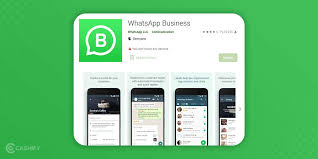
WhatsApp Business App
Don’t run a business? No worries! The WhatsApp Business app is a free, official way to use Dual WhatsApp on one phone, and it works for personal use too. Think of it as WhatsApp’s cooler cousin with extra features like automated replies and business profiles. Here’s how to set it up:
- Head to the Google Play Store and download WhatsApp Business.
- Open the app and agree to the terms.
- Register with your second phone number (make sure it’s different from your regular WhatsApp number).
- Verify the number via SMS or a phone call.
- Set up your profile. For personal use, you can skip business details or add a fun nickname.
- Start chatting! Both WhatsApp and WhatsApp Business will live happily on your home screen.
Why It’s Great: WhatsApp Business is developed by WhatsApp itself, so it’s 100% safe and compliant with their terms. You can even use features like quick replies or labels to organize chats. It’s perfect for separating work and personal messages or managing two social circles.
Note: If you’re using a dual-SIM phone, ensure your second SIM is active for verification. If you only have one SIM, don’t worry—we’ll cover virtual numbers later!
Guest User Profile or Work Profile
Some Android devices let you create separate user profiles, essentially turning your phone into two devices in one. It’s like having a secret identity without the superhero cape. This method works well for occasional Dual WhatsApp use. Here’s how:
- Go to Settings > Users & Accounts or System > Multiple Users.
- Add a new user or enable a guest profile.
- Switch to the new profile (you’ll need to set it up like a new phone).
- Download WhatsApp from the Play Store in the new profile.
- Sign in with your second phone number.
Pros: This method is secure since it uses your phone’s built-in features. It’s like having two phones without the extra hardware.
Cons: Switching between user profiles can be a bit slow, and it’s not ideal for frequent toggling between accounts. If you need instant access to both WhatsApps, stick to Dual Messenger or WhatsApp Business.
Fun Fact: Some Android phones also support Work Profiles (via apps like Shelter), which can isolate a second WhatsApp instance.
Use Dual WhatsApp on iPhone
iPhone users, we know Apple’s ecosystem can feel like a fortress, but don’t worry—you can still use Dual WhatsApp on one phone without breaking the bank or jailbreaking your device. While iOS doesn’t offer native app cloning like Android, there are reliable workarounds. Let’s explore them.
WhatsApp Business on iOS
The WhatsApp Business app is the golden ticket for iPhone users looking to use Dual WhatsApp. It’s official, free, and works like a charm. Here’s how to set it up:
- Download WhatsApp Business from the App Store.
- Open the app and accept the terms.
- Register with your second phone number (different from your main WhatsApp account).
- Verify the number via SMS or call.
- Customize your profile—or skip this step for personal use.
- Run both WhatsApp and WhatsApp Business side by side!
Why It Works: WhatsApp Business is an official app, so there’s no risk of bans or data leaks. It’s perfect for separating personal and professional chats or managing two numbers on one iPhone.
Pro Tip: Use different notification sounds for each app to know which account is buzzing.
WhatsApp Web as a Workaround
No app cloning on iOS? No problem! You can use WhatsApp Web to access a second account through your browser. It’s not as seamless as a native app, but it gets the job done. Here’s how:
- Open Safari (or any browser) and go to web.whatsapp.com.
- Request a one-time code to pair your second phone number (you’ll need access to that number for verification).
- Log in and access your second WhatsApp account via the browser.
- Bookmark the page for quick access.
Caveat: WhatsApp Web requires a constant internet connection and your phone (with the second number) to be online. It’s best for temporary use or if you don’t want to install another app.
Alternative: Some users create a browser shortcut on their home screen to make WhatsApp Web feel like an app. It’s a bit clunky but functional!
Read more: How to Protect Your Privacy Online-15 Top hacks 2025
Jailbreaking (Not Recommended)
Some tech enthusiasts might consider jailbreaking their iPhone to install tweaked apps that allow Dual WhatsApp. However, this voids your warranty, risks security, and can lead to WhatsApp bans. Stick to WhatsApp Business or Web for a hassle-free experience.
Third-Party Apps for Dual WhatsApp
If your phone doesn’t support native app cloning and WhatsApp Business isn’t your vibe, third-party apps can help you use Dual WhatsApp on one phone. But here’s the catch: these apps come with risks, from data privacy concerns to potential WhatsApp bans. Use them wisely! Here are the most popular options.
Parallel Space
Parallel Space creates a virtual environment to run multiple instances of apps like WhatsApp. It’s popular on Android and has a decent track record. Here’s how to use it:
- Download Parallel Space from the Google Play Store.
- Open the app and grant necessary permissions.
- Select WhatsApp from the list of apps to clone.
- Install the cloned WhatsApp and sign in with your second number.
- Access both accounts from Parallel Space or your home screen.
Pros: Easy to use, supports multiple apps, and works on most Android devices.
Cons: Ads can be annoying, and WhatsApp’s terms frown on third-party apps, which could lead to temporary bans. Always back up your chats!
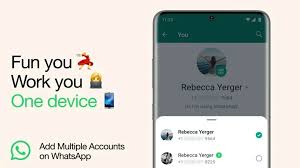
GBWhatsApp
GBWhatsApp is a modified version of WhatsApp with extra features like custom themes and enhanced privacy options. It’s a favorite among power users but comes with risks. Here’s the setup:
- Download GBWhatsApp from its official website (it’s not on the Play Store).
- Enable “Install from Unknown Sources” in your Android settings.
- Install the app and sign in with your second number.
- Customize settings to your liking.
Warning: GBWhatsApp isn’t endorsed by WhatsApp, and using it could lead to account bans or data leaks. If you go this route, avoid sharing sensitive information.
Safer Alternative: Stick to WhatsApp Business or Dual Messenger to stay within WhatsApp’s terms.
Other Cloning Apps
Apps like Multi Parallel, Clone App, and 2Accounts also let you use Dual WhatsApp. They work similarly to Parallel Space, creating a sandbox for cloned apps. Always download from trusted sources and check user reviews to avoid malware.
General Advice: Third-party apps are a last resort. If your phone supports native cloning or you can use WhatsApp Business, those are safer bets. Curious about app security?
Using Virtual Numbers for Dual WhatsApp
Don’t have a second SIM? No problem! Virtual phone numbers are a fantastic way to use Dual WhatsApp on one phone, especially for single-SIM users. Services like Google Voice, TextNow, or Burner provide temporary or permanent numbers for WhatsApp verification. Here’s how it works:
- Sign up for a virtual number service (e.g., Google Voice or TextNow).
- Choose a number that supports SMS or call verification.
- Download WhatsApp Business or clone WhatsApp using one of the methods above.
- Use the virtual number to verify your second WhatsApp account.
- Set up your profile and start chatting!
Pros: Virtual numbers are great for privacy, travel, or testing Dual WhatsApp without a second SIM.
Cons: Some services don’t support WhatsApp verification, so test a few. Also, virtual numbers may not be as reliable for long-term use.
Tip: Free virtual numbers can expire, so consider a paid service for stability. This method is perfect for students, travelers, or anyone avoiding extra hardware.
Troubleshooting Dual WhatsApp Issues
Even the best tech hacks can hit a snag. If you’re struggling to use Dual WhatsApp on one phone, here are common issues and their fixes:
| Issue | Solution |
|---|---|
| Second app won’t install | Check storage space and update your phone’s OS. Clear cache if needed. |
| Notifications not showing | Go to Settings > Notifications and enable alerts for both WhatsApp apps. |
| Account banned | Avoid third-party apps like GBWhatsApp. Switch to WhatsApp Business or Dual Messenger. |
| Messages not syncing | Ensure a stable internet connection and check WhatsApp’s server status. |
| Verification code not received | Try a call-based verification or use a different number. Check your SIM or virtual number service. |
Still Stuck? Restart your phone, update WhatsApp, or contact WhatsApp support.
Security Tips for Dual WhatsApp
Running two WhatsApp accounts is awesome, but security comes first. Here’s how to keep your chats safe while you use Dual WhatsApp on one phone:
- Enable Two-Step Verification: Go to WhatsApp Settings > Account > Two-Step Verification and set a PIN for both accounts.
- Avoid Third-Party Apps: Stick to official methods like WhatsApp Business to minimize data risks.
- Lock Your Apps: Use your phone’s app lock feature to secure both WhatsApp instances.
- Monitor Permissions: Check what permissions your cloned apps have (e.g., camera, storage) and revoke unnecessary ones.
- Update Regularly: Keep both WhatsApp apps updated to patch security vulnerabilities.
Bonus: Use a VPN for extra privacy, especially if you’re using WhatsApp Web or virtual numbers. Stay safe out there!
Advanced Tips for Power Users
Ready to take your Dual WhatsApp game to the next level? These advanced tips will make you a pro:
- Customize Notifications: Assign unique sounds or vibration patterns to each WhatsApp account for instant recognition.
- Use Widgets: On Android, add WhatsApp widgets for quick access to specific chats or accounts.
- Automate Replies: With WhatsApp Business, set up auto-replies for frequent messages (e.g., “I’m away, back soon!”).
- Manage Storage: Two accounts can hog space. Go to WhatsApp Settings > Storage and Data to clear old media.
- Switch Seamlessly: Use split-screen mode on Android to view both WhatsApp accounts at once.
These tricks will save you time and make managing Dual WhatsApp feel like second nature.
FAQs About Using Dual WhatsApp
Can I use Dual WhatsApp without a second SIM?
Yes, you can use a virtual number from services like Google Voice, TextNow, or Burner to set up a second WhatsApp account. Ensure the number supports SMS or call verification. This is ideal for single-SIM phones or privacy-conscious users.
Is it safe to use third-party apps for Dual WhatsApp?
Third-party apps like Parallel Space or GBWhatsApp can work but pose risks, including data breaches and WhatsApp bans. For safety, use official methods like WhatsApp Business or your phone’s built-in cloning features.
Can I use Dual WhatsApp on a single-SIM phone?
Absolutely! Download WhatsApp Business or use a virtual number to set up a second account. Android users can also leverage Dual Messenger or similar features, even without a second SIM.
Will Dual WhatsApp slow down my phone?
Running two WhatsApp accounts may increase battery and data usage. To optimize, disable background data for one app or use a phone with at least 4GB RAM for smooth performance.
How do I switch between Dual WhatsApp accounts?
With WhatsApp Business or native cloning, both apps appear on your home screen—tap to switch. For guest profiles, switch users in Settings. Use split-screen mode for simultaneous access on Android.
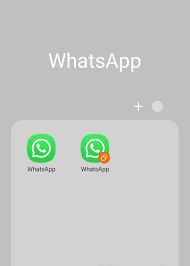
Conclusion
Using Dual WhatsApp on one phone is a total game-changer, whether you’re juggling work and personal chats, managing multiple numbers, or just love a good tech hack. From Android’s Dual Messenger to iPhone’s WhatsApp Business workaround, there’s a method for every device and user. Stick to official apps for safety, back up your chats, and use virtual numbers if you’re SIM-limited. With these tips, you’ll be a Dual WhatsApp pro in no time. Got a question or a cool tip to share? Drop it in the comments below—we’d love to hear from you!