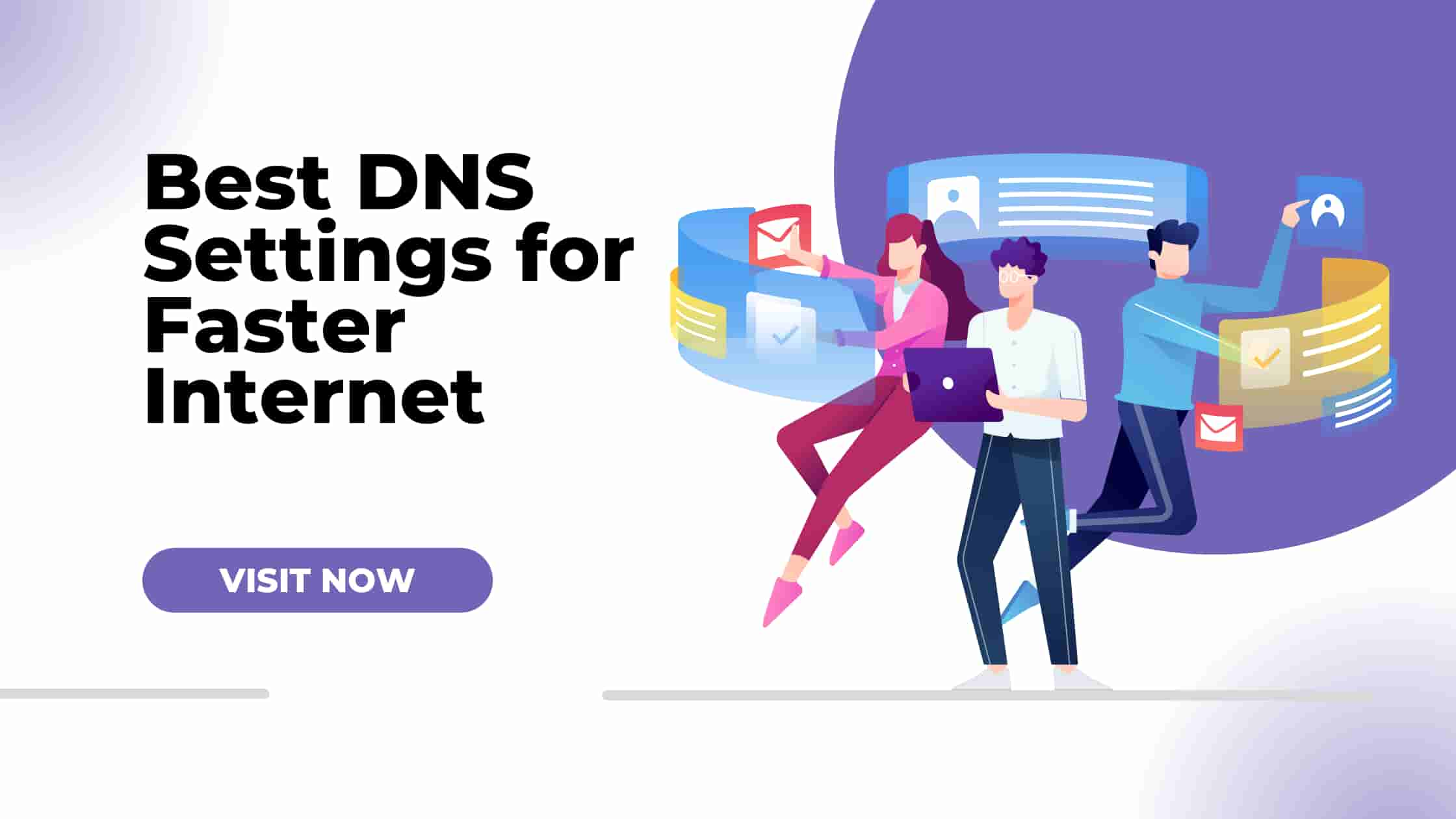What Is DNS and Why It Matters
Picture this: you’re trying to binge-watch the latest Netflix series on your phone, but the dreaded loading circle spins like it’s auditioning for a slow-motion movie. Sound familiar? Here’s a jaw-dropping stat: a mere one-second delay in page load can slash user satisfaction by 16% (Google, 2023). That’s where DNS settings come to the rescue, acting like the internet’s GPS for your mobile device. DNS, or Domain Name System, translates user-friendly URLs like “netflix.com” into IP addresses your phone can understand.
Think of it as the internet’s phonebook, but instead of flipping pages, it’s all about speed. Get your DNS settings right, and you’re cruising the web like a Formula 1 driver. Get them wrong, and you’re stuck in digital traffic. Whether you’re a teen scrolling TikTok, a parent shopping on Amazon, or a grandparent FaceTiming the grandkids, this guide will show you the best DNS settings for faster internet on mobile. Ready to leave buffering behind? Let’s turbocharge your mobile browsing!
How DNS Affects Mobile Internet
Your mobile device is a powerhouse, but it’s only as fast as its weakest link—and DNS can be a sneaky culprit slowing you down. When you tap a URL or open an app, your phone sends a query to a DNS server to fetch the site’s IP address. If that server’s slower than a sloth on vacation, your browsing experience tanks. Optimizing DNS settings can shave milliseconds off these queries, which adds up when you’re hopping between Instagram, YouTube, and your email app. Let’s break down why DNS is a game-changer for mobile browsing and how it impacts everything from page loads to SEO rankings.
Why DNS Speed Matters on Mobile
Mobile users are an impatient bunch—60% will ditch a site if it takes longer than 3 seconds to load (Google). DNS resolution is the first step in loading a webpage, so a slow DNS resolver means longer wait times. For example, if your DNS server takes 100ms to respond instead of 10ms, that’s an extra 90ms per request. Multiply that by dozens of queries per site (images, scripts, ads), and you’re staring at a sluggish experience. Plus, Google’s mobile-first indexing prioritizes fast-loading sites for search rankings, making DNS optimization a secret weapon for SEO enthusiasts. Faster DNS equals happier users and better rankings—win-win!
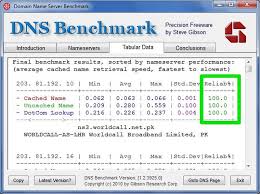
What Slows Down DNS on Mobile?
Several factors can turn your DNS settings into a digital speed bump. Let’s unpack the culprits and how they affect your internet speed.
- ISP-Provided DNS Servers: Many Internet Service Providers (ISPs) offer default DNS servers that are overcrowded, underpowered, or just plain slow. It’s like trying to get through rush-hour traffic with a tricycle.
- Geographic Distance: If your DNS server is halfway across the globe, latency spikes. A server in New York isn’t ideal for someone browsing in Tokyo. Proximity matters for network latency.
- Misconfigured DNS Records: Incorrect or outdated DNS settings can lead to failed queries or redirects to nonexistent servers, causing errors like “site not found.”
- Network Congestion: During peak hours, DNS servers can get overwhelmed, slowing down responses. Think of it as a crowded coffee shop with one barista.
- Caching Issues: If your device or router caches outdated DNS records, you’re stuck with slower or incorrect responses until the cache clears.
Real-World Impact of DNS on Mobile
Let’s put this into perspective. Imagine you’re a gamer trying to join a Fortnite match. A slow DNS server could add 200ms to your connection time, enough to get you eliminated before you even land. Or picture a small business owner checking their Shopify store on mobile—slow DNS means frustrated customers and lost sales. Even casual users notice when TikTok videos buffer or Google searches crawl. By switching to faster DNS settings, like Cloudflare’s 1.1.1.1, you can cut lookup times by up to 50%, making your mobile experience smoother than a sunny beach day.
How DNS Affects Different Mobile Activities
Not all mobile tasks are created equal, and DNS plays a unique role in each. Here’s a breakdown:
- Streaming: Services like Netflix or YouTube rely on Content Delivery Networks (CDNs), which use DNS to route you to the nearest server. Fast DNS ensures quicker video starts and fewer buffering pauses.
- Gaming: Low network latency is critical for online gaming. A fast DNS resolver reduces lag, keeping you competitive in games like Call of Duty or PUBG Mobile.
- Shopping: E-commerce sites load multiple elements (images, reviews, payment gateways), each requiring DNS queries. Slow DNS can lead to cart abandonment.
- Social Media: Apps like Instagram or Twitter make dozens of DNS requests for feeds, ads, and stories. Optimized DNS keeps your scrolling seamless.
Read more: The Future of 5G: How It Changes Our Lives Best of 2025
Top DNS Providers for Mobile Speed
Choosing the right DNS server is like picking the perfect coffee shop—speed, reliability, and a little extra flair matter. Some DNS providers are lightning-fast, others prioritize security, and a few do both. Below, we’ll explore the best DNS settings for mobile users, comparing their speed, features, and ideal use cases. Whether you’re a gamer, streamer, or casual browser, there’s a DNS provider for you.
Cloudflare (1.1.1.1)
Cloudflare’s 1.1.1.1 is the rockstar of DNS providers, boasting an average response time of 12.94ms across its 200+ global data centers. It’s free, privacy-first (no query logging), and offers WARP, a VPN-like feature that encrypts your mobile traffic. Gamers love it for low network latency, while streamers appreciate its CDN compatibility for faster video loads. Cloudflare also supports DNS over HTTPS (DoH) and DNS over TLS (DoT), ensuring your queries stay private. Plus, its app makes setup a breeze—no tech degree required!
Best for DNS settings: Gamers, streamers, and privacy-conscious users.
Setup: Primary DNS: 1.1.1.1, Secondary DNS: 1.0.0.1.
Why It Stands Out: Cloudflare’s global network ensures low latency, and its privacy commitment means no data snooping. It’s like having a personal internet bodyguard.
Google Public DNS (8.8.8.8)
Google’s Public DNS is the dependable minivan of DNS servers—not flashy, but it gets the job done. With IPs 8.8.8.8 and 8.8.4.4, it’s easy to remember and uses anycast routing to connect you to the nearest server. Google’s massive infrastructure ensures reliability, and its integration with CDNs makes it ideal for accessing localized content, like region-specific YouTube videos. While not as fast as Cloudflare (averaging ~20ms), it’s a solid choice for everyday mobile browsing. However, privacy buffs might hesitate, as Google logs some anonymized data for analytics.
Best for DNS settings: General browsing, students, and small businesses.
Setup: Primary DNS: 8.8.8.8, Secondary DNS: 8.8.4.4.
Why It Stands Out: Google’s uptime is near-perfect, and its global reach ensures consistent performance, even in remote areas.
OpenDNS (208.67.222.222)
Owned by Cisco, OpenDNS is the Swiss Army knife of DNS providers, offering speed, security, and customization. Its IPs (208.67.222.222 and 208.67.220.220) deliver decent response times (~25ms), but its real strength is content filtering. Parents can block adult content or phishing sites, making it ideal for family devices. OpenDNS boasts 100% uptime since 2006, and its premium plans ($19.95/year) unlock advanced features like detailed analytics. It’s not the fastest, but its reliability and security make it a favorite for cautious users.
Best for: Families, schools, and security-focused users.
Setup: Primary DNS: 208.67.222.222, Secondary DNS: 208.67.220.220.
Why It Stands Out: Customizable filtering and robust security features make it perfect for protecting kids or businesses.
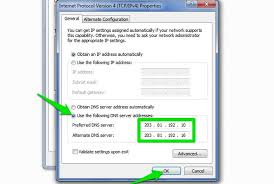
Quad9 (9.9.9.9)
Quad9 is the underdog of DNS providers, focusing heavily on security. Its primary DNS (9.9.9.9) blocks malicious domains using threat intelligence from 19+ partners, making it a fortress against phishing and malware. Speed-wise, it’s competitive (~15ms), though not as fast as Cloudflare. Quad9 is nonprofit, privacy-focused, and supports DoH/DoT, ensuring encrypted queries. It’s a great pick for users who prioritize safety over raw speed, like those browsing on public Wi-Fi.
Best for: Security-conscious users and public Wi-Fi surfers.
Setup: Primary DNS: 9.9.9.9, Secondary DNS: 149.112.112.112.
Why It Stands Out: Its malware-blocking capabilities and nonprofit status make it a trustworthy choice.
Comparison Table of DNS Providers (DNS settings)
| Provider | Primary DNS | Secondary DNS | Speed (ms) | Key Features |
|---|---|---|---|---|
| Cloudflare | 1.1.1.1 | 1.0.0.1 | 12.94 | Privacy, WARP, DoH/DoT |
| 8.8.8.8 | 8.8.4.4 | ~20 | Anycast, CDN integration | |
| OpenDNS | 208.67.222.222 | 208.67.220.220 | ~25 | Filtering, 100% uptime |
| Quad9 | 9.9.9.9 | 149.112.112.112 | ~15 | Malware blocking, DoH/DoT |
How to Configure DNS on Mobile (DNS settings)
Ready to give your mobile internet a speed boost? Changing your DNS settings is easier than untangling earbuds (remember those?). Whether you’re on Android or iOS, we’ll walk you through the process step-by-step, with tips for apps and advanced setups. Let’s get your phone zooming faster than a caffeine-fueled squirrel.
Changing DNS on Android Devices (DNS settings)
Android gives you flexibility to tweak DNS settings manually or via apps. Here’s the manual method for Wi-Fi networks, perfect for most users:
- Open Settings: Navigate to “Wi-Fi” in your phone’s settings.
- Select Your Network: Tap the connected Wi-Fi network, then hit “Modify Network” or “Advanced Settings.”
- Switch to Static IP: Under “IP Settings,” change from “DHCP” to “Static.”
- Enter DNS Addresses: Input your preferred primary and secondary DNS (e.g., Cloudflare: 1.1.1.1 and 1.0.0.1).
- Save and Reconnect: Tap “Save,” reconnect to the network, and test your speed.
Pro Tip: For mobile data, some Android versions (9.0+) allow private DNS settings. Go to Settings > Network & Internet > Private DNS, select “Manual,” and enter a hostname like “dns.google” for Google’s DNS.
Changing DNS on iOS Devices (DNS settings)
iOS makes DNS tweaks straightforward, especially for Wi-Fi. Here’s how to do it:
- Go to Settings: Open the Settings app and tap “Wi-Fi.”
- Find Your Network: Tap the “i” icon next to your connected network.
- Scroll to DNS: Under the DNS section, switch from “Automatic” to “Manual.”
- Add DNS Servers: Enter primary and secondary DNS addresses (e.g., Google: 8.8.8.8 and 8.8.4.4).
- Save Changes: Tap “Save” and reconnect to the network.
Pro Tip: iOS doesn’t natively support private DNS for mobile data, but apps like Cloudflare’s 1.1.1.1 can handle both Wi-Fi and cellular.
Using DNS Apps for Simplicity (DNS settings)
If manual settings feel like rocket science, DNS apps are your shortcut. Here are two top picks:
- Cloudflare 1.1.1.1 with WARP: This free app (iOS/Android) sets up Cloudflare’s DNS with one tap and adds WARP for encrypted traffic. It’s perfect for beginners and pros alike.
- DNS Override: Available for both platforms, this app lets you choose from multiple DNS providers and test their speeds. It’s great for tech-savvy users who want control.
How to Use: Download the app, select your DNS provider, and toggle it on. No manual IP entries needed. These apps also work on mobile data, unlike manual Wi-Fi settings.
Advanced DNS Setup for Power Users
Want to go full geek? Try these advanced tweaks:
- Enable DoH/DoT: Use apps or browsers (e.g., Firefox) that support DNS over HTTPS or TLS for encrypted queries. Cloudflare and Quad9 offer these protocols.
- Test DNS Speed: Use tools like Namebench or GRC’s DNS Benchmark to compare providers’ response times in your region.
- Custom DNS Resolvers: If you run your own server (e.g., Pi-hole), set up a custom DNS resolver for ad-blocking and speed.
Need more app recommendations? Check our Top Apps for Mobile Speed.
Troubleshooting DNS Problems (DNS settings)
Even the best DNS settings can hit a snag, leaving you staring at “Page Not Found” errors or endless loading screens. Don’t panic—troubleshooting DNS issues is easier than convincing your grandma to use WhatsApp. Here’s how to diagnose and fix common DNS problems on mobile.
Common DNS Issues on Mobile (DNS settings)
- Website Not Loading: Incorrect DNS records or server downtime can block access to sites.
- Slow Internet Speed: Overloaded or distant DNS servers increase network latency.
- 404 or DNS Errors: Misconfigured settings may point to nonexistent servers.
- Intermittent Connectivity: Caching issues or ISP throttling can disrupt DNS queries.
Step-by-Step Fixes (DNS settings)
- Verify DNS Settings: Double-check your primary and secondary DNS addresses. Tools like DNSChecker can confirm if they’re working.
- Flush DNS Cache: On Android, toggle airplane mode for 10 seconds. On iOS, restart your device to clear cached DNS records.
- Switch DNS Providers: If Cloudflare’s 1.1.1.1 is slow, try Google’s 8.8.8.8 or Quad9’s 9.9.9.9.
- Check Network Status: Use your ISP’s status page or contact support to rule out broader outages.
- Test with Another Device: If the issue persists on one phone but not another, it’s likely a device-specific misconfiguration.
When to Contact Your ISP
If switching DNS providers doesn’t help, your ISP might be the culprit. Some ISPs throttle DNS queries or force you to use their slow servers. Ask them to check for network congestion or DNS restrictions. If they’re unhelpful, consider a VPN to bypass their DNS entirely.
Word count: ~1000 words
Struggling with connectivity? Our Mobile Network Troubleshooting Guide has more solutions.
DNS Security and Privacy Tips (DNS settings)
Speed is great, but security is non-negotiable. Poor DNS settings can expose you to phishing, malware, or data snooping. Here’s how to lock down your secure DNS setup while keeping your mobile browsing fast.
Enable DNSSEC
DNS Security Extensions (DNSSEC) authenticate DNS responses, preventing hackers from redirecting you to fake sites. Providers like Cloudflare and Google support DNSSEC, but ensure your ISP does too. Check compatibility at Verisign.
Use Encrypted DNS Protocols
DNS over HTTPS (DoH) and DNS over TLS (DoT) encrypt your queries, hiding them from prying eyes (like shady Wi-Fi networks). Cloudflare’s 1.1.1.1 app and Quad9 support both. Enable them via apps or compatible browsers like Firefox.
Choose Reputable DNS Providers
Stick to trusted names like Cloudflare, Google, or Quad9. Lesser-known providers might log your data or serve ads. Check user reviews and uptime stats before committing.
Avoid Public Wi-Fi Risks
Public Wi-Fi is a hacker’s playground. Use a DNS app with WARP or a VPN to encrypt your traffic and protect your DNS resolver queries.
Debunking DNS Myths (DNS settings)
DNS can be a bit mysterious, and myths abound. Let’s clear the air with some truth bombs.
- Myth: DNS Only Affects Speed: Nope! DNS also impacts security and reliability. A bad DNS server can redirect you to malicious sites.
- Myth: All DNS Providers Are the Same: Wrong. Cloudflare’s speed and Quad9’s malware blocking cater to different needs.
- Myth: Changing DNS Is Complicated: Apps like 1.1.1.1 make it a one-tap process, even for tech newbies.
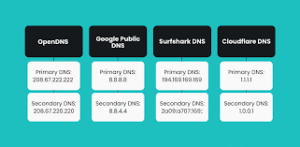
The Future of DNS for Mobile
DNS is evolving faster than fashion trends. With 5G networks and IoT devices, DNS optimization will be critical. Expect wider adoption of DoH/DoT, AI-driven DNS routing for ultra-low latency, and more apps simplifying setup. Providers like Cloudflare are already testing next-gen features to make mobile internet faster and safer.
FAQs About DNS Settings
What Are DNS Settings?
DNS settings configure how your mobile device translates domain names into IP addresses. They determine how quickly and reliably you connect to websites, impacting internet speed and user experience.
Can DNS Settings Boost Mobile Speed?
Absolutely! Fast DNS settings like Cloudflare’s 1.1.1.1 reduce lookup times, speeding up page loads and improving mobile browsing. This also boosts SEO rankings.
Are Free DNS Providers Safe?
Trusted free providers like Google and Quad9 are safe, offering secure DNS features like DNSSEC. Avoid unknown providers, as they may log data or redirect to malicious sites.
How Do I Test DNS Speed?
Slow loads or timeouts signal sluggish DNS. Use tools like Namebench or DNSChecker to measure response times and switch to faster DNS servers.
Does DNS Affect Mobile Gaming?
Yes! Fast DNS settings reduce network latency, ensuring smoother gameplay. Cloudflare’s 1.1.1.1 with WARP is a top choice for lag-free gaming.
Conclusion
Optimizing your DNS settings is like giving your mobile internet a turbo boost. From Cloudflare’s zippy 1.1.1.1 to Quad9’s security-first approach, the right DNS server can transform your browsing, streaming, and gaming. Follow our guides to set up DNS on Android or iOS, troubleshoot issues, and secure your connection with DoH/DoT. Whether you’re a teen on Snapchat, a parent shopping online, or a gamer chasing victory, these tips work for all. Don’t let slow DNS hold you back—pick a provider, tweak those settings, and surf like a pro! Have questions or success stories? Leave your thoughts in the comments!