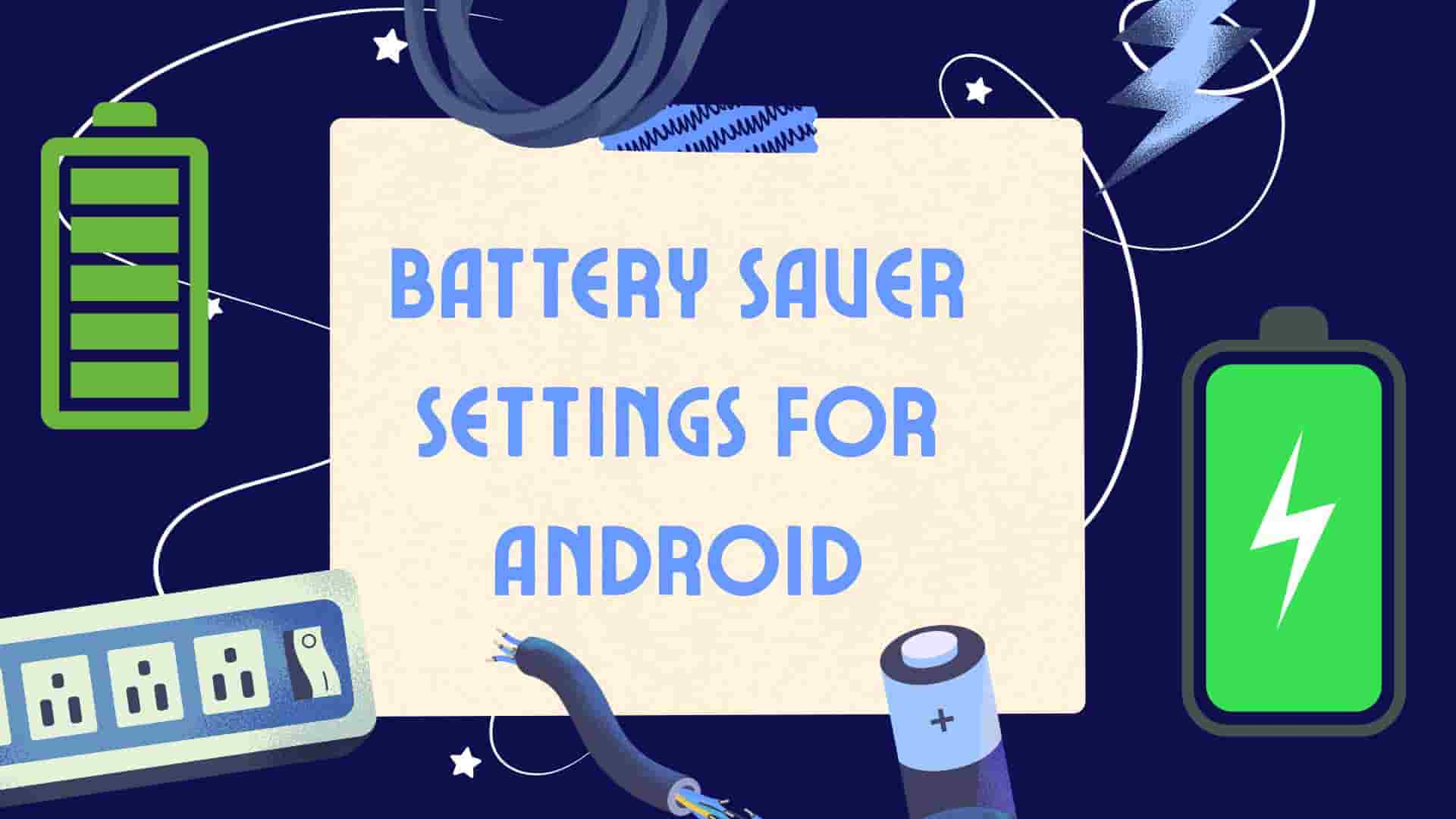Why Android Battery Life Needs Attention
Android phones in 2025 are technological marvels. From foldable screens to 200MP cameras, they do it all—stream, game, work, and connect. But these features are battery hogs. Unlike iPhones, which operate in a tightly controlled ecosystem, Android’s open platform lets apps run wild in the background, sipping power like it’s an all-you-can-drink buffet.
Add to that the variety of hardware—Samsung’s Exynos chips, Qualcomm’s Snapdragon processors, and MediaTek’s budget-friendly options—and battery performance can vary wildly. For instance, a flagship like the Galaxy S25 might last 10 hours on a single charge, while a mid-range device might struggle to hit six. That’s where battery saver settings come in, helping you squeeze every last drop of power from your device.
Why does this matter for all ages? Teens are glued to TikTok and PUBG, draining batteries with high-refresh-rate displays. Professionals rely on email and productivity apps, which sync constantly. Seniors might use their phones for video calls or health apps, needing reliability without constant recharging. By optimizing battery saver settings, you can tailor your Android to your lifestyle, ensuring it lasts through your day—whether that’s gaming, working, or chatting with grandkids. Let’s explore the top settings to make that happen.
Top Battery Saver Settings for 2025
Ready to supercharge your Android’s battery life? Below are 12 proven battery saver settings that work across devices, from the latest Google Pixel 9 to budget-friendly Oppo models. These tweaks are simple, effective, and perfect for users of all ages.
Enable Adaptive Battery
Think of Adaptive Battery as your phone’s personal assistant, learning your habits and prioritizing power for the apps you actually use. It uses AI to limit background activity for apps you rarely open, like that random game you downloaded in 2023. According to Google’s data, Adaptive Battery can boost battery life by up to 30%. It’s like telling your phone, “Focus on the important stuff, okay?”
How to Enable: Navigate to Settings > Battery > Adaptive preferences > Toggle on “Adaptive Battery.” Give it a week to learn your patterns for maximum effect.
Pro Tip: Check battery usage stats (Settings > Battery > Battery usage) to see which apps Adaptive Battery is taming. You might be surprised how much power that weather widget is stealing!

Use Battery Saver Mode
Battery Saver Mode is your Android’s emergency brake, slowing down power-hungry features when you’re running low. It dims the screen, limits background apps, and cuts fancy animations. Google Pixel devices even offer Extreme Battery Saver, which pauses non-essential apps entirely—perfect for when you’re at 10% and nowhere near a charger. Use it wisely, as it can make your phone feel a bit sluggish, but it’s a lifesaver in a pinch.
How to Enable:
- Pixel: Settings > Battery > Battery Saver > Toggle on. Set it to auto-activate at 15%.
- Samsung: Settings > Battery and Device Care > Battery > Power Saving > Toggle on.
- Other Brands: Search “Battery Saver” in Settings.
Pro Tip: Schedule Battery Saver to kick in automatically at a low percentage to avoid last-minute panic.
Switch to Dark Theme
Dark theme isn’t just for looking cool (though it does). On OLED screens, common in 2025 Androids, black pixels turn off completely, saving significant power. Studies suggest dark mode can cut battery use by 10–20% on OLED devices. Plus, it’s easier on your eyes during late-night Instagram scrolls.
How to Enable: Settings > Display > Toggle “Dark theme.” Some devices let you schedule it for nighttime.
Pro Tip: Force dark mode for apps that don’t natively support it (Settings > Developer options > Force dark mode, if available).
Lower Screen Brightness
Your screen is the biggest battery vampire in town. Cranking brightness to max is like leaving your car’s headlights on all night. Reducing it by just 10% can save 5–15% of your battery, especially on high-resolution displays. Auto-brightness sounds helpful but often overcompensates, so manual control is better.
How to Adjust: Settings > Display > Brightness > Slide to 50% or lower. Use the quick settings tile for fast tweaks.
Pro Tip: Enable adaptive brightness only in varying light conditions, like outdoors, to avoid unnecessary power spikes.
Manage Background Apps
Apps like X, Facebook, and even that fitness tracker you forgot about love to run in the background, sipping battery like it’s happy hour. Check your battery usage stats to identify the worst offenders and restrict their access. This is especially crucial for social media apps that sync constantly.
How to Manage: Settings > Battery > Battery usage > Tap an app > Restrict background usage. For deeper control, go to Settings > Apps > Select app > Data usage > Disable “Allow background data.”
Pro Tip: Read our app optimization guide for tips on managing app permissions to save even more power.
Limit Location Services
GPS is a battery killer. Apps like Google Maps, Uber, or even weather widgets don’t need to track your location 24/7. Limiting location access to “while in use” or disabling it for non-essential apps can save significant power, especially if you’re moving between cell towers.
How to Limit: Settings > Location > App permissions > Set non-critical apps to “Deny” or “Allow only while using the app.”
Pro Tip: Turn off location entirely when not needed (e.g., at home) via the quick settings toggle.
Optimize Connectivity
5G is lightning-fast but a notorious battery hog, especially in areas with spotty coverage where your phone constantly searches for a signal. Switching to 4G or Wi-Fi when speed isn’t critical can save 10–20% of your battery. Similarly, Bluetooth and Wi-Fi scanning can drain power if left on unnecessarily.
How to Optimize:
- Network: Settings > Network & internet > Mobile network > Preferred network mode > Select 4G.
- Wi-Fi/Bluetooth: Settings > Network & internet > Wi-Fi > Toggle off “Wi-Fi scanning.” Do the same for Bluetooth.
Pro Tip: Use Airplane Mode in low-signal areas to prevent your phone from hunting for a connection.
Set Charging Optimization
Android 15, rolled out in late 2024, introduced Charging Optimization, which caps charging at 80% to reduce battery wear. Available on Pixel phones and some Samsung models, this feature extends long-term battery health without sacrificing usability. It’s like giving your battery a spa day.
How to Enable: Settings > Battery > Charging optimization > Enable “Limit to 80%.” Check your device for brand-specific options.
Pro Tip: Use a smart charger that supports adaptive charging to further optimize battery health.
Disable Always-On Display
Always-On Display (AOD) shows the time and notifications on your lock screen, but it keeps your screen active, draining battery. Unless you’re checking the time every five minutes, turn it off to save power.
How to Disable: Settings > Display > Lock screen > Toggle off “Always show info.”
Pro Tip: If you love AOD, schedule it for specific hours (e.g., daytime) to balance convenience and savings.

Control Notifications
Every notification buzz or screen wake nibbles at your battery. Silencing non-essential apps or using Do Not Disturb during sleep hours can save power and keep you sane. For example, do you really need to know every time someone likes your X post?
How to Control: Settings > Notifications > App settings > Disable for low-priority apps. Enable Do Not Disturb via Settings > Sound & vibration > Do Not Disturb.
Pro Tip: Customize notification channels within apps (e.g., turn off “promotional” notifications in shopping apps).
Limit CPU Speed
Limiting your phone’s CPU speed to 70% reduces power consumption, though it may slightly slow app loading. It’s like putting your phone on a low-energy diet—still functional, just less intense. Not all devices offer this, but it’s worth checking.
How to Limit: Settings > Battery > Battery usage > Optimize performance (if available). Alternatively, enable Developer options (Settings > About phone > Tap Build number 7 times) and adjust “Processor speed.”
Pro Tip: Use this sparingly for gaming or heavy apps to avoid performance lag.
Use Lite Apps
Lite versions of apps like X, Facebook, or YouTube use less RAM and power, making them ideal for budget phones or anyone prioritizing battery life. They’re stripped-down but still get the job done.
How to Use: Download from Google Play (search “Facebook Lite” or “X Lite”).
Pro Tip: Combine lite apps with restricted background data for maximum savings.
| Setting | Action | Estimated Battery Savings |
|---|---|---|
| Adaptive Battery | Enable in Settings | Up to 30% |
| Battery Saver Mode | Toggle on at 15% | 20–40% |
| Dark Theme | Enable for OLED | 10–20% |
| Screen Brightness | Lower by 10% | 5–15% |
| Location Services | Limit to “while in use” | 5–10% |
Advanced Battery-Saving Tips
Ready to take your battery saver settings to the next level? These advanced tips are for tech enthusiasts willing to dive deeper. They require more effort but can yield significant savings, especially for power users.
- Use Custom ROMs: If you’re comfortable rooting your device, custom ROMs like LineageOS optimize power usage by removing bloatware and fine-tuning performance. Always back up your data before trying this, as rooting voids warranties.
- Disable Bloatware: Many Android phones come with pre-installed apps (bloatware) that run in the background. Disable them via Settings > Apps > Select app > Disable. Check our bloatware removal guide for step-by-step instructions.
- Monitor with Apps: Third-party apps like AccuBattery or GSam Battery Monitor provide detailed usage stats, helping you pinpoint power-hungry apps and optimize accordingly.
- Avoid Extreme Temperatures: Batteries hate heat and cold. Keep your phone between 0°C and 35°C to maintain long-term health. Avoid leaving it in a hot car or freezing backpack.
- Optimize Sync Settings: Reduce sync frequency for email and cloud apps (e.g., Google Drive) to save power. Go to Settings > Accounts > Select account > Sync settings > Adjust intervals.
These tweaks can add hours to your battery life, especially if you’re a heavy user. Just be cautious with rooting or disabling system apps, as they can affect stability.
Device-Specific Settings
Not all Android devices are created equal. Manufacturers like Samsung, Google, and Xiaomi add their own battery saver settings to enhance performance. Here’s how to optimize battery life on popular brands in 2025.
Samsung Galaxy
Samsung’s One UI 7 (released in 2025) offers robust power-saving options. Power Saving Mode limits background activity, reduces screen refresh rates, and dims the display. Adaptive Power Saving auto-adjusts based on usage patterns.
How to Enable: Settings > Battery and Device Care > Battery > Power Saving > Toggle on. Enable “Adaptive Power Saving” for AI-driven optimization.
Pro Tip: Use Samsung’s Device Care tool to clean up unused apps and optimize memory for extra savings.
Google Pixel
Pixel’s stock Android experience includes Extreme Battery Saver, introduced in Android 14 and refined in Android 15. It pauses non-essential apps and limits notifications, perfect for emergencies.
How to Enable: Settings > Battery > Battery Saver > Extreme Battery Saver > Toggle on. Schedule it for low-battery triggers (e.g., 10%).
Pro Tip: Pair with Adaptive Charging to extend battery lifespan by avoiding overcharging.
Xiaomi
Xiaomi’s MIUI 16 offers Battery Protection, which includes charging limits and app hibernation. It’s ideal for budget and mid-range devices that need extra efficiency.
How to Enable: Settings > Battery > Battery Protection > Enable “Battery health optimization.”
Pro Tip: Use MIUI’s built-in cleaner to remove junk files that may indirectly affect battery performance.
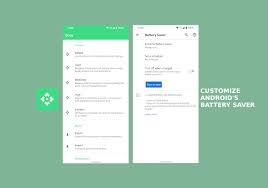
Maintaining Battery Health
Optimizing battery saver settings isn’t just about daily performance—it’s also about preserving your battery’s long-term health. Lithium-ion batteries, used in all Android phones, degrade over time, but smart habits can slow this process. Here’s how to keep your battery in tip-top shape through 2025 and beyond.
- Avoid Full Discharges: Don’t let your battery drop to 0% regularly. Charge between 20% and 80% for optimal longevity.
- Use Quality Chargers: Stick to manufacturer-approved chargers or high-quality third-party ones with adaptive charging support.
- Update Software: Android updates often include battery optimizations. Check Settings > System > System update to stay current.
- Monitor Battery Health: Some devices (e.g., Samsung) show battery health in Settings > Battery and Device Care. Third-party apps like AccuBattery can estimate capacity loss.
- Avoid Fast Charging Always: Fast charging is convenient but generates heat, which degrades batteries. Use it sparingly or enable slow charging in Settings.
By combining these habits with the battery saver settings above, you’ll not only extend daily battery life but also keep your phone running efficiently for years.
Battery Myths Debunked
Misinformation about batteries is as old as smartphones themselves. Let’s clear up some common myths to ensure you’re focusing on real battery saver settings that work.
- Myth: Closing apps manually saves battery. Truth: Android’s memory management is efficient. Force-closing apps can disrupt processes and use more power to restart them.
- Myth: Charging overnight ruins your battery. Truth: Modern Androids stop charging at 100% or use features like Charging Optimization to prevent damage.
- Myth: You need third-party battery apps. Truth: Built-in battery saver settings are usually sufficient, though apps like AccuBattery can provide useful insights.
- Myth: Turning off Wi-Fi saves tons of battery. Truth: Wi-Fi uses less power than mobile data in most cases. Only disable it if you’re not near a network.
Stick to science-backed tips, and you’ll avoid wasting time on outdated advice.
Future Battery Tech in 2025
While tweaking battery saver settings is key, 2025 brings exciting advancements in battery technology that complement these efforts. Here’s a peek at what’s powering Android devices this year:
- Solid-State Batteries: Early adopters like Samsung are testing solid-state batteries, which promise faster charging and longer lifespans. They’re not mainstream yet but could appear in flagships by late 2025.
- AI-Driven Optimization: Android 15’s AI enhancements make Adaptive Battery smarter, predicting usage patterns with scary accuracy to save power.
- Graphene Batteries: Some mid-range devices are experimenting with graphene-based batteries, which charge faster and retain capacity longer. Look for them in brands like Xiaomi.
- Wireless Charging Improvements: New standards like Qi2 reduce energy loss during wireless charging, making it more efficient.
FAQs About Battery Saver Settings
Are battery apps worth it?
Built-in battery saver settings are usually enough for most users. Apps like AccuBattery offer detailed insights but aren’t essential. Focus on native settings like Adaptive Battery and Power Saving Mode for the best results.
Conclusion: Power Up Your Android
In 2025, mastering battery saver settings is the key to keeping your Android phone alive all day, whether you’re a teen streaming TikTok, a professional juggling emails, or a senior enjoying video calls. From enabling Adaptive Battery to limiting 5G, these 12 settings—plus advanced tips and device-specific tweaks—offer something for everyone.
Experiment with these optimizations, monitor your battery usage stats, and fine-tune based on your needs. Your phone will thank you with hours of extra power. Want more Android tips?