Introduction: Why Settle for a Sluggish Internet?
Picture this: you’re settled in for a cozy Netflix marathon, popcorn in hand, mood lighting on, and your favorite show ready to roll—only to be greeted by the dreaded buffering wheel. Or maybe you’re in a critical Zoom meeting, presenting to your team, and your video freezes mid-sentence, leaving you stuck in an awkward pose. If these scenarios hit too close to home, you’re not alone. A 2024 survey revealed that 83% of internet users experience weekly frustration due to slow connections, and with our reliance on the internet growing, this issue is more pressing than ever.
In 2025, the internet powers nearly every aspect of our lives—from remote work and online gaming to smart home devices and virtual family gatherings. Slow speeds aren’t just an inconvenience; they can disrupt productivity, ruin entertainment, and even strain relationships (no one wants a choppy video call with Grandma). The good news? You don’t need to be a tech wizard to boost your internet speed. This comprehensive guide is designed for everyone—whether you’re a tech newbie, a seasoned gamer, or just someone tired of waiting for web pages to load. With practical tips, advanced tweaks, and real-world examples, we’ll help you banish buffering and unlock lightning-fast internet.
Why Internet Speed Is Non-Negotiable in 2025
In today’s hyper-connected world, a fast and reliable internet connection isn’t a luxury—it’s a necessity. From 4K streaming to cloud-based workflows, here’s why internet speed matters more than ever in 2025:
- Productivity: Slow uploads and downloads can grind remote work to a halt. Whether you’re sharing large files or collaborating in real-time, every second counts.
- Entertainment: Streaming platforms like Netflix, YouTube, and Disney+ now offer 4K and 8K content, demanding robust bandwidth for seamless playback.
- Gaming: Online games like Call of Duty or Valorant require low latency and high speeds to avoid lag spikes that can cost you the match.
- Communication: Video calls on Zoom, WhatsApp, or Microsoft Teams need stable connections to prevent awkward freezes or dropped calls.
- Smart Homes: From smart thermostats to AI-powered fridges, the average home now has 10–20 connected devices, all competing for bandwidth.
In 2025, life moves at gigabit speeds, and a sluggish connection can leave you stuck in the digital slow lane. Let’s fix that.
Step 1: Diagnose the Problem with a Speed Test for Internet Speed
Before you start tweaking settings or blaming your Internet Service Provider (ISP), it’s crucial to know your baseline. Testing your internet speed gives you a clear picture of what you’re working with and helps identify whether the issue lies with your setup or your ISP.
Best Tools for Testing Internet Speed
Here are the top tools to measure your connection’s performance:
| Tool Name | Website | What It Shows |
|---|---|---|
| Speedtest by Ookla | speedtest.net | Ping, download/upload speeds, jitter |
| Fast.com | fast.com | Netflix-backed, simple download speed test |
| Google Speed Test | Search “Internet Speed Test” on Google | Quick results for download/upload and latency |
| TestMy.net | testmy.net | Detailed insights with historical data tracking |
How to Test Effectively
- Run Multiple Tests: Speeds can vary depending on the time of day. Test during peak hours (e.g., 7 PM when everyone’s streaming) and off-peak hours (e.g., 3 AM) to spot patterns.
- Use Wired and Wireless: Test speeds on both Wi-Fi and an Ethernet connection to pinpoint if the issue is with your wireless setup.
- Close Background Apps: Ensure no devices are downloading updates or streaming during the test for accurate results.
Pro Tip: If your speeds are consistently below what your ISP promised (e.g., you’re getting 20 Mbps on a 100 Mbps plan), it’s time to call them or troubleshoot further.
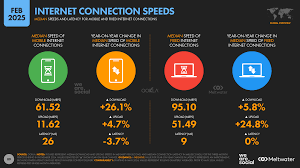
Common Culprits Behind Slow Internet Speeds
Slow internet can feel like a mystery, but the culprits are often hiding in plain sight. Here are the most common “speed vampires” draining your connection:
- Outdated Hardware for Internet Speed
That router from 2015 might still work, but it’s likely struggling to keep up with modern demands. Older routers lack support for newer standards like Wi-Fi 6, which offers faster speeds and better handling of multiple devices. - Network Congestion for Internet Speed
If your household has multiple devices—laptops, phones, smart TVs, and IoT gadgets—connected simultaneously, your Wi-Fi can get overwhelmed, leading to a digital traffic jam. - Signal Interference for Internet Speed
Physical barriers like thick walls, floors, or even household appliances (microwaves, cordless phones) can weaken Wi-Fi signals. Nearby Bluetooth devices or neighboring Wi-Fi networks can also cause interference. - ISP Throttling for Internet Speed
Some ISPs intentionally slow down your connection during peak hours or if you’ve exceeded a data cap. This is more common with budget plans or in areas with heavy network traffic. - Background Bandwidth Hogs for Internet Speed
Apps running in the background—like cloud backups (Google Drive, Dropbox), software updates, or even a forgotten browser tab streaming music—can silently eat up bandwidth. - Poor Router Placement for Internet Speed
If your router is tucked away in a corner, behind furniture, or near metal objects, its signal range and strength are likely compromised.
Read more: 5G vs Wi-Fi 6: Which Is Better for Home Internet?
Proven Tips to Boost Your Internet Speed
Ready to transform your internet from sluggish to speedy? These practical, beginner-friendly tips will help you get started.
1. Restart Like a Pro for Internet Speed
A simple reboot can work wonders by clearing temporary glitches and refreshing connections.
- How to Do It: Unplug your modem and router for 30 seconds, then plug them back in. Restart your devices (phone, laptop, etc.) as well.
- How Often: Reboot your router weekly to keep it running smoothly.
- Why It Works: Restarts clear the router’s cache, reset network connections, and resolve minor software hiccups.
2. Upgrade Your Router for Internet Speed
Your router is the heart of your home network. An outdated or underpowered model can bottleneck your speeds.
- What to Look For:
- Wi-Fi 6 or 6E: These standards offer faster speeds, lower latency, and better performance with multiple devices.
- Dual-Band or Tri-Band: Dual-band routers (2.4 GHz and 5 GHz) or tri-band (one 2.4 GHz, two 5 GHz) handle more devices efficiently.
- Recommended Models: ASUS RT-AX86U, Netgear Nighthawk AX5400, or TP-Link Archer AX73.
- Placement Tips:
- Position your router centrally in your home, elevated (e.g., on a shelf).
- Avoid placing it near walls, metal objects, fish tanks, or appliances like microwaves.
- Keep it away from other electronics to minimize interference.
3. Secure Your Network for Internet Speed
An unsecured Wi-Fi network is an open invitation for neighbors or hackers to leech your bandwidth.
- Steps to Secure It:
- Change the default Wi-Fi password to something strong (mix letters, numbers, and symbols).
- Use WPA3 encryption (or WPA2 if WPA3 isn’t available).
- Disable WPS (Wi-Fi Protected Setup), as it’s vulnerable to attacks.
- Create a guest network for visitors to keep your main network unclogged.
- Why It Matters: Unauthorized users can slow your network and pose security risks.
4. Optimize Device Settings for Internet Speed
Your devices might be silently sabotaging your speeds. Here’s how to streamline them:
- Disable Auto-Sync: Turn off background syncing for apps like Google Photos, Dropbox, or iCloud.
- Limit Active Connections: Disconnect unused devices from Wi-Fi to reduce congestion.
- Turn Off Bluetooth: Bluetooth can interfere with 2.4 GHz Wi-Fi signals.
- Use Ethernet: For critical tasks (gaming, streaming, or work), connect devices via Ethernet cables for faster, more stable speeds.
5. Update Router Firmware for Internet Speed
Outdated firmware can cause performance issues and security vulnerabilities.
- How to Update:
- Access your router’s admin panel (usually via 192.168.0.1 or 192.168.1.1 in a browser).
- Look for a “Firmware Update” or “Software Update” section.
- Follow the instructions to download and install the latest firmware.
- Pro Tip: Enable automatic updates if your router supports it to stay current without hassle.
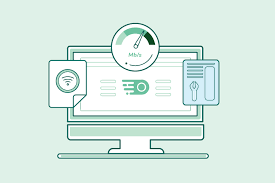
Advanced Tweaks for Tech-Savvy Users
If you’re comfortable digging deeper, these advanced tweaks can squeeze even more performance out of your connection.
1. Change Your DNS Provider
Your ISP’s default DNS (Domain Name System) servers might be slow. Switching to a faster DNS can reduce website load times.
- Top DNS Providers:
- Google DNS: 8.8.8.8 and 8.8.4.4
- Cloudflare DNS: 1.1.1.1 and 1.0.0.1
- OpenDNS: 208.67.222.222 and 208.67.220.220
- How to Change:
- On your router: Access the admin panel, find the DNS settings, and enter the new addresses.
- On individual devices: Go to network settings and manually input the DNS addresses.
- Why It Works: Faster DNS servers resolve website addresses more quickly, improving browsing speed.
2. Use a Wi-Fi Extender or Mesh System
If your Wi-Fi signal doesn’t reach every corner of your home, dead zones could be slowing you down.
- Wi-Fi Extenders: Affordable devices that amplify your router’s signal. Example: TP-Link RE650.
- Mesh Systems: Create a seamless network across your home with multiple nodes. Examples: Google Nest Wi-Fi, Eero Pro 6, or TP-Link Deco X60.
- Best For: Large homes, multi-story houses, or apartments with thick walls.
- Setup Tip: Place extenders halfway between your router and the dead zone for optimal coverage.
3. Tweak Quality of Service (QoS) Settings
QoS lets you prioritize bandwidth for specific devices or activities (e.g., work laptop over a teenager’s TikTok streaming).
- How to Enable:
- Log into your router’s admin panel.
- Find the QoS section (sometimes called “Traffic Control”).
- Assign higher priority to critical devices (e.g., work PC, gaming console) or services (e.g., Zoom, Netflix).
- When to Disable: If QoS is misconfigured, it can throttle speeds unnecessarily. Experiment with turning it off if you notice slowdowns.
4. Optimize Wi-Fi Channels
The 2.4 GHz band is often crowded, especially in apartments or urban areas. Switching to a less congested channel can improve performance.
- How to Do It:
- Use a Wi-Fi analyzer app (e.g., NetSpot or WiFi Analyzer) to identify crowded channels.
- In your router settings, switch to channel 1, 6, or 11 for 2.4 GHz (these are non-overlapping).
- For 5 GHz, let your router auto-select the channel, as it’s less prone to interference.
- Why It Works: Avoiding crowded channels reduces interference from neighboring networks.
5. Separate 2.4 GHz and 5 GHz Networks
Most modern routers broadcast both 2.4 GHz and 5 GHz bands under one network name. Splitting them gives you more control.
- 2.4 GHz: Slower but longer range, ideal for smart devices or rooms far from the router.
- 5 GHz: Faster but shorter range, perfect for streaming, gaming, or devices close to the router.
- How to Split:
- In your router’s admin panel, rename the 2.4 GHz and 5 GHz networks (e.g., “HomeWiFi_2.4” and “HomeWiFi_5”).
- Manually connect devices to the appropriate band based on their needs and location.
Tailored Tips for Specific Use Cases
Optimizing for Gaming: Say Goodbye to Lag
For gamers, low latency (ping) is just as important as raw speed. Lag spikes can mean the difference between victory and defeat.
- Use Ethernet: A wired connection minimizes latency compared to Wi-Fi.
- Close Background Apps: Shut down downloads, cloud syncs, or streaming apps to free up bandwidth.
- Prioritize Gaming in QoS: Set your console or PC as the highest-priority device in your router settings.
- Use a Gaming DNS: Cloudflare (1.1.1.1) or Google DNS (8.8.8.8) can reduce ping slightly.
- Invest in a Gaming Router: Models like ASUS ROG Rapture GT-AX11000 or Netgear Nighthawk XR1000 have built-in “Game Mode” features to optimize traffic for Xbox, PlayStation, or PC gaming.
- Check Your ISP: If ping remains high, ask your ISP about low-latency plans or check for network congestion in your area.
Streaming in HD/4K: Banish Buffering Forever
Buffering ruins movie nights. Here’s how to ensure smooth streaming on Netflix, YouTube, or Disney+:
- Lower Resolution on Weak Wi-Fi: If your connection struggles, switch to 720p or 1080p instead of 4K to reduce strain.
- Use Efficient Apps: YouTube’s “Stats for Nerds” (right-click on a video) shows buffering health—use it to diagnose issues.
- Preload Content: Download shows for offline viewing on Netflix or YouTube Premium to avoid buffering entirely.
- Smart TV Tips:
- Connect via Ethernet for stability.
- Close unused apps running in the background (e.g., pre-installed games or weather apps).
- Update the TV’s firmware to optimize performance.
Managing Smart Home Devices
Smart homes are bandwidth-hungry, with devices like cameras, lights, and voice assistants constantly sipping data.
- Use a Guest Network for Internet Speed: Put smart devices on a separate guest network to keep your main Wi-Fi free for critical tasks.
- Set Low QoS Priority for Internet Speed: In your router settings, assign low priority to non-essential devices like smart bulbs or thermostats.
- Use a Smart Hub for Internet Speed: Devices like Samsung SmartThings or Home Assistant consolidate IoT traffic, reducing network strain.
- Update Firmware for Internet Speed: Outdated smart device firmware can slow performance or introduce security risks—check for updates regularly.
Real-Life Case Studies: Speed Success Stories for Internet Speed
Here are three real-world examples of people who transformed their internet experience with these tips:
Case Study 1: The Remote Worker in a Rural Area
- Problem for Internet Speed: Sarah, a graphic designer in a small town, faced constant Zoom call freezes during client meetings, hurting her professionalism.
- Fixes:
- Upgraded to a Wi-Fi 6 router (TP-Link Archer AX50).
- Moved the router to a central location near her workspace.
- Enabled QoS to prioritize her work laptop and Zoom traffic.
- Switched to Google DNS (8.8.8.8) for faster website loading.
- Result: Crystal-clear Zoom calls with no freezes, and faster file uploads to cloud storage.
Case Study 2: The Mobile Gamer in Karachi
- Problem for Internet Speed: Ali, a PUBG enthusiast, experienced lag spikes every 10 minutes, disrupting his ranked matches.
- Fixes:
- Installed a DNS changer app to use Cloudflare DNS (1.1.1.1).
- Cleared app cache and disabled background apps on his phone.
- Switched to a 4G connection during peak Wi-Fi congestion hours.
- Upgraded to a Wi-Fi 6 router with gaming prioritization features.
- Result: Stable 35–40ms ping, allowing him to climb the leaderboards without interruptions.
Case Study 3: The Busy Family in a Multi-Device Household
- Problem for Internet Speed: The Khan family’s internet slowed to a crawl every evening when kids streamed YouTube, parents watched Netflix, and smart devices ran updates.
- Fixes:
- Installed a mesh Wi-Fi system (Eero Pro 6) for whole-home coverage.
- Set up parental controls to limit kids’ device usage during peak hours.
- Separated 2.4 GHz and 5 GHz networks, assigning smart devices to 2.4 GHz.
- Enabled QoS to prioritize streaming and work devices.
- Result: No more evening slowdowns, with smooth streaming and smart home performance for all.
Conclusion: Take Control of Your Internet Speed
Slow internet doesn’t have to be a fact of life. By testing your connection, identifying bottlenecks, and applying the tips in this guide, you can transform your Wi-Fi from frustrating to phenomenal. Whether you’re rebooting your router, upgrading to Wi-Fi 6, or diving into advanced DNS tweaks, every step brings you closer to a faster, more reliable connection.
In 2025, a speedy internet is your ticket to seamless work, gaming, streaming, and smart home control. So, what are you waiting for? Test your speed, try these fixes, and leave buffering in the dust. Your Netflix binge—and your sanity—deserve it.

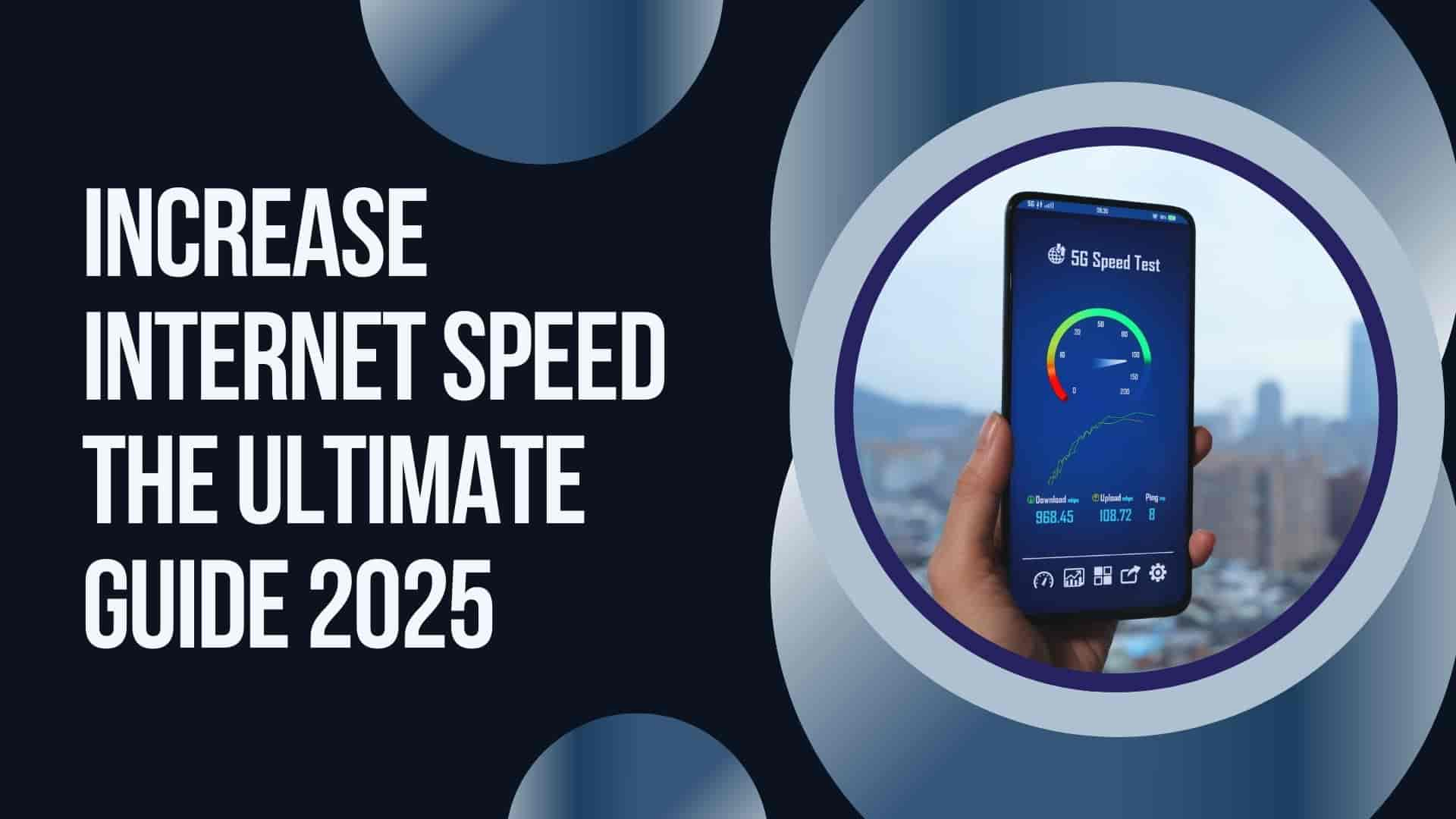
Этот обзорный материал предоставляет информационно насыщенные данные, касающиеся актуальных тем. Мы стремимся сделать информацию доступной и структурированной, чтобы читатели могли легко ориентироваться в наших выводах. Познайте новое с нашим обзором!
Разобраться лучше – https://vyvod-iz-zapoya-1.ru/