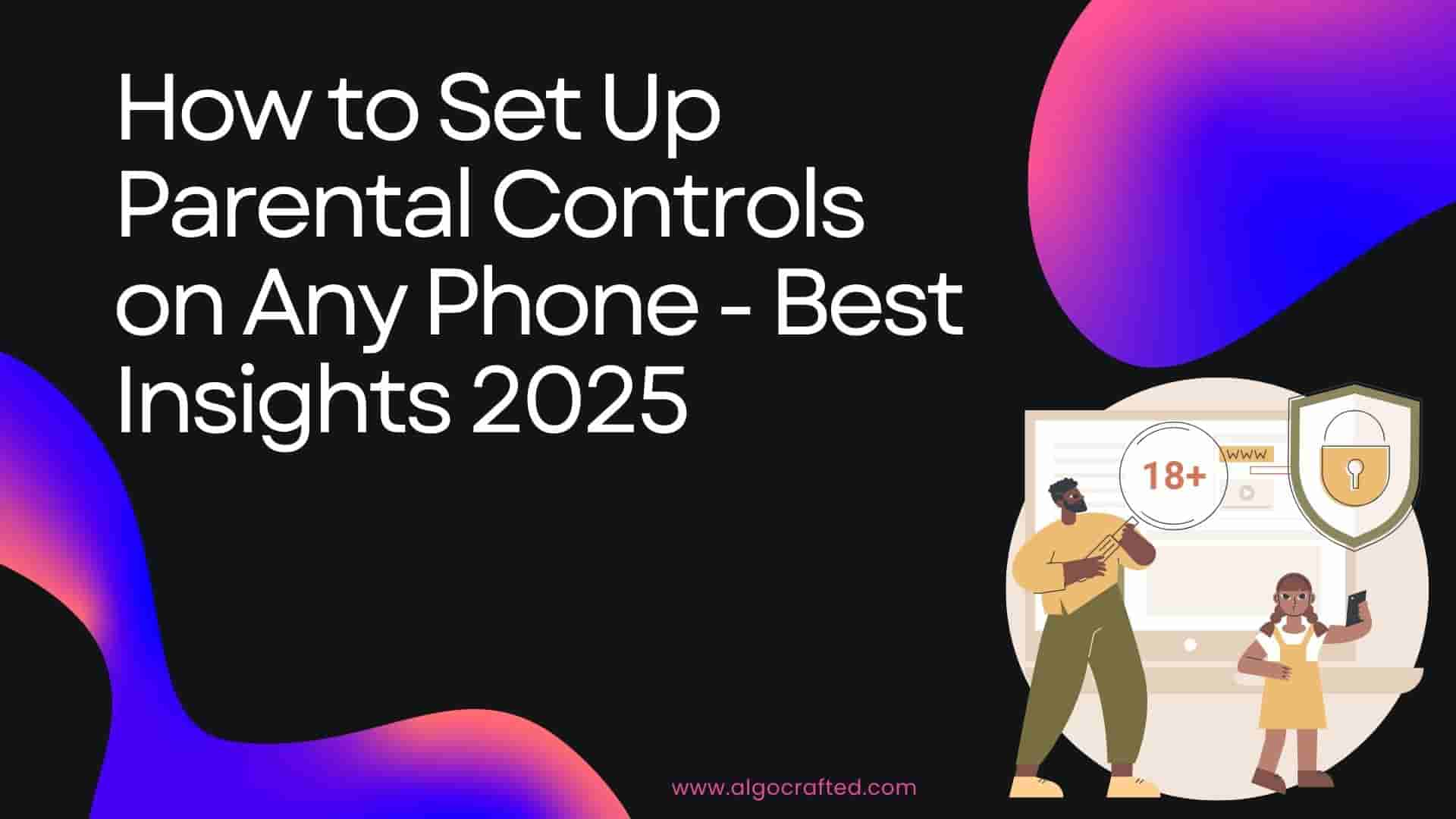Introduction
Ever caught your kid sneaking YouTube at 3 a.m., or worse, clicking on a sketchy ad promising “free V-Bucks”? You’re not alone—85% of kids aged 8–12 have smartphone access, but only 40% of parents use mobile parental controls. Think of these controls as your digital sidekick, helping you keep kids safe without morphing into a tech dictator. Whether your child’s glued to an iPhone, Android, or that “vintage” Nokia they insist is cool, this guide is your roadmap to mastering mobile parental controls.
From blocking TikTok binges to filtering out inappropriate content, we’ll cover every step in a way that’s fun, approachable, and jargon-free. No tech degree? No problem! With a dash of humor and practical tips, we’ll help you create a safer online world for your kids, whether they’re toddlers tapping Peppa Pig or teens obsessed with Snapchat. Ready to become the superhero of screen time? Let’s dive in and set up those mobile parental controls like a pro!
Why Mobile Parental Controls Matter
In 2025, kids are practically born with smartphones in hand, swiping through apps before they can tie their shoes. But the internet isn’t all cat videos and Minecraft tutorials—cyberbullying, explicit content, and screen addiction are real threats. Mobile parental controls are your first line of defense, letting you manage what kids see, do, and download. They’re not about spying; they’re about guiding kids through the wild west of the web.
The Digital Landscape in 2025
-
Cyberbullying Surge: 1 in 3 kids faces online harassment, per Common Sense Media.
-
Content Overload: 70% of teens stumble across adult content accidentally.
-
Screen Time Stats: Kids average 7.5 hours daily on devices, says the American Academy of Pediatrics.
Mobile parental controls help you set boundaries, like limiting Roblox marathons or blocking late-night Discord chats. They’re essential for all ages, from curious preschoolers to rebellious teens. Plus, they give you peace of mind without needing to hover over their shoulder 24/7.
Read more: Increase Internet Speed The Ultimate Guide 2025
What Are Mobile Parental Controls?
Mobile parental controls are tools built into phones or offered through apps to manage kids’ device use. Think of them as a digital leash—firm but flexible. They let you block apps, filter websites, set time limits, and even track locations. Built-in options like Apple’s Screen Time or Google Family Link are free, while third-party apps like Qustodio or Net Nanny offer advanced features.
Key Features
|
Feature |
Purpose |
|---|---|
|
Screen Time Limits |
Caps daily app or device usage |
|
Content Filters |
Blocks explicit websites or videos |
|
App Restrictions |
Prevents access to specific apps |
|
Location Tracking |
Monitors your child’s whereabouts |
Whether you’re safeguarding a 6-year-old from YouTube rabbit holes or a 14-year-old from risky DMs, mobile parental controls adapt to your needs.
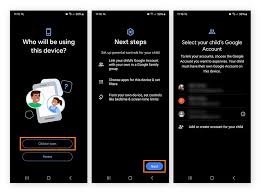
Benefits of Using Parental Controls
Why bother with mobile parental controls? They’re not just for paranoid parents—they’re game-changers for family harmony. Here’s why:
-
Enhanced Safety: Block harmful content and risky apps.
-
Healthy Habits: Encourage balanced screen time (no more 8-hour Fortnite sessions).
-
Parental Peace: Monitor activity remotely, no helicopter parenting required.
-
Trust Building: Set clear rules to foster open tech talks.
Studies show kids with managed screen time sleep better and perform stronger academically. Mobile parental controls are your ally in raising tech-savvy, safe kids.
Setting Up Parental Controls on iPhone
Apple’s iOS is a fortress of user-friendly parental controls, thanks to Screen Time. Whether your kid’s sneaking Instagram or racking up in-app purchases, here’s how to take charge.
Using Screen Time for iOS (400 words)
Screen Time is your go-to for managing iPhone usage. It’s free, built-in, and powerful enough to outsmart even the sneakiest tween. Here’s the step-by-step:
-
Enable Screen Time:
-
Go to Settings > Screen Time.
-
Tap Turn On Screen Time, then select This is My Child’s Device.
-
Set a passcode—make it tough (no “1234” or your dog’s name).
-
-
Set Up Family Sharing:
-
If you manage multiple devices, enable Family Sharing to control settings remotely.
-
Go to Settings > [Your Name] > Family Sharing > Add Member.
-
-
Customize Settings:
-
Enable Content & Privacy Restrictions.
-
Restrict app downloads, in-app purchases, or explicit content.
-
Pro Tip: Use a passcode different from the device unlock code. Kids are nosy!
App Limits and Downtime (300 words)
-
App Limits: Cap time on apps like TikTok or Roblox. Go to Screen Time > App Limits, add a category (e.g., Social), and set a daily limit (e.g., 1 hour).
-
Downtime: Schedule phone-free periods, like 10 p.m.–7 a.m. Enable it under Screen Time > Downtime.
These features prevent late-night scrolling and encourage bedtime routines.
Content and Privacy Restrictions (300 words)
Block mature content or risky apps:
-
Go to Screen Time > Content & Privacy Restrictions.
-
Set age ratings for apps, movies, and music.
-
Disable Safari or specific apps like Snapchat.
Setting Up Parental Controls on Android
Android’s flexibility makes it a parental control powerhouse, with Google Family Link and third-party apps leading the charge.
Google Family Link Setup
Google Family Link is free and syncs across Android devices. Here’s how to set it up:
-
Download the App:
-
Install Google Family Link from the Play Store on both your phone and your child’s.
-
-
Create a Child Account:
-
Set up a Google account for kids under 13 (or link an existing one).
-
Follow prompts to connect devices.
-
-
Set Restrictions:
-
Limit screen time, approve apps, and enable SafeSearch for kid-friendly browsing.
-
Pro Tip: Check weekly reports to spot usage trends.
Third-Party Android Apps
Apps like Bark or Kaspersky Safe Kids offer advanced monitoring, like social media alerts or geofencing. Compare features to find the best fit.
Managing Play Store Purchases
Prevent surprise $500 game charges:
-
Go to Play Store > Settings > Require Authentication for Purchases.
-
Set a password for all transactions.
Image: Google Family Link dashboard.
Alt Text: Mobile parental controls in Google Family Link.
Cross-Platform Parental Control Apps
Got a mix of iPhones and Androids? Cross-platform apps like Qustodio, Norton Family, or Net Nanny sync settings across devices.
Top Apps for Multi-Device Families (400 words)
-
Qustodio: Monitors texts, blocks porn, and tracks locations.
-
Norton Family: Strong web filtering and time management.
-
Bark: Alerts for risky texts or social media posts.
Comparing Features and Costs (400 words)
|
App |
Key Features |
Cost |
|---|---|---|
|
Qustodio |
Text monitoring, geofencing |
$54.95/year |
|
Norton Family |
Web filtering, app blocking |
$49.99/year |
|
Bark |
Social media alerts, email monitoring |
$99/year |
Tips for Effective Parental Controls (500 words)
-
Communicate Rules: Explain why controls exist to avoid rebellion.
-
Start Simple: Begin with time limits, then add filters.
-
Check Reports: Review usage stats weekly.
-
Update Settings: Adjust as kids mature.
Read more: 4 Best Parental Control App 2025. What Should Pay …
Common Mistakes to Avoid
Weak Passcodes: Kids crack “1111” instantly.
-
Ignoring Updates: Outdated apps miss new threats.
-
Over-Restricting: Too-strict rules spark resentment.
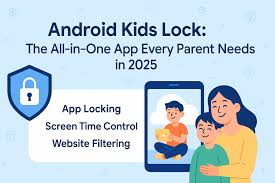
Advanced Features to Explore
-
Geofencing: Get alerts when kids leave school.
-
Social Media Monitoring: Spot risky posts or DMs.
-
Call Blocking: Restrict unknown numbers.
Talking to Kids About Controls
Explain controls as safety tools, not punishment. Use age-appropriate language and involve kids in setting rules to build trust.
FAQs About Mobile Parental Controls
1. What are the best free parental control apps?
Free tools like Google Family Link and Apple Screen Time offer time limits and app blocking. For advanced features, paid apps like Qustodio are worth considering. Check device compatibility first.
2. Can kids bypass mobile parental controls?
Savvy kids may try VPNs or factory resets. Use strong passcodes, disable reset options, and monitor settings. Open talks about rules reduce bypass attempts.
3. Do parental controls work on all phones?
Most phones (iOS 12+, Android 5.0+) support built-in controls. Older devices need apps like Bark. Verify your OS version for compatibility.
4. How do I monitor my child’s texts?
Apps like Bark or Qustodio flag concerning texts. Screen Time and Family Link offer limited oversight. Discuss monitoring to maintain trust.
5. Are parental controls safe for privacy?
Trusted apps like Apple or Qustodio prioritize security. Read privacy policies and avoid obscure apps that may misuse data.
Read more: Best Cell Phone Parental Controls for Kids’ Safety
Conclusion
Mobile parental controls are your ticket to safer, saner parenting in the digital age. From iOS Screen Time to Google Family Link, you’ve got tools to curb screen addiction, block risky content, and monitor activity—all while fostering healthy tech habits. Start with simple settings, communicate openly, and tweak as your kids grow. Whether you’re shielding a toddler from YouTube or guiding a teen through Snapchat, these controls empower you to be a digital superhero. Ready to take the plunge? Grab your phone, set up those controls, and share your journey below! Leave your thoughts in the comments!