Introduction: Uncover Android’s Secret Powers
Hidden Android features are the secret sauce that can transform your smartphone from a basic tool into a productivity powerhouse, privacy fortress, or even a mini arcade. Whether you’re a teenager glued to Snapchat, a parent juggling work and family, or a retiree mastering video calls, these tricks are for you.
Why Hidden Android Features Matter
Your Android device is more than a shiny slab of glass and metal—it’s a goldmine of untapped potential. Hidden Android features are like cheat codes fo1r your phone, offering shortcuts, customizations, and fun tweaks that most users overlook. Here’s why they’re worth exploring, no matter your age or tech savvy.
Boost Productivity with Android Secrets
Imagine texting a friend while watching a YouTube tutorial or checking your calendar during a Zoom call—all on one screen. Hidden Android features like split-screen mode and customizable quick settings make multitasking a breeze.
Enhance User Experience for All Ages
Android’s flexibility is its superpower. Whether you’re a teen chasing the latest TikTok trends or a grandparent learning to video chat, hidden Android features make your phone feel tailor-made. One-handed mode simplifies navigation on large screens, while Easter egg games add a playful touch for younger users.
Improve Device Security and Privacy
In a world where data breaches are all too common, hidden Android features like app pinning and Smart Lock offer peace of mind. App pinning ensures your nosy friend can’t snoop through your photos, while Smart Lock keeps your device accessible in safe environments.
Top 10 Hidden Android Features
Now for the main event: the top 10 hidden Android features that’ll make you wonder how you ever lived without them. These features work across most Android devices (Samsung, Pixel, OnePlus, etc.) and versions, from Android 10 to 15.
1. Split-Screen Multitasking
Why It’s Awesome: Ever tried juggling two apps at once, like taking notes during a YouTube lecture or texting while browsing? Split-screen mode lets you run two apps side by side, turning your phone into a mini command center.
How to Activate:
-
Open your first app (e.g., YouTube or Chrome).
-
Tap the Recent Apps button (usually a square icon at the bottom).
-
Long-press the app’s icon at the top of the preview and select “Split Screen.”
-
Choose a second app from your Recent Apps or home screen to fill the other half.
-
Drag the divider to resize the windows.
Use Cases:
-
Students: Watch a lecture while jotting notes in Google Keep.
-
Professionals: Compare documents in Google Docs and Sheets.
-
Casual Users: Text friends while scrolling social media.
Pro Tip: Not all apps support split-screen (sorry, some games are stubborn), but most productivity apps like Microsoft Office or WhatsApp play nice. Adjust the divider to give one app more real estate if needed.
Fun Fact: This feature feels like you’re a tech wizard, but it’s been around since Android 7.0 Nougat. Check out our multitasking guide for more ways to juggle apps like a pro.

2. One-Handed Mode
Why It’s Awesome: Got a phablet-sized phone but T-Rex arms? One-handed mode shrinks the screen so your thumb can reach everything without a workout.
How to Enable:
-
Navigate to Settings > System > Gestures > One-Handed Mode (may vary by device).
-
Toggle it on.
-
Swipe down from the bottom edge of the screen to pull the display into a smaller, thumb-friendly window.
Use Cases:
-
Parents: Scroll through messages while holding a toddler.
-
Commuters: Navigate apps on a crowded bus with one hand.
-
Seniors: Simplify navigation on large screens.
Pro Tip: Some devices, like Samsung’s, let you customize the gesture (e.g., double-tap the home button). It’s a lifesaver for anyone who’s ever dropped their phone trying to reach the top corner.
3. Smart Lock Convenience
Why It’s Awesome: Unlocking your phone 100 times a day is a chore. Smart Lock keeps your device unlocked in trusted scenarios, like at home or when paired with your smartwatch.
How to Set It Up:
-
Go to Settings > Security > Smart Lock.
-
Enter your PIN or password.
-
Choose from options like:
-
Trusted Places: Stay unlocked at home or work (uses GPS).
-
Trusted Devices: Pair with your smartwatch or car Bluetooth.
-
On-Body Detection: Keeps the phone unlocked while you’re holding it.
-
Use Cases:
-
Seniors: Avoid repetitive unlocking for simple tasks.
-
Busy Professionals: Quick access during meetings.
-
Parents: Easy unlocking at home but secure elsewhere.
Note: Use Smart Lock cautiously in public places to avoid unauthorized access. Combine it with our security tips for a balanced approach.
Read more: Secure Your Gmail from Hackers – Best Insights 2025
4. Hidden Game Easter Eggs
Why It’s Awesome: Android developers are sneaky—they hide mini-games in every version, like digital Easter eggs waiting to be cracked open.
How to Find Them:
-
Go to Settings > About Phone.
-
Tap “Android Version” repeatedly (usually 3–5 times) to reveal a logo or animation.
-
Interact with the screen (tap, swipe, or long-press) to launch the game. For example, Android 11 has a Flappy Bird-style game, while Android 12 offers a colorful widget puzzle.
Use Cases:
-
Kids and Teens: Perfect for quick, offline fun during boring moments.
-
Casual Users: A delightful surprise during downtime.
-
Tech Enthusiasts: A fun way to explore Android’s quirky side.
Fun Fact: These games are lightweight, don’t require internet, and change with each Android version. Hunt for them to impress your friends with your “secret” knowledge.
Image Alt Text: Android Easter egg game, a fun hidden Android feature.
5. Customizable Quick Settings
Why It’s Awesome: The Quick Settings menu (swipe down from the top) is like your phone’s control panel, and you can make it your own.
How to Customize:
-
Swipe down twice to fully expand the Quick Settings panel.
-
Tap the pencil or “Edit” icon (usually in the corner).
-
Drag and drop tiles like Wi-Fi, Bluetooth, Screen Record, or Focus Mode to your preferred spots.
-
Remove unused tiles to declutter.
Use Cases:
-
Students: Add Focus Mode to block distracting apps during study sessions.
-
Professionals: Prioritize Wi-Fi and Hotspot for work on the go.
-
All Users: Tailor the panel for quick access to daily tools.
Pro Tip: Some devices let you add third-party app tiles. Explore Android customization tips for more ways to personalize your device.
6. Battery Optimization Tricks
Why It’s Awesome: Running out of juice mid-day is the worst. Hidden Android features like Adaptive Battery and background restrictions keep your phone alive longer.
How to Optimize:
-
Go to Settings > Battery > Battery Usage.
-
Check which apps drain the most power.
-
Tap an app and select “Restrict Background Activity” for non-essential ones.
-
Enable Adaptive Battery in Settings > Battery to prioritize frequently used apps.
Use Cases:
-
Travelers: Stretch battery life during long trips.
-
Heavy Users: Keep gaming or streaming sessions going.
-
Seniors: Simplify power management for daily use.
Stat: According to TechRadar, these tweaks can extend battery life by up to 20%. For advanced tools, try apps like Greenify from the Google Play Store.
7. Gesture Navigation Hacks
Why It’s Awesome: Ditch the clunky navigation buttons for smooth, swipe-based controls that feel like you’re in a sci-fi movie.
How to Enable:
-
Go to Settings > System > Gestures > System Navigation.
-
Select “Gesture Navigation.”
-
Practice swipes: swipe up for home, swipe from the edge to go back, swipe and hold for Recent Apps.
Use Cases:
-
Teens: Love the modern, button-free vibe.
-
Tech Enthusiasts: Enjoy the extra screen space.
-
Casual Users: Simplify navigation with intuitive gestures.
Pro Tip: If gestures feel tricky, stick with the classic three-button setup or try a hybrid option on some devices. It’s all about what feels right for you.
8. App Pinning for Privacy
Why It’s Awesome: Handing your phone to someone doesn’t mean giving them a free pass to your private stuff. App pinning locks them into one app.
How to Use It:
-
Go to Settings > Security > App Pinning (or Screen Pinning on some devices).
-
Enable the feature.
-
Open the app you want to pin, go to Recent Apps, tap the app’s icon, and select “Pin.”
-
To unpin, press and hold the Back and Recent Apps buttons together.
Use Cases:
-
Parents: Let kids play games without accessing your emails.
-
Friends: Share your phone for a quick call without worry.
-
Public Use: Secure your device in shared settings.
Note: Always set a strong PIN or password as a backup. Learn more in our privacy guide.
9. Developer Options Unleashed
Why It’s Awesome: Developer Options are like the secret lair of your Android, packed with advanced tweaks for power users.
How to Access:
-
Go to Settings > About Phone.
-
Tap “Build Number” seven times to unlock Developer Options.
-
Find it in Settings > System > Developer Options.
-
Try tweaks like:
-
Reducing animation speeds for a snappier feel.
-
Enabling USB debugging for advanced app testing.
-
Limiting background processes for better performance.
-
Use Cases:
-
Tech Enthusiasts: Speed up animations or test custom ROMs.
-
Developers: Debug apps or simulate different screen sizes.
-
Curious Users: Experiment with minor tweaks for fun.
Warning: Messing with some settings (like GPU rendering) can cause issues. Stick to safe options unless you’re a pro. Check XDA Developers for expert advice.
Read more: 19 hidden Android features you should be using
10. Secret Codes for Diagnostics
Why It’s Awesome: Secret codes are like cheat codes for your phone, revealing hardware details or running diagnostic tests.
How to Use Them:
-
Open the Phone app.
-
Dial codes like:
-
*#06# to display your IMEI number.
-
##4636## for device and battery info.
-
##0*## for display tests (varies by device).
-
-
Results appear instantly or open a hidden menu.
Use Cases:
-
Techies: Check hardware health before buying a used phone.
-
Curious Users: Explore device specs for fun.
-
Troubleshooters: Diagnose issues like poor signal or battery drain.
Note: Codes vary by manufacturer (Samsung, Xiaomi, etc.). Find a full list on XDA Developers.
|
Feature |
Benefit |
Best For |
Ease of Use |
|---|---|---|---|
|
Split-Screen Multitasking |
Run two apps simultaneously |
Students, professionals |
Moderate |
|
One-Handed Mode |
Easy navigation on large screens |
Parents, commuters |
Easy |
|
Smart Lock |
Hassle-free unlocking in safe places |
Seniors, busy users |
Easy |
|
Easter Egg Games |
Fun, offline entertainment |
Kids, teens |
Easy |
|
Quick Settings Customization |
Quick access to favorite tools |
All users |
Easy |
|
Battery Optimization |
Longer battery life |
Travelers, heavy users |
Moderate |
|
Gesture Navigation |
Sleek, button-free control |
Tech-savvy users, teens |
Moderate |
|
App Pinning |
Enhanced privacy for shared devices |
Parents, shared devices |
Easy |
|
Developer Options |
Advanced customization |
Tech enthusiasts, developers |
Advanced |
|
Secret Codes |
Hardware diagnostics and info |
Curious users, techies |
Moderate |
How to Access Hidden Android Features Safely
Finding hidden Android features is like treasure hunting, but you don’t need a map—just a little know-how. Here’s how to uncover these gems without breaking your phone.
Navigating the Settings Maze
The Settings app is your gateway to most hidden Android features. Use the search bar at the top to find specific options like “Smart Lock” or “Gesture Navigation.” For example, typing “battery” will lead you to optimization tools. This is beginner-friendly and works for all ages, from teens to seniors.
Using Third-Party Apps Wisely
Some features, like advanced battery management or custom gestures, shine with third-party apps like Greenify or Tasker. Always download from trusted sources like the Google Play Store to avoid malware. Read reviews and check permissions before installing. Our app safety guide has more tips for staying secure.

Avoiding Common Pitfalls
Not all hidden Android features are foolproof. For example:
-
Smart Lock: Don’t enable in crowded public places to prevent unauthorized access.
-
Developer Options: Avoid tweaking settings like “Force Desktop Mode” unless you know what you’re doing.
-
Secret Codes: Some codes can reset settings, so double-check before using.
When in doubt, back up your device via Settings > System > Backup. This ensures you can restore your phone if something goes awry.
Maximizing Your Android Experience
To get the most out of these hidden Android features, adopt these habits to keep your device running smoothly and packed with the latest tricks.
Keep Your Device Updated
Android updates often introduce new hidden Android features or improve existing ones. Go to Settings > System > System Update to check for updates. For example, Android 15 added enhanced gesture controls and battery tweaks. Updates also patch security holes, making them essential for all users.
Explore Community Resources
Join online communities like Reddit’s r/Android or XDA Developers to discover more hidden Android features. Users share tips, troubleshoot issues, and reveal obscure settings. It’s like having a tech-savvy friend on speed dial, perfect for curious users of all ages.
Experiment with Confidence
Don’t be afraid to explore! Most hidden Android features are reversible, and a factory reset (Settings > System > Reset Options) can fix major mistakes. Start with simple tweaks like Quick Settings customization before diving into Developer Options. The more you play, the more you’ll discover.
Image Alt Text: Android community forum, a source for hidden Android features.
Troubleshooting Hidden Android Features
Sometimes, hidden Android features don’t work as expected. Here’s how to fix common issues and when to seek help.
Common Issues and Fixes
-
Split-Screen Not Working: Ensure both apps support split-screen. Update apps via the Play Store or try different ones.
-
Smart Lock Fails: Recalibrate trusted places in Settings > Security > Smart Lock and ensure GPS is on.
-
Developer Options Cause Lag: Reset animation scales to default (1x) in Settings > System > Developer Options.
-
Secret Codes Don’t Work: Codes vary by device. Check manufacturer-specific lists on XDA Developers.
When to Seek Professional Help
If tweaking hidden Android features causes persistent issues (e.g., boot loops or crashes), contact your device manufacturer or visit a certified repair shop. For software issues, a factory reset often does the trick, but back up first.
Read more: 10 Hidden Feature of Android
Conclusion: Master Your Android Today
Your Android phone is a treasure trove of hidden Android features waiting to be explored. From split-screen multitasking for students to app pinning for privacy-conscious parents, these top 10 features cater to all ages and needs. They boost productivity, enhance security, and add a dash of fun with secret games and gestures.
FAQs About Hidden Android Features
1. What are hidden Android features?
Hidden Android features are lesser-known tools or settings, like split-screen mode or secret diagnostic codes, that enhance functionality. They’re tucked away in the Settings app or accessed via special actions, offering productivity, privacy, and fun for all users.
2. How do I access Android Easter egg games?
Go to Settings > About Phone and tap “Android Version” multiple times to reveal a game or animation. These hidden Android features are fun, offline, and vary by version, perfect for kids, teens, or anyone needing a quick break.
3. Are Developer Options safe to use?
Yes, if used carefully. Enable them by tapping “Build Number” seven times in About Phone. Tweaks like animation speed are safe, but advanced settings may affect performance. Ideal for tech enthusiasts exploring hidden Android features.
4. How can hidden Android features save battery?
Features like Adaptive Battery and background app restrictions (Settings > Battery) optimize power usage, potentially extending battery life by 20%. These hidden Android features are great for travelers or heavy users needing longer runtime.

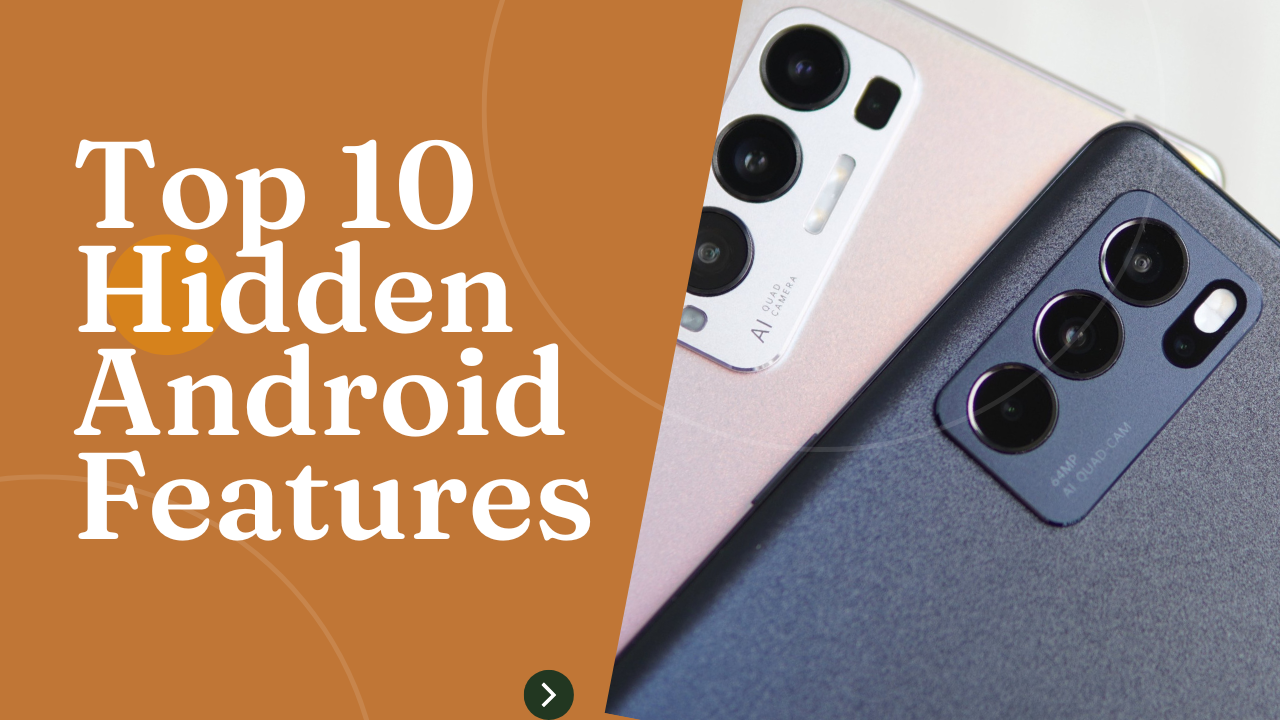
1 thought on “Top 10 Hidden Android Features You Didn’t Know About”